Last Updated on May 8, 2023 by Tim Wells
It doesn’t seem like that long ago that Kodi was the most popular media center in the world, but it’s no longer the top dog. In fact, a couple of great Kodi alternatives deserve a look.
Even though many rely on streaming services like Netflix, others want to watch movies and TV shows they already own.
One of Kodi’s advantages was that it could play almost any file format, whether DVDs, Blu-rays, or movies, saved to a hard drive on your network.
But Kodi isn’t necessarily the best solution, especially if it isn’t compatible with your streaming device.
This article will look at the best Kodi alternatives I’ve found that work on Android and Firestick (and often many more devices).
Must Have Features in the Best Kodi Alternatives
There are a couple of ‘must have’ features I need in my Kodi alternatives.
Plays local media: I have an extensive collection of DVDs, Blu-ray, and audio files that I’ve ripped to my local network. One of the things I’m looking for in a media center is that it has to be able to play that media, no matter where I store it.
Android support: This should go without saying, but it has to have a native Android app. Bonus points are awarded if it also has a native Android TV app.
Lots of Add-ons: Kodi’s strength was the number of user-developed add-ons. Because it’s an open-source media center, users were encouraged to create addons that added new functionality to take Kodi to the next level.
User-friendly: One of the things that always bugged me about Kodi was just how damned difficult it was to set up and navigate. Anything I replace it with needs to be easy enough for my wife to use.
So, without further delay, let’s get to my favorite Kodi alternatives for Android TV, Google TV, NVIDIA Shield, and Amazon Fire TV & Firestick.
Best Kodi Alternative: Plex
No list of Kodi alternatives would be complete without mentioning Plex.
Pros: Plex is my go-to media center. It has a user-friendly interface that’s easy to navigate and customize.
While Plex does allow you to watch live TV, the channels are extremely limited, with most dedicated to stream TV series from the 80’s and 90’s.
Plex is available on the most common operating systems, streaming devices, consoles, and even some VR headsets. You can even install Plex directly on many popular NAS devices.
Plex’s automatic metadata fetching feature is another strength. It saves time by automatically organizing and categorizing your media if you name them appropriately.
Additionally, Plex offers remote access, so you can access your media from anywhere with an internet connection. However, Plex’s lack of customization options may not be suitable for power users who want more control over their media center experience.
Plex has a modern and sleek interface optimized for ease of use and customization. Its design is simple, focusing on providing a hassle-free media center experience.
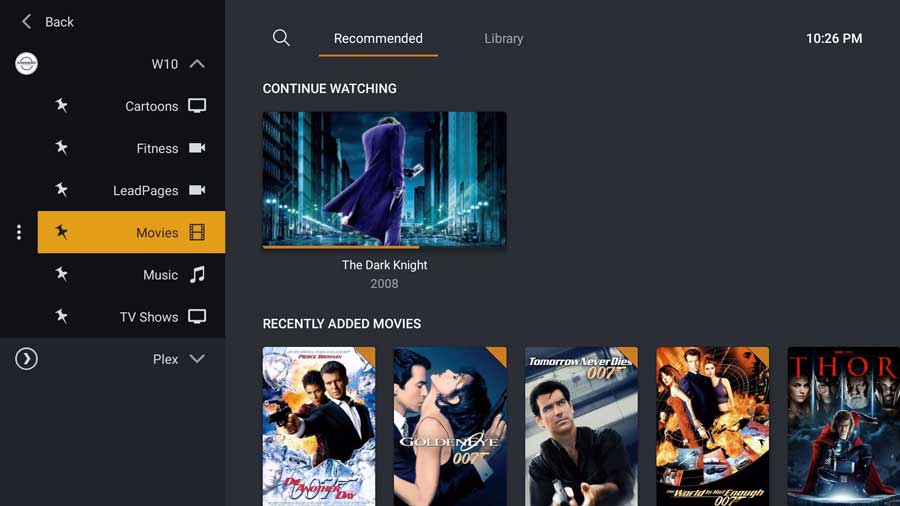
There is a free versions of Plex, but many of the features you want are behind a subscription service called Plex Pass.
Plex Pass lets you sync your content for offline viewing, set user preferences, advanced user control, hardware transcoding, 4K TV and movies, and a handful of music features, including a Tidal discount, to boot.
For more information on Plex Pass and whether it’s right for you, check out my article here, where I go over some of the features and benefits.
Cons: Plex can be resource-intensive when streaming high-quality content to multiple devices. While you can customize your library with collections and groups, Plex lacks add-ons and plugins, which made Kodi famous.
Unlike Kodi, Plex does not offer options for users to create their own skins and layouts.
Who should use Plex vs. Kodi: Plex is a great option for users who want a reliable, user-friendly media server and player that supports remote access and a wide range of devices.
Go with Plex if you prioritize ease of use and convenience over advanced customization.
Finally, Plex is also good for users with a lot of media files and want to save time with automatic metadata fetching.
#2 Jellyfin
Pros: Jellyfin is an open-source media server and player that supports a wide range of devices and streaming protocols, making accessing your media from multiple locations easy. While it’s a great Kodi alternative, it has recently taken a lot of market share away from Plex.
Jellyfin offers a range of customization options, including plugins and themes, which can be used to enhance its functionality and design. Additionally, Jellyfin offers remote access, so you can access your media from anywhere with an internet connection.
Its straightforward and user-friendly design focuses on providing a hassle-free media center experience.
Cons: Jellyfin is a newer platform and doesn’t have as large of a user base as Kodi or Plex. As a result, support and resources may be more limited compared to those platforms.
Like Plex, Jellyfin can be resource-intensive, especially when streaming high-quality content to multiple media devices. While Jellyfin offers a good range of customization options, it may not be as flexible as Kodi when it comes to add-ons and plugins.
Who should use Jellyfin vs. Kodi: Jellyfin is a great Kodi alternative for users who want an open-source, community-driven media server with a simple and modern interface. It’s a good choice for users who prioritize customization options and flexibility. Jellyfin is also a good option for users looking for a free alternative to Emby with similar features and functionality. Additionally, Jellyfin is a good option for users who want remote access and automatic metadata fetching.
#3 Stremio
If you like Kodi but want something more user-friendly, Stremio might be one of the best Kodi alternatives out there.
Pros: Stremio offers a user-friendly interface and an extensive collection of movies, TV shows, and live TV channels. It aggregates content from various sources into one platform, which provides a hassle-free media center experience.
Stremio is available on all the major systems: Windows, Linux, macOS, iOS, and Android, but they prefer you use either Chromecast or NVIDIA Shield to stream. If you want to use Stremio on your FireStick, you’ll need to sideload it.
Like Kodi, Stremio offers an add-on system that allows users to customize their media center experience with additional features and content.
Stremio has a modern and sleek interface. Its design is straightforward and reminiscent of several major streaming platforms.
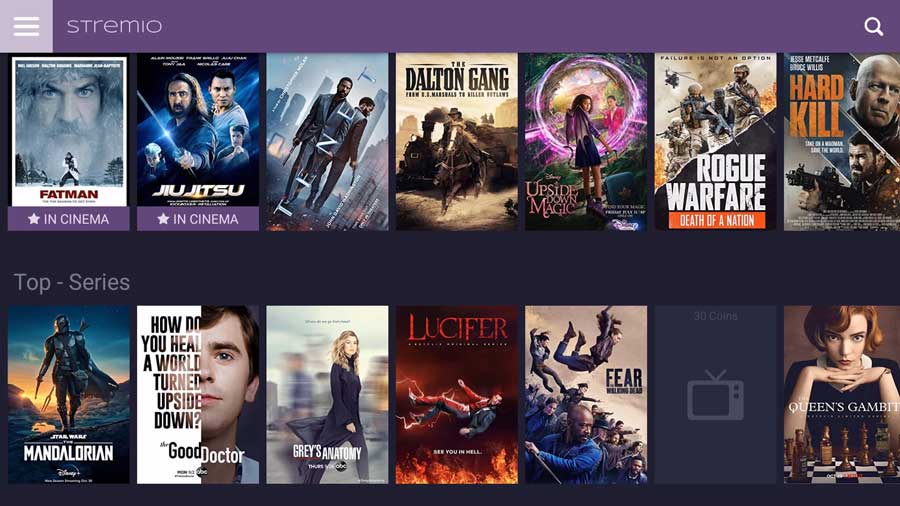
Cons: Stremio doesn’t offer as much customization as Kodi, so power users may feel left out.
Additionally, Stremio is primarily focused on streaming content from the internet, which means it may not be the best option for users with a large offline media library. It requires a fast internet connection, which can be a limitation for some users.
Stremio’s focus is definitely on video, so music lovers should consider one of the other Kodi alternatives on this list.
Who should use Stremio vs. Kodi: Stremio is an excellent option for users who want a user-friendly media player and aggregator offering an extensive content collection. It’s a good choice for users who prioritize ease of use and convenience over advanced customization options.
Stremio is also a good option for users who want a built-in calendar feature to keep track of their favorite shows and movies. Finally, Stremio is a good option for users who want to access streaming content from multiple sources in one platform without spending time updating their media library.
#4 Emby
One of the newest media servers on this list, Emby is a great example of a Kodi alternative that has come a long way in a short time.
If you haven’t used Emby in a while, you might recall when it was a barebones media portal that lacked many standard features.
That’s no longer the case.
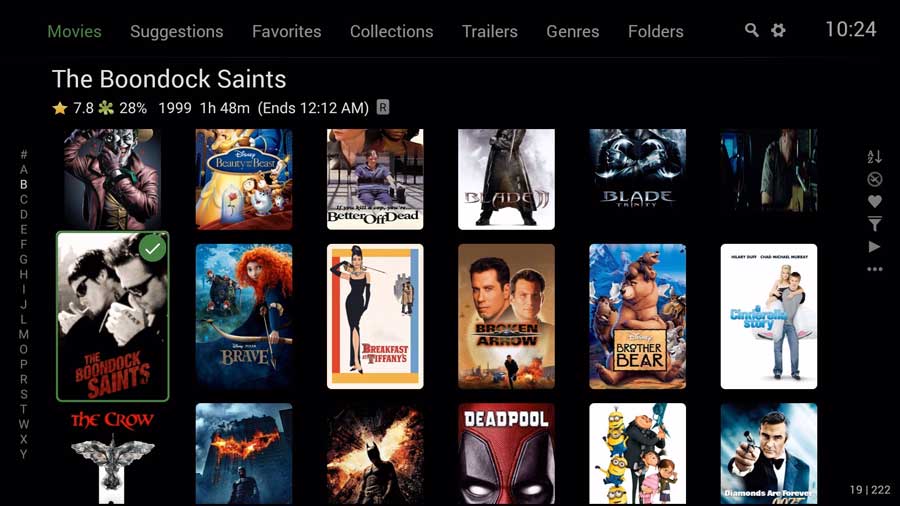
Emby prides itself on being the “open media solution.”
Pros: It lets you stream from most major operating systems like Windows, macOS, FreeBSD, or a NAS device to your Android TV, phone, FireStick, Fire TV, or Alexa. You can even use your NVIDIA Shield as an Emby server.
It’s also compatible with iOS, Samsung, and LG smart TVs, PS3, PS4, Roku, Raspberry Pi, Xbox 360, Xbox One, and Chromecast. In fact, because Emby automatically detects any DLNA device on your network, there’s not much that it can’t work with.
Like Plex, you manage your Emby server from any web browser and access all your media from any device.
It also allows you to stream live TV, as long as you have a TV tuner.
There is a free version, but Emby also offers a subscription model called Emby Premiere. Although it costs $4.99 monthly, it may be well worth it.
Emby Premiere offers mobile sync that lets you watch movies and TV shows offline, including instantaneous syncing when you add new media. It also adds cloud sync, which you can use to back up your ripped media.
Additionally, it adds trailers, custom intros, and album art to achieve an authentic theater viewing experience. Finally, Emby Premiere lets you connect up to 25 devices to your account, create a podcast channel, and act as a DVR to record live TV.
You can certainly use Emby without paying the premium price. Still, you get several killer features for a small monthly fee.
Like Plex, you can stream over the Internet or share your media with friends and family via Emby’s Connect feature.
Emby may be the best Kodi alternative on this list if you’re a parent that wants to restrict what your kids watch, when they can watch it, and how long they can watch content with Emby. Native parental controls also let you monitor your children’s activity remotely. You can even set up alerts for activity on your server.
Cons: Emby is not free. Its advanced features require a paid subscription, which has turned off some users looking for a free media center replacement to Kodi.
Like several other options on this list, Emby can be resource-intensive, especially when streaming high-quality content to multiple devices.
Who should use Emby vs. Kodi: Emby is a great Kodi allternative for users who want a media server and player with robust features for organizing and streaming their media library. It’s a good choice for users prioritizing compatibility and streaming quality over customization options.
Emby is also a good option for users who want a built-in parental control feature. Like Plex, Emby is a good option for users who want remote access and automatic metadata fetching.
It’s important to note that Emby’s advanced features require a paid subscription.
#5 Media Portal
Pros: Media Portal is a comprehensive media server that offers features beyond just media playback, such as live TV recording and scheduling.
One of its main strengths is its ability to record TV shows and movies directly from a TV tuner card or IPTV feed. Additionally, Media Portal supports a wide range of file formats and codecs, making it a good option for users with a diverse media library.
Cons: Media Portal lacks many of Kodi’s addons and builds to add additional features. Media Portal can be resource-intensive, especially when running TV recording and scheduling functions.
Who should use Media Portal vs. Kodi: Media Portal is an excellent option for users who want a comprehensive media center software that offers features beyond just media playback, such as TV recording and scheduling.
It’s a good Kodi alternative for users who prioritize user-friendliness and functionality over advanced customization options. Additionally, Media Portal is a good option for users who want media center software that supports a wide range of file formats and codecs.
#6 Syncler
Pros: Syncler is a media center app that offers a wide range of streaming links for movies and TV shows. One of its main strengths is its ability to provide high-quality streaming links with minimal buffering, making it an excellent option for users who want to watch content without interruptions.
Syncler offers easy integration with popular external services like Trakt, Real-Debrid, and Premiumize, which allows users to access their personal media libraries and premium links seamlessly.
Cons: Syncler is not a full-fledged media center software like Kodi, so it doesn’t offer as many customization options or advanced features. Additionally, Syncler’s streaming links may not always be reliable, and the app doesn’t have a built-in media library or TV recording and scheduling features.
Similar features in Syncler and Kodi: Both Syncler and Kodi offer media playback and streaming features and support a wide range of file formats and codecs.
Additionally, both Syncler and Kodi offer integration with external services like Trakt, which allows users to track their watch history and recommendations.
However, Kodi offers a wider range of customization options, add-ons, and plugins than Syncler, which may make it a better choice for users who want a more tailored media center experience. Additionally, Kodi offers TV recording and scheduling features, which Syncler does not have.
Who should use Syncler vs. Kodi: Syncler is a great Kodi alternative for users who want a simple and easy-to-use media center app that offers high-quality streaming links for movies and TV shows.
However, it’s important to note that Syncler doesn’t offer as many features as Kodi and may not be suitable for users who want more control over their media center experience.
#7 Cinema HD
Pros: Cinema HD is a streaming app that offers a wide range of movies and TV shows for free. One of its main strengths is its vast collection of content, including the latest movies and TV shows.
Like Syncler, Cinema HD offers easy integration with popular external services like Real-Debrid and Trakt, which allows users to access their personal media libraries and premium links for free streaming movies seamlessly.
Cons: Cinema HD is not a full-fledged personal media server platform like Kodi. It doesn’t offer as many customization options or advanced features. Additionally, Cinema HD’s streaming links may not always be reliable, and the app doesn’t have a built-in media library or TV recording and scheduling features.
Moreover, the app’s legality may be questionable since it offers copyrighted content for free.
Similar features in Cinema HD and Kodi: Both Cinema HD and Kodi offer media playback and streaming features and support a wide range of file formats and codecs. Both Cinema HD and Kodi offer integration with external services like Trakt, which allows users to track their watch history and recommendations.
However, Kodi offers a wider range of customization options, add-ons, and plugins than Cinema HD, which may make it a better choice for users who want a more tailored media center experience.
Additionally, Kodi offers TV recording and scheduling features, which Cinema HD does not have.
Who should use Cinema HD vs. Kodi: Cinema HD is a great Kodi alternative for users who want a simple and easy-to-use streaming app that offers a vast collection of movies and TV shows for free. However, it’s important to note that Cinema HD’s legality may be questionable, and the app may not offer reliable streaming links for their free movies.
What Your ISP isn’t telling you…
Your ISP knows more about you than you think!
Your IP address is your online fingerprint. It logs everything you do online and is visible to your Internet Service Provider, the apps & addons you use, and even the government.
Kodi Builds & Addons offer unlimited free streaming content, but there are risks.
Stream safely with Surfshark.
The Best VPN hides your identity and bypasses geo-blocked content and government surveillance while letting you stream your favorite movies buffer-free.
I’ve tested all the major VPNs on Android TV boxes and recommend Surfshark. It’s the fastest VPN for streaming and gives you access to the most geo-blocked content!
SAVE 81% ON Surfshark!!!
Try it risk-free for 30-days on unlimited devices at the same time.
#8 OSMC (Open Source Media Center)
Pros: OSMC is a media center operating system based on Kodi, focusing on easy installation and setup. OSMC offers a simple installation process that can be done on various devices like Apple TV, as well as basic hardware like the Raspberry Pi.
Additionally, OSMC offers a streamlined and optimized media center experience, with features like automatic software updates and a customized interface optimized for remote control use.
Cons: While OSMC offers some customization options, it doesn’t have the same level of flexibility and versatility as Kodi. Additionally, OSMC may not have as many plugins and add-ons as Kodi, which may limit its functionality for some users.
Similar features in OSMC and Kodi: Both OSMC and Kodi offer media playback and streaming features and support a wide range of file formats and codecs. Additionally, both OSMC and Kodi offer integration with external services like Trakt and Plex, which allows users to access their personal media libraries and premium links seamlessly.
However, Kodi offers a wider range of customization options, add-ons, and plugins than OSMC, which may make it a better choice for users who want a more tailored media center experience.
OSMC is an excellent Kodi alternative for users who want a simple and easy-to-use media center operating system optimized for remote control. It’s a good choice for users who prioritize ease of use and simplicity over customization options and advanced features.
Additionally, OSMC is a good option for users who want a media center operating system that can be installed on a variety of devices, including low-powered devices like the Raspberry Pi.
However, it’s important to note that OSMC may not have as many customization options and plugins as Kodi, which may limit its functionality for some users.
#9 Universal Media Server
With Universal Media Server, you can stream media using DLNA. That means you can stream from your Windows, Linux, or macOS client to your Android box, Apple TV, smart TV, video game console, Roku, or smartphone on your home network.
And if your device doesn’t use DLNA, then you can use the simple web interface that works just as well. If you’re looking for something simple enough for the non-technical people in your house to use, this is it.
Pros: One its main strengths is that Universal Media Server supports a wide range of file formats and codecs, which allows users to stream almost any type of media content.
UMS is optimized for streaming media content to various devices, including smart TVs, game consoles, and mobile devices, with easy integration with external services like Trakt and Plex.
This allows users to access their personal media libraries and premium links seamlessly.
What I like most about Universal Media Server is that it automatically adjusts a file’s bitrate to match your connection for smooth playback.
Unlike Plex and Kodi, any video content you add to Universal Media Server is available immediately. It doesn’t need to scan your hard drive first.
Cons: One of the main weaknesses of UMS is its limited media playback options compared to Kodi. While UMS offers a wide range of supported file formats and codecs, it doesn’t have the same level of customization options and advanced features as Kodi.
Additionally, UMS may require more powerful hardware to run smoothly, especially when streaming high-quality content to multiple devices.
Similar features in Universal Media Server and Kodi: Both UMS and Kodi offer media playback and streaming features and support a wide range of file formats and codecs.
Additionally, both UMS and Kodi offer integration with external services like Trakt and Plex, which allows users to access their personal media libraries and premium links seamlessly.
However, Kodi offers a wider range of customization options, add-ons, and plugins than UMS, which may make it a better option for users who want a more tailored media center experience.
Popular Abandoned Kodi Alternatives
SPMC
SPMC (Semper Media Center) was a popular fork of the Kodi media player software. It was created by Koying, one of the early developers of Kodi, and designed to offer Kodi-like features with better performance on Android devices like the NVIDIA Shield TV.
SPMC was a customized version of Kodi that included specific tweaks and changes to improve performance on Android media players. It had features like better support for streaming services, improved video playback, and various other optimizations.
However, the SPMC project ended in early 2019, with Koying citing personal reasons for his decision to end development.
Since then, users have primarily migrated back to using Kodi or other Kodi forks. Despite its relatively short lifespan, SPMC was a popular and well-regarded Kodi alternative for Android-based TV devices that offered many benefits over the standard Kodi software.
MrMC
MrMC is a media player software that was also developed by a group of former Kodi developers. It was designed to offer a simplified and more streamlined version of the Kodi software, focusing on providing a more user-friendly experience.
MrMC shares many similarities with Kodi, including its open-source format and support for various media formats and codecs. However, it was designed to be easier to use than Kodi for people that simply wanted to watch movies or stream TV shows.
The MrMC project has not officially ended, but development has slowed to a crawl. This leaves many users waiting on bug fixes and updates.
It has seen some controversy in the past due to its use of proprietary video decoding libraries, which some users felt were not in line with the open-source ethos of the Kodi community.
Despite this, MrMC remains a popular media player for users who want a more user-friendly and streamlined media center experience.
Final Thoughts
No matter what Kodi alternative you choose, you will want a VPN installed before streaming anything from the Internet.
VPN, or Virtual Private Network, protects Android and Firestick users and keeps your browsing and streaming private. Instead of connecting directly through your ISP, you connect through a private network tunnel that conceals your IP address. All connections are encrypted to reduce the potential for malware.
I use IPVanish to protect myself online and to keep my streaming habits private. You can find out all about IPVanish for Android TV in my review here.
- How to Install Kodi Diggz Xenon Plus & Free99 Build [March 2024] - March 3, 2024
- How to Enable Unknown Sources on Chromecast with Google TV [2024] - October 30, 2023
- How to Install the Seren Kodi Addon [2024] - October 29, 2023

