Last Updated on September 6, 2023 by Tim Wells
About five years ago, I moved my personal media collection from Kodi over to Plex. I’ve migrated my media collection several times before, so I expected it to be a huge hassle.
But it wasn’t.
In fact, it was so easy it was almost automatic…all because I followed a simple naming convention that Plex would understand when setting up my media library.
Plex allows us to store music, movies, and other media files locally or on network drives in as many hard drives and folders as we want.
Having consistent naming conventions helps Plex look at your collection of movies and TV shows and automatically figure out what they are.
Then Plex can download metadata, album art, and other extras that give you a cinematic experience in your living room.
Otherwise, your media library can become unmanageable, making it difficult to find what you’re looking for. It’s not uncommon to come across a movie that is missing its art or a TV show that has been misidentified.
Fortunately, Plex also provides the tools to fix these mistakes and an easy way to avoid them.
All it takes is a little bit of work on your part.
How to Name Movies For Plex Media Server
You don’t need to put each movie into separate directories when setting up your media library, but it is recommended.
Not only will you be able to find what you’re looking for faster, but it’s easier for Plex to recognize the correct titles when everything is named and organized strategically.
Plex Naming Convention: Movies
First, create a parent directory for all of your movies. I like to keep it simple by naming it “Movies.”
Original eh?
Ideally, this directory should be on a drive with enough space to grow and expand. My Movies directory is almost 2 TB, and there are a lot of DVDs and Blu-rays that I haven’t ripped yet.
Give yourself room to grow.
Next, create individual folders inside the Movie directory for each film. Ideally, you should also name the video file to match the folder name.
For example:
Movies
Star Wars - The Empire Strikes Back (1980)
Star Wars - The Empire Strikes Back (1980).mkv
I like to add the year the movie was made after the name. This is useful if you have both Ghostbusters (1984) and Ghostbusters (2016) in your library.
In some cases, I take this folder structure one step further.
I create a directory for a movie series and putting each movie in a separate directory inside the folder.
That works great for my Plex collection of James Bond movies.
You also don’t want to forget about the subtitle file.
Copy the video’s file name, minus the extension, to the subtitle file so Plex knows to use it during playback.
Naming Multi-Part Movies
You don’t see it too much anymore, but sometimes a movie may be split into multiple DVDs or Blu-rays. When you rip the disc, the movie ends up in multiple files.
When that happens, add the parts to the end of the file name.
For example:
Movies
Lord of the Rings
Return of the King (2003)
Return of the King Extended Edition pt1.mkv
Return of the King Extended Edition pt2.mkv
This also works when you have multiple versions of the same movie. For example, you could have an SD and HD versions of the same film.
If that’s the case, just add the video resolution at the end of the file names.
Custom Posters & Fanart
Let’s start by saying that this step is completely optional.
When Plex scans your media library, it automatically downloads movie posters for you.
However, there may be times when you want a specific poster or piece of fan art attached to a movie.
When this happens, copy the poster or fan art file into the movie folder and rename it to ‘poster.jpg’ or fanart.jpg.’
According to Plex, the optimal poster size is 1000 pixels x 1500 pixels and an aspect ratio of 1:1.5.
How to Name TV Shows for Plex Media Server
It’s slightly more complicated to name TV shows than movies because TV shows are broken up into seasons and episodes.
That means you need to ensure that TV shows are named correctly so that Plex can put them in the proper order.
As I mentioned earlier, Plex recommends keeping TV shows in a separate folder from movies, music, and other media. Plex scanners and metadata agents work best when content types are separated.
Plex Naming Convention: TV Shows
As with your movie library, the first step is creating a main directory for your TV shows.
While you can name the media folder anything you want, I like to keep it simple. My directory is named “TV Shows.”
Underneath that main folder, you’ll create individual folders for each TV Show.
However, the naming convention is slightly different, depending on whether the show is season-based or date-based.
Naming TV Shows with Seasons
Most standard television shows are broken up into multiple seasons and episodes.
Inside the TV Shows directory, create a folder named after the TV show.
Whether you want to create a separate folder for each show season or put them all under one main folder is up to you.
For example, I have separate folders for each series of Doctor Who but one main folder for all seasons of Top Gear.
As long as the files are named correctly, you can name the folders in a way that makes sense.
Finally, name each video file in the following file format: sXXeXX. This stands for Season XX and Episode XX.
Here’s an example of both of these concepts together:
TV Shows
Doctor Who (2005)
Series 2
Doctor Who (2005) s02e01.mkv
Series 3
Doctor Who (2005) s03e01.mkv
Top Gear
Top Gear s17e01.mkv
Top Gear s18e01.mkv
As with movies, if you have two TV shows with the same name (e.g., remakes of shows or US vs. UK versions), include the year of the show at the end of the folder title.
For example:
TV Shows
The Office (2001)
The Office (2001) s01e01.mkv
The Office (2005)
The Office (2005) s01e01.mkv
If you want, Plex also allows for ‘Optional Info’ at the end of each video file name. Many users use this to add extra data, such as an episode title to the file name.
For example:
Sherlock (2010) s02e02 - The Hounds Of Baskerville.mkv
Naming Date-Based TV Shows
Data-based shows have a similar naming convention in Plex but include the date that the show aired instead of the season and episode.
You can still choose to create individual season folders for your date-based shows.
For example:
The Colbert Report – 2014-8-27.mkv
Note that you can write the date as either YYYY-MM-DD or DD-MM-YYYY. You can also use several separator options (dashes, spaces, or periods).
If you’re having trouble naming and organizing data, head to TheTVDB.com.
Plex uses this website to match content, so looking at it before naming your media files can be helpful.
Naming Miniseries & TV Specials in Plex
Miniseries are treated in much the same way as traditional season-based TV shows.
It helps to think of a miniseries as “Season 01” of a potential multi-year run. Whether they make it that far is another story.
Just name and organize the episodes in the same way you would as a regular season-based show.
However, TV specials are treated slightly differently than your average TV show episode.
Specials are considered part of season zero (e.g., “00”) and should be placed in their own folder named “Specials” or “Season 00.”
Naming Multi-Part TV Shows
Sometimes, a single TV show file will contain more than one episode. If you encounter this issue, you’ll want to include both episodes in the file name.
For example, if episodes eight and nine of “The Office” were in the same file, you would name it “The Office -s02e08-e09.”
As an alternative, you can use a tool to split it into two video files so that each episode has its own individual video file.
How to Name Music For Plex
Like your movies and TV shows, your music library should have its primary directory, “Music” or something similar.
Plex handles music tracks differently than video content.
That’s because music files already contain embedded metadata that provides additional information about the song, artist, album, etc…
This makes it easier for Plex to recognize what the file is.
Embedded Metadata
Plex allows users to tell the music library to use the embedded metadata in the music files to streamline the organization process.
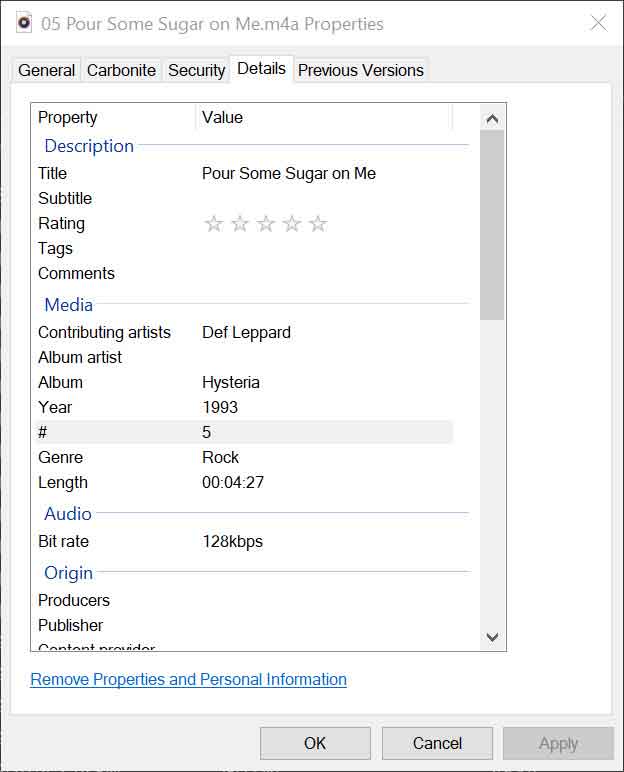
If you enable this option, you’re telling Plex to prioritize locally embedded tags over anything it finds online.
You essentially tell Plex that you have tagged all of your music correctly.
Plex Naming Convention: Music
As with movies and TV shows, it’s essential to correctly name and organize music content.
In your “Music” folder, you’ll start by creating folders for each individual artist. Underneath that will be subfolders for each of the artist’s albums.
In each album’s folder, the filename for each song begins with the track number. That makes it easy for Plex to organize the files if you want to play an album from start to finish.
For example:
Def Leppard
Hysteria (1987)
01 Women.m4a
02 Rocket.m4a
03 Animal.m4a
04 Love Bites.m4a
I find it helpful to include the date the album was released.
More and more of my favorite bands are reissuing remastered versions of popular albums. This helps to keep them separate.
Naming Compilation: Albums
It can become a little more complex when you have albums with music from many different artists, such as a movie soundtrack or “Best of the 1970s”-type album.
To organize this type of file on Plex, name the artist “Various Artists” and then put the album folder, followed by the soundtracks.
Local Artists & Music Videos
Plex also allows users to add music videos to their media library.
You can do this in one of two ways.
First, you can keep your videos alongside regular music files. You have to name the video accordingly and place it in a directory that contains music tracks from the same artist.
Or you can put all of your music videos, from all artists, in a separate music videos folder, away from regular music files.
Plex even lets you add behind-the-scenes footage, interviews with the artist, or similar content to your music library. You’ll need to add optional information to the file name based on what it is.
Some examples include “-internet” (artist interview), “-behindthescenes” (behind the scenes), “-live” (live music video), and “-concert” (concert performance).
File & Folder Exclusions
When naming movie folders and files, there are specific exclusions that could affect your ability to successfully organize your library.
First, Plex will automatically ignore certain types of files and folders.
This includes files less than 300MB in size and those with the word “sample” in the filename.
Trailers, bonus materials, and extras are also ignored, including subfiles that include these words or phrases.
Plex does not currently support IMG, ISO, Video_TS, and other “disk image” video formats.
If you have movies in this format that you want to use with Plex, you will first need to convert them to a compatible format.
You can convert disk image formats by remuxing the content, which retains the full quality of the video’s original source. Or you can transcode the content to create files ranging from 500MG to 15GB.
- How to Install Kodi Diggz Xenon Plus & Free99 Build [March 2024] - March 3, 2024
- How to Enable Unknown Sources on Chromecast with Google TV [2024] - October 30, 2023
- How to Install the Seren Kodi Addon [2024] - October 29, 2023

