Last Updated on May 11, 2023 by Tim Wells
TikTok is one of the most popular social media platforms, but it always frustrated me that there’s no dedicated app on Android TV or Amazon FireStick.
Unfortunately, you won’t be able to install it from either the Amazon App Store or the Google Play Store.
So I wanted to create a quick tutorial to help you download and install TikTok on both Android TV or FireStick. As a bonus, at the end of this article, I’ll even discuss how to fix and display issues.
But first, why is there no official TikTok app for Android TV?
Why No TikTok App for Android TV?
There are a couple of reasons why TikTok doesn’t have an official Android TV app.
Remember, TikTok was designed for short videos, and most of the content is shot in portrait mode, not landscape. That means that you’re probably going to see a lot of the black bars on either side of the video.
But the big reason is that TikTok is designed for creators. Android TV just isn’t the right platform for it.
Let me explain.
Android TV and Amazon’s FireStick are streaming platforms. We consume content on these devices. But since there’s no explicit support of webcams or video conferencing apps, you can’t really create any videos on your Android TV.
So from TikTok’s perspective, why bother creating an app for people if they’re not going to help the platform grow?
“More on TikTok” for Amazon FireTV
Back in August 2020, TikTok made headlines with the announcement that they’re launching an app for Fire TV called More on TikTok.
It seemed like the perfect way to watch TikTok on your FireStick and Android TV.
Unfortunately, it wasn’t.
While More on TikTok is a native app, so it looks great on your television, it has a few big drawbacks.
First, it only shows a few trending videos and there’s no way to search for additional content. Everything is highly curated, so you don’t have any way to search for videos that you might want to watch.
Secondly, you don’t log in, so you don’t have access to anyone you’re following. That seems like an obvious miss, and it’ll hopefully be fixed in future releases.
For now, I’d skip More on TikTok.
Instead follow my instructions below to download the official TikTok app on either Android TV or Amazon FireStick.
How to Get TikTok on Android TV
Unfortunately, installing TikTok on your NVIDIA Shield TV or other Android TV isn’t as easy as heading over to the Google Play Store and clicking Install.

Although TikTok will come up in a search, you’ll get a message that your device isn’t compatible with this version.
But if it were that easy, then you wouldn’t need this tutorial right? 🙂
Note: It’s tempting to try to use your favorite Android TV web browser, you may not be able to download the file. Puffin TV has currently disabled downloads from within the browser. So in this tutorial, I’ll be using the Downloader App to download and install the TikTok APK file.
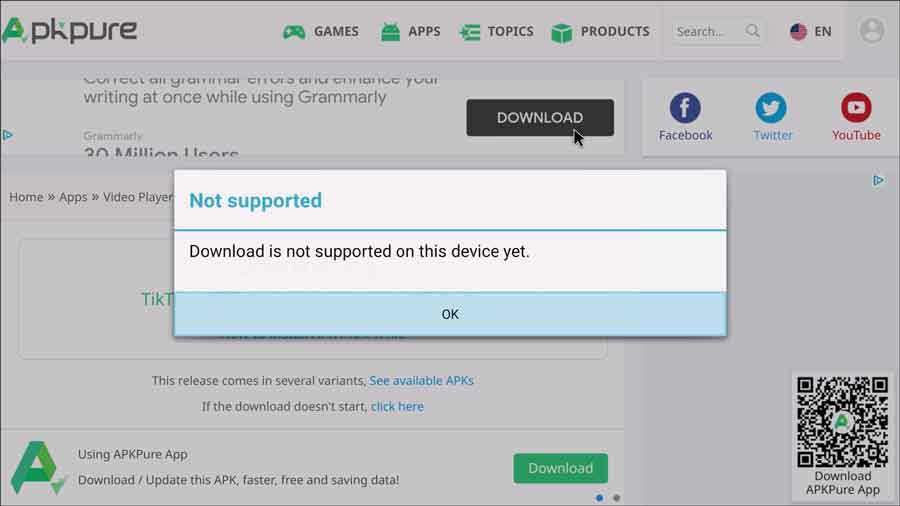
Let’s get started.
1. Open the Downloader App
If you haven’t already installed the Downloader App from AFTVNews, I highly recommend you check it out. It’s one of my favorite apps and usually the very first app I install on any new TV box.
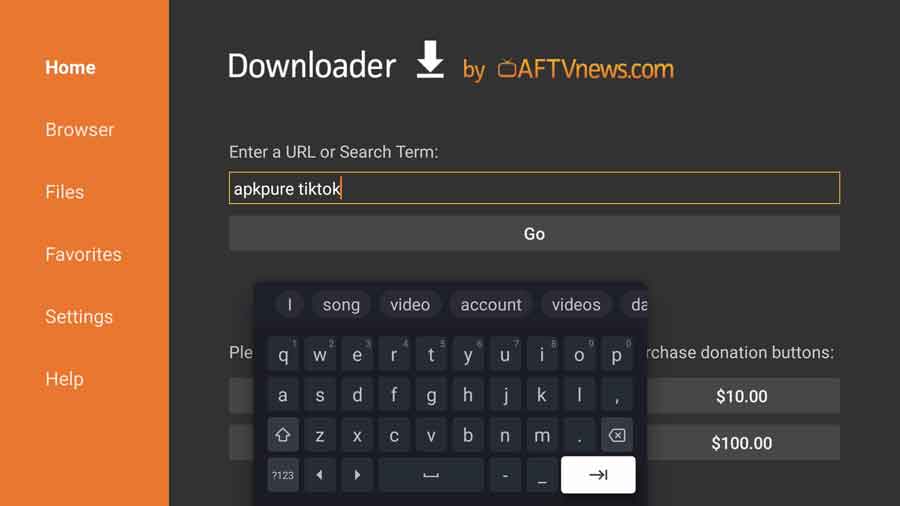
On the main screen you’ll find a field where you can enter the exact URL of the web page or file you want. If you don’t know the exact web page, you can enter a search phrase ands Downloader will take you to the Google Search results.
That’s what we’re going to do here.
Type “APKPure TikTok” into the search box.
2. Search Results

APKPure is one of my favorite places to download Android APK files. Unlike some other sites, they have a clear, easy-to-understand website that doesn’t try to trick you into clicking on ads.
Plus, APKPure is safe to use because they scan every app on their system for viruses and malware.
Since we searched for the TikTok APK on APKPure directly, it should be the first search result that comes up.
In this case, Google returned both the desktop version of the page (the first listing) and the mobile version (the second listing).
Click on the TikTok for Android – APK Download link from APKPure.
3. Download the TikTok for Android APK

Once you get to APKPure, it’s really easy to see how to start downloading the TikTok APK to your Android TV.
Click on the big, green button that says Download APK.

The TikTok APK file is only 69 MB, so it should only take a few seconds to download, depending on your Internet speed.
Once it finishes, you’ll go straight to the installation screen.
4. Install the TikTok APK File

TikTok doesn’t require any special access, although you may still need to allow certain permissions the first time you open the app.
Click Install to install the TikTok APK on your Android TV.
5. Complete Installation

Once it’s finished installing, Downloader will pop-up a dialog box asking if your want to Install or Delete the APK file. You can also click Done to keep the APK file on your system.
Personally, I recommend deleting APK files immediately after you install them.
While they don’t take up a lot of space individually, a bunch of them can quickly add up. It’s a great way to free up some space on your Android TV.
6. Open TikTok on Android TV
You may encounter some display issues with TikTok on Android TV. If it doesn’t look the way it should, skip down too the last section in this article and I’ll show you how to fix it!
Since we had to sideload TikTok onto your Android TV device, it’s not going to show up in your App Drawer.
That means, when you want to open the app, you’ll need to do it from an app like Sideload Launcher.

How to Get TikTok on FireStick and FireTV
I always check the Amazon App Store first, just in case I’m able to install an app through “official” channels.
I’ve got to be honest. Amazon has one of the better alternative app stores that I’ve found for Android devices. However, like the Google Play Store, they check for compatibility before they let you download the app.
That means that every app you find is guaranteed to work on your device. But that also means that you won’t necessarily be able to download it on the device you want.

That turned out to be the case here.
As you can see, you can’t download the official TikTok app on the FireStick, FireStick Lite or the Fire TV dongle that came out in 2017.
So, it looks like I’ll have to sideload TikTok on my FireStick Lite instead. For that, I recommend the Downloader app from AFTVNews.
I’m going to walk you through the entire process below, but if you haven’t used the Downloader app before, I recommend checking out my article (linked above). It’s a great app that’s useful for more than just sideloading apps!
1. Open the Downloader App

Once you’ve got Downloader installed on your Amazon FireStick, go ahead and open it.
On the main screen, you’ll see a text box where you can enter a specific URL (web address) or search term. Since URL’s can change pretty often, we’re going to search for the TikTok APK.
Type “TikTok APK” into the search box.
2. Search Results

In most cases, I try to download an APK file from the official site, but that’s NOT the case here.
TikTok’s website doesn’t let you download any apps directly. They force you to go to your device’s official app store.
In this case, we’re going to go to APKPure, which is a great site to find all sorts of Android APK’s that you wouldn’t find on the Google Play Store or the Amazon App Store.
Click on the TikTok for Android – APK Download link from APKPure.
3. Download the TikTok for Android APK

One of my favorite things about APKPure is that it’s really easy to download apps.
Admit it, we’ve all seen download sites that disguise ads as download buttons. So just when you think you’re starting your download, you’re actually taken to another site because you clicked on an ad by mistake.
That’s not how it works with APKPure.
Click on the big, green button that says Download APK.

Once you click on it, you’re taken to a different page that has some basic stats on the file. It’s also got some instructions on how to install the APK file, just in case you didn’t have a helpful guide like this one. 🙂
4. Install the TikTok APK File
Once it’s finished downloading, the Downloader App pops-up another window with a couple of options. From here, you can either install the APK file directly, delete it from your FireStick, or click Done and finish the process later.

Click Install to start installing the TikTok APK on your FireStick.
Optional: Install Apps from Unknown Sources
If you haven’t turned on the setting to allow installing apps from unknown sources, you may get a warning like this one:

If you didn’t, go ahead and skip to the next section. But if you did, let’s go ahead and fix that now.
Click Settings.
Clicking on the Settings option will take you directly to the Developer Options section of your FireStick’s Settings menu.

The Developer Options menu only has two settings. You can turn ADB (Android Debug Bridge) on or off, and turn on\off Install Unknown Apps.
“Unknown Apps” is a fancy term for any app that’s not found in Amazon’s official app store. That’s what we want to change here.
Click Install Unknown Apps.
In older FireTV devices you had to enable or disable this for all apps. Thankfully, they’ve changed this so you can turn it on or off for each app individually.

Click to Allow Downloader to install unknown apps.
5. Complete Installation
Now that you’ve enabled installing apps from unknown sources, you can finish installing the TikTok APK file.
You’re taken back to the pop-up window with the Install, Delete and Done buttons. Click Install to continue.
If you’d done that optional step previously, you’re taken to the installation screen below.

Click Install to continue.
It should only take a few seconds to install the TikTok APK. Once it’s finished, you’ll see the following screen and a notification that TikTok is ready to launch!

Before you launch TikTok though, there’s one more thing that we need to do.
Your FireStick doesn’t have a lot of storage space, so there’s no reason to keep APK files after you’ve installed them.
Once you click Done on the installation screen, you’re taken back to the pop-up box where you can delete the TikTok APK file and reclaim some precious space on your FireStick.

How To Fix Display Issues In TikTok (Android TV & FireStick)
I ran into some really annoying display issues on both my NVIDIA Shield TV and my FireStick Lite.
Remember, TikTok isn’t designed to work on a television display, so things can get a little wonky (technical term).
For example, the screen on my FireStick Lite was stretched out so it was almost unreadable!

My NVIDIA Shield TV had a different problem. Here, TikTok was sideways, and wouldn’t rotate back so I could look at it correctly.

Thankfully, both of these are easy fixes!
I found an older Android app called Set Orientation which solved both problems. If you run into display issues with TikTok (or any other Android\FireTV app), I highly recommend checking out my tutorial for an easy fix.

Conclusion
Even though TikTok released an official FireTV app, it’s a HUGE letdown. It just doesn’t have as many features as the pure Android app.
However, it’s really easy to sideload TikTok on to your Android TV or FireStick if you follow this simple guide.
For more of my favorite apps for Android TV and FireStick, check out this post. I list several of the best apps that nobody is talking about. They’re all must-haves on your streaming device!
- How to Install Kodi Diggz Xenon Plus & Free99 Build [March 2024] - March 3, 2024
- How to Enable Unknown Sources on Chromecast with Google TV [2024] - October 30, 2023
- How to Install the Seren Kodi Addon [2024] - October 29, 2023

