Last Updated on June 15, 2023 by Tim Wells
There used to be a time when I wanted the latest and greatest release of whatever software I used. I loved trying out the latest development builds just to see the cool new features.
Even though I’m not as focused on the bleeding-edge releases anymore, I know many of you are.
How?
The most common question I get is how to download the latest development release of Kodi.
You see, Kodi releases nightly development builds with the latest and greatest features and bug fixes that their development team has been working on that day.
So if you want to test out the absolute latest version of Kodi, stick around to see how you can download the Kodi nightly builds. But first, let’s talk about whether you should.
Kodi Nightly vs. Release Builds
If you’re new to Kodi, you might wonder what a nightly build is.
To understand that, we need to get some terms straight first.
A Nightly, or Development Build, is a software program’s ‘work-in-progress’ version. They’re often unstable and not meant for general public use.
However, developers will release nightly builds so that some users can test them and provide feedback.
Beta Builds are more stable versions of Nightly builds but still contain things that need to be fixed before they can be considered ‘stable.’
From here, developers may go straight into a Release Build, but there is often one final step. One or more Release Candidates may be made public for some final testing.
Release Candidates are very close to what you’ll see in the final version. The thought is to increase the number of users testing the program to see if any significant flaws appear.
Then, finally, we have a Release Build. A Release Build is the final product that most of us will download, whether from an app store or Kodi’s website.
In general, most users should stick to the release builds.
If you want to test out one of Kodi’s nightly builds, try to set up a different installation so you can play around with it, change settings and try other options.
That way, if something goes wrong, it won’t interrupt your primary installation.
How to Install Kodi Nightly Builds
I have a full tutorial on how to install Kodi on your Android TV. The easiest method you should use is downloading directly through the Google Play Store.
However, that article also covers how to sideload Kodi directly from Kodi.tv.
The nightly Kodi builds are only available directly from their website. So we will use that method here.
I’m using screenshots from my Windows PC in this tutorial because it’s easier. However, the process is the same regardless of your operating system.
Again, if you have any questions, the article I link to above will walk you through the process in more detail.
Step 1: Go to Kodi.tv
To start, go directly to the official Kodi website: Kodi.tv.
You can use any internet browser to get there. Be warned, however, that some browsers (Puffin TV, for example) have removed the ability to download files.
If you don’t already use a browser for sideloading apps on your Android TV, I recommend using the Downloader app by AFTVNews. It has a built-in web browser designed to make sideloading apps easy.
Step 2: Click the Download button
Once you reach Kodi.tv, click the Download button in the upper right-hand corner.
However, you may need to open the menu bar on some devices to find it.
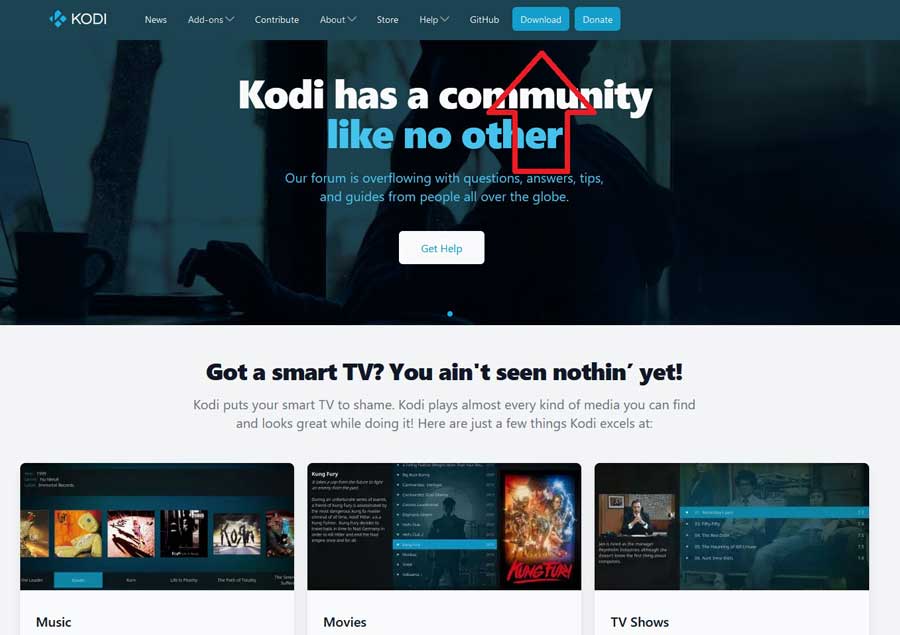
Step 3: Choose Your Operating System
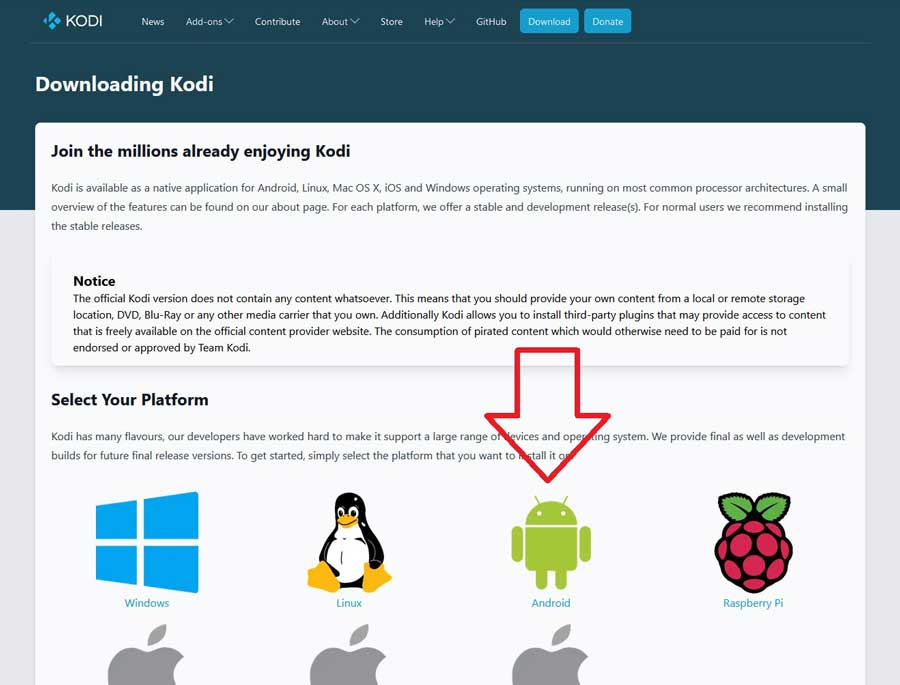
Select your operating system from the list once you get to the downloads page.
Select the Android icon to find both versions if you’re installing this on an Android TV.
Step 3: Click on Development Builds
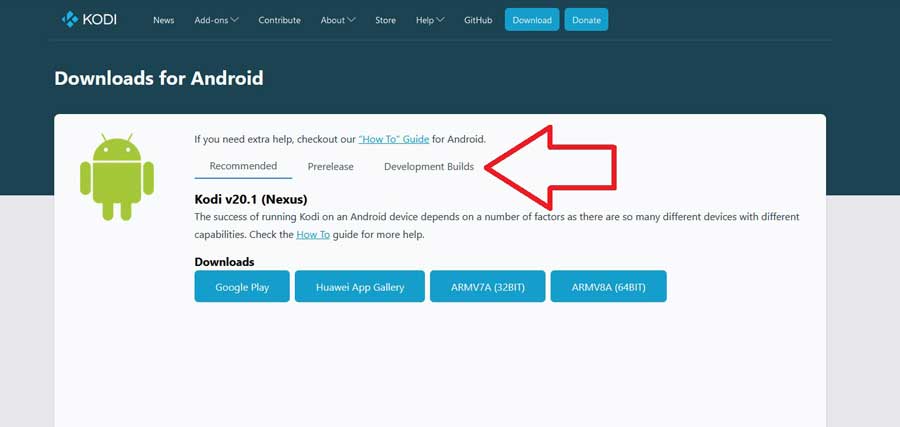
Once you select your operating system, the following screen will display the latest Release Build by default.
To get to the Nightly Kodi Builds, click on the Development Builds tab.
Step 4: Download the Latest Nightly Kodi Build
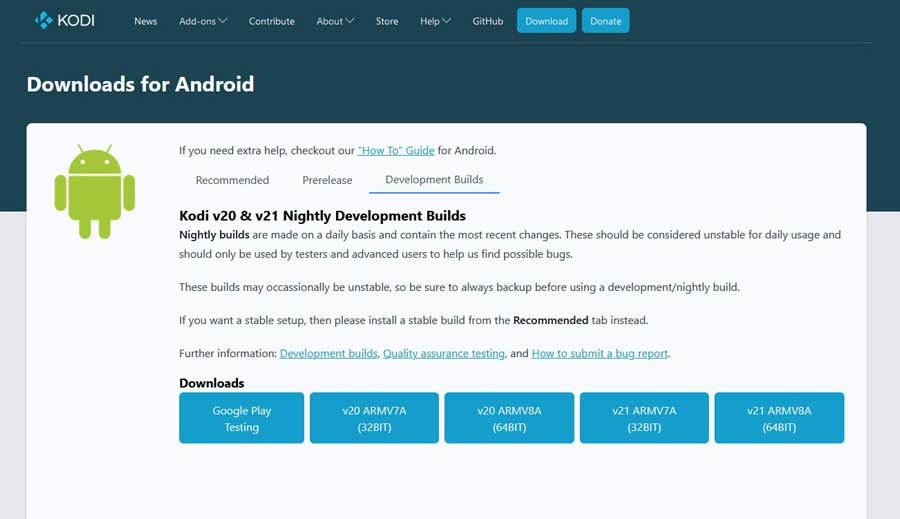
There are several different versions of the nightly builds for each operating system.
If you’re downloading this on an Android TV, you will want to download the 32 Bit ARM version.
Most Android TVs are built on the ARM processor architecture. This includes popular chipsets like the Amlogic S905 and S922, as well as the NVIDIA Tegra family of processors.
Once you choose which version, the installation process will continue as normal.
You can install Kodi directly from your Internet browser, depending on your setup. If not, you may need to open your favorite Android file explorer and install it from there.
Wrapping it Up
Remember, installing the nightly Kodi builds isn’t for everyone. There’s nothing worse than getting excited to watch a movie or TV show and having Kodi crap out on you.
That’s why I never recommend installing a nightly build on your main Kodi installation.
Please keep nightly development builds on a separate installation you can play around with.
That way, you can safely test the newest features without worrying about breaking anything.
- How to Install Kodi Diggz Xenon Plus & Free99 Build [March 2024] - March 3, 2024
- How to Enable Unknown Sources on Chromecast with Google TV [2024] - October 30, 2023
- How to Install the Seren Kodi Addon [2024] - October 29, 2023

