Last Updated on August 28, 2023 by Tim Wells
In this article, we’ll explore the Black Lightning Kodi addon. We’ll review it and give you an idea of what you can expect when you install it. Then, we’ll cover how to install the Black Lightning Kodi addon on your NVIDIA Shield, Chromecast, FireStick, and Android TV Box.
Since the Black Lightning Kodi addon isn’t available in Team Kodi’s official repository, you might be wondering whether it’s safe or legal.
We’ll address these questions and more as we examine this popular live-streaming addon.
This guide offers a step-by-step tutorial with screenshots to help you through the installation process. All screenshots are from a Chromecast with Google TV.
However, the process is identical on other devices such as the Amazon Fire TV Stick, NVIDIA Shield TV, Windows PC, and smart televisions running Android TV and Google TV.
What is the Black Lightning Kodi Addon?
The Black Lightning Kodi addon is a versatile and user-friendly addon that provides a wide range of media content, making it an excellent alternative to subscription-based video streaming services. It is officially available from the cMaN’s Wizard Repository, but can also be installed from Narcacist’s Wizard repository and EzzerMac Wizard repository if needed.
This addon supports One-click play, Trakt integration, and popular Debrid services such as Premiumize, Real-Debrid, and All Debrid.
However, to stream content, users must integrate the addon with Real Debrid, which requires a Real Debrid account.
The user interface of the Black Lightning Kodi addon is simple and easy to navigate, with sections including One Click, Movies, TV Shows, Trakt, Search, Search History, Last Played, Settings, Resume, RD History, and RD Torrents. The One Click section provides access to both Debrid and Non-Debrid links, with movies categorized by years, resolutions, genres, and box sets.
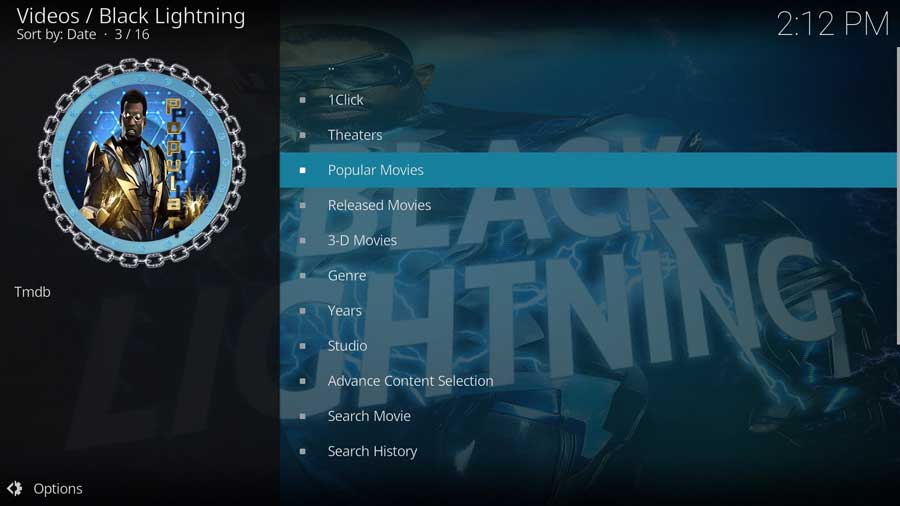
There are separate sections for searching movies based on actors, studios, and keywords, while TV shows can be found based on genre, years, networks, popularity, and episodes. The Advanced Content feature allows users to search shows based on year and genre, much like generating a financial statement from a bank.
Black Lightning also supports Trakt integration, allowing users to track their viewing history. Additional features include Search History, Last Played, RD History, and RD Torrents sections. With its simple interface and a variety of categories, Black Lightning is considered one of the best addons for Kodi.
Is the Black Lightning Kodi Addon Safe?
Before installing Black Lightning Kodi Addon, it’s a good idea to scan their repository URL to make sure there are no suspicious files or malware.
You can do that for free with a service called VirusTotal.
This screenshot of the scan results shows that VirusTotal did not find anything suspicious in the cMaN’s Wizard repository URL.
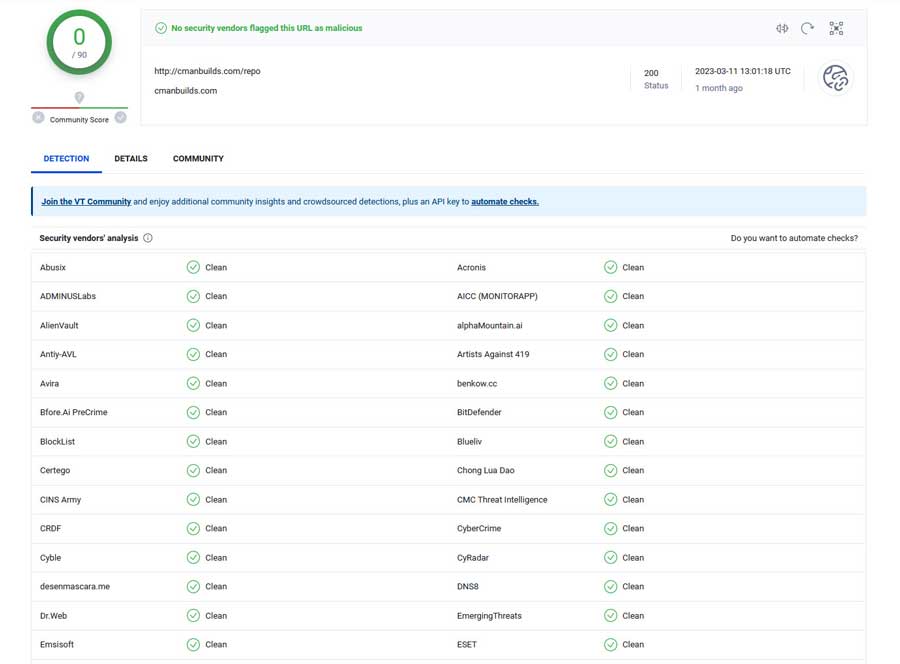
However, you should still protect yourself when streaming content from unverified third-party add-ons like Black Lightning.
As we saw during the “Enable Unknown Sources” part of the setup, Kodi warns users that these third-party add-ons will be given access to personal data stored on the device.
Therefore, I recommend using a VPN to protect your online activity from being tracked by your Internet Service Provider.
What Your ISP isn’t telling you…
Your ISP knows more about you than you think!
Your IP address is your online fingerprint. It logs everything you do online and is visible to your Internet Service Provider, the apps & addons you use, and even the government.
Kodi Builds & Addons offer unlimited free streaming content, but there are risks.
Stream safely with Surfshark.
The Best VPN hides your identity and bypasses geo-blocked content and government surveillance while letting you stream your favorite movies buffer-free.
I’ve tested all the major VPNs on Android TV boxes and recommend Surfshark. It’s the fastest VPN for streaming and gives you access to the most geo-blocked content!
SAVE 81% ON Surfshark!!!
Try it risk-free for 30-days on unlimited devices at the same time.
After installing a VPN, you can follow the steps to install Black Lightning Kodi Addon through their repository.
How to Install the Black Lightning Kodi Addon
In this tutorial, we will start with a clean installation of Kodi 20 Nexus and install the Black Lightning addon.
Since this is a clean install of Kodi, I haven’t installed any other addons on this particular device or even set up my media library.
Even if this is the only thing you want to use Kodi for, follow these instructions, and you’ll be up and running with Black Lightning in only a few minutes.
Step 1: Enable Addons from Unknown Sources
With every new installation, Team Kodi includes its official repository. It contains hundreds of different addons to change Kodi’s look & feel and add new video sources, backgrounds, or utilities like checking the Kodi log files.
It’s enough to give you a good start.
Unfortunately, many popular addons aren’t in the official Kodi repository. We first need to enable addons from unknown sources to install addons from other repositories.
First, go to the Settings menu. You can get there from the gear icon on the left-hand menu or the Add-ons tab.
Click on System, as shown below.
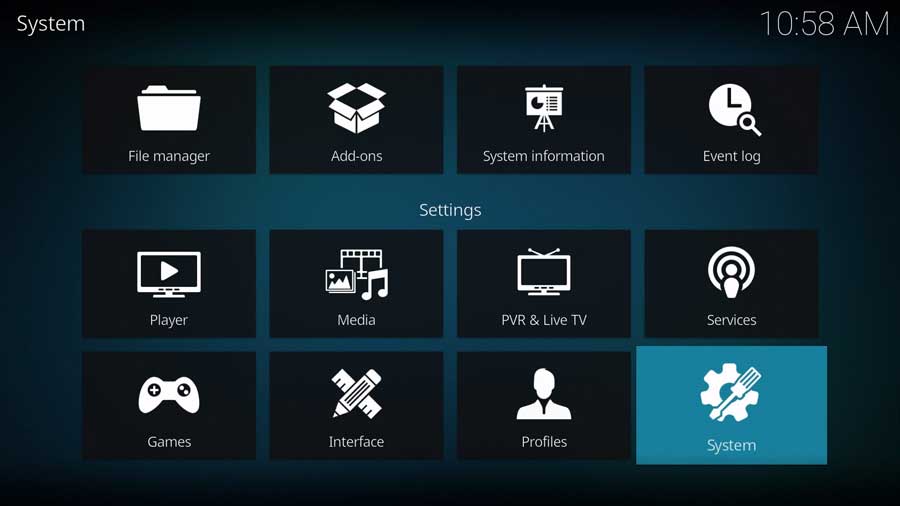
Then, on the Settings/System menu, scroll down to the Add-ons section.
I’m in the Standard menu settings, as seen in the image below. But even the Basic level of settings will allow you to enable Unknown Sources, so you don’t need to change anything.
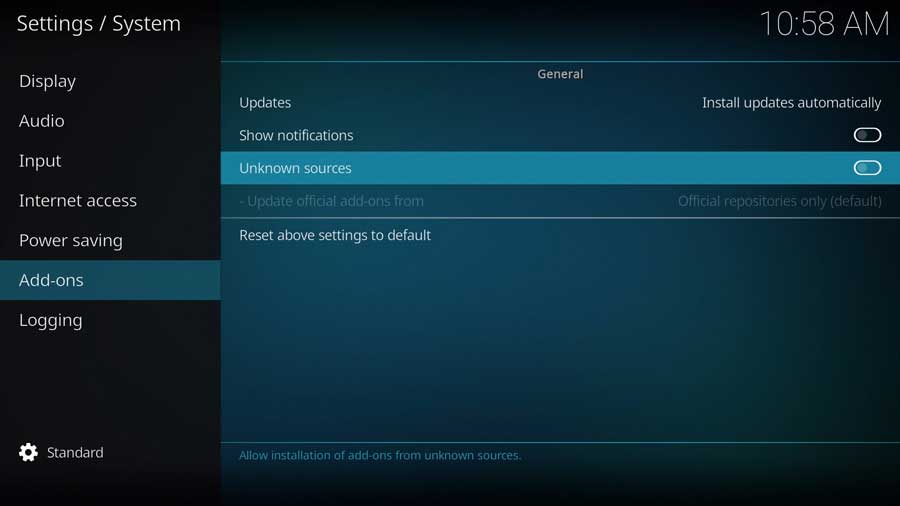
A menu box will appear as soon as you click on the Unknown Sources toggle switch.
Kodi add-ons inherit the same rights and permissions as Kodi itself. This includes access to your device’s files and network connections.
Even if you don’t store personal data on your Kodi box, never install an add-on you don’t trust.
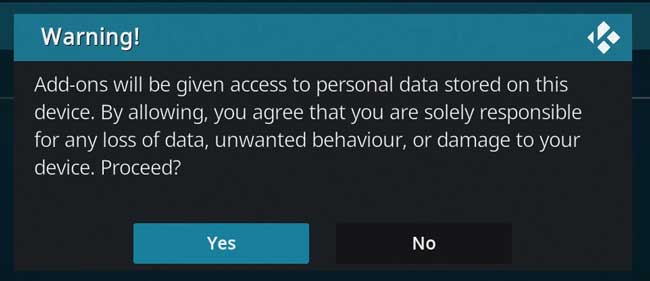
Once you click Yes on that message box, the toggle switch turns white.
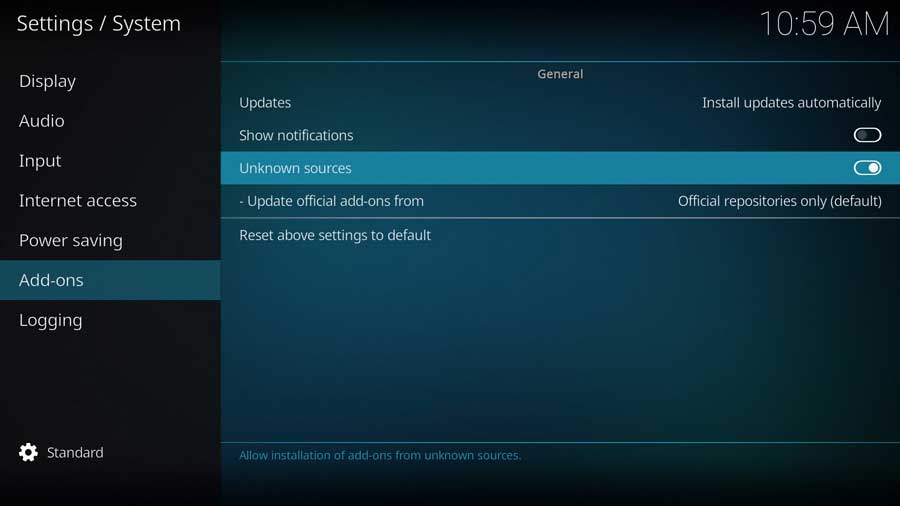
Then you’re able to install the Black Lightning addon, as well as any other unofficial Kodi addon.
Step 2: Add cMaN’s Wizard File Source
Installing the Black Lightning addon is a three-part process.
First, we need to add the location of the cMaN’s Wizard repository file before we can install the Black Lightning addon.
First, go to the Settings/System menu and click on the File Manager icon.
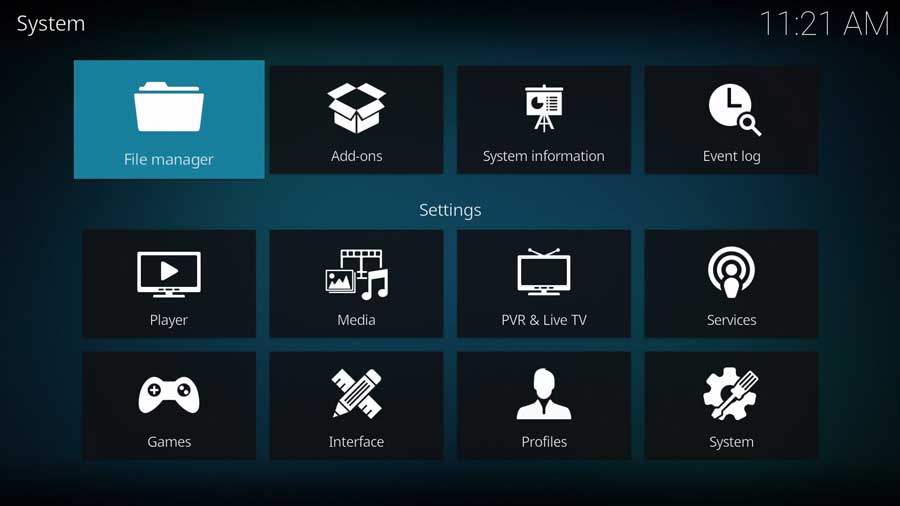
Most of the time, we use the File Manager screen to point Kodi to the locations of our media library.
This time, we will tell it where the repository file is located.
Click on Add Source to continue.
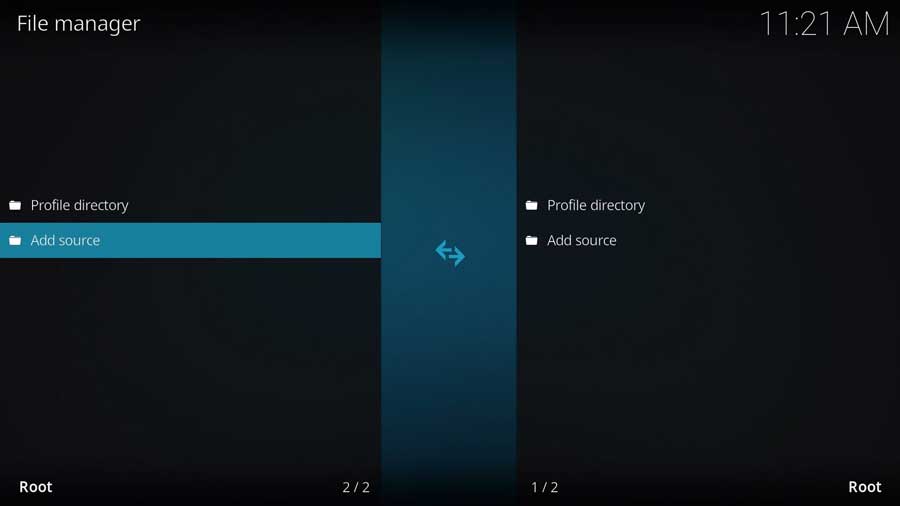
Highlight <None> and click on it to add a custom source.
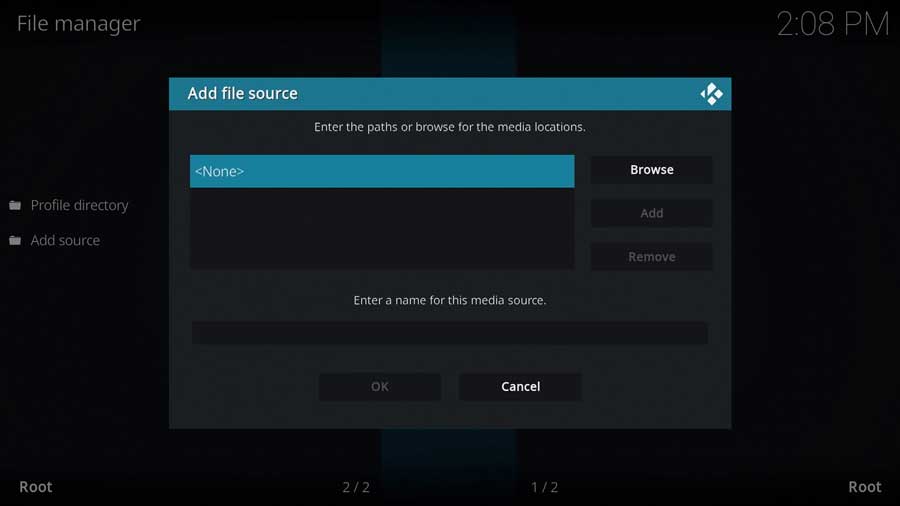
This screen lets you input a specific file path on your device or a network.
We will use the URL for the cMaN Build’s website in this case.
Type in the following URL and click OK:
http://cmanbuilds.com/repo
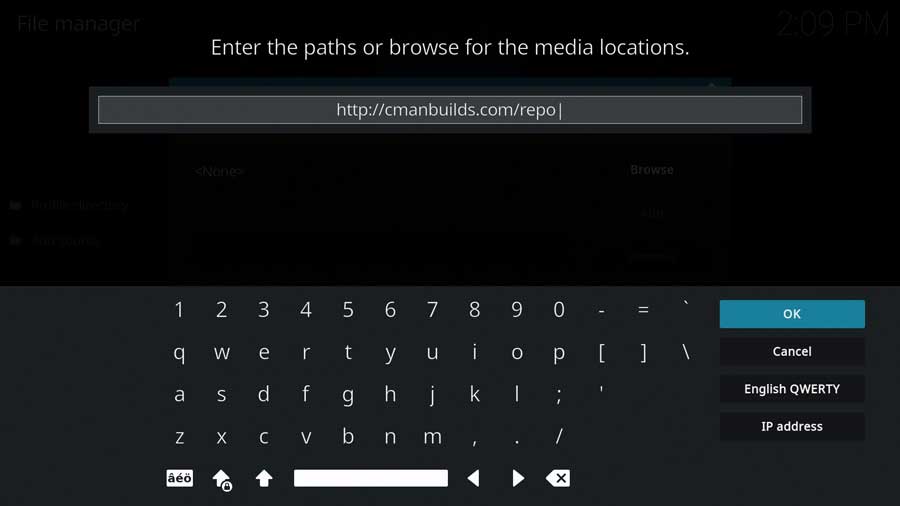
Next, create a name for this media source. This can be anything you want, so I named mine CMan.
Click OK to continue.
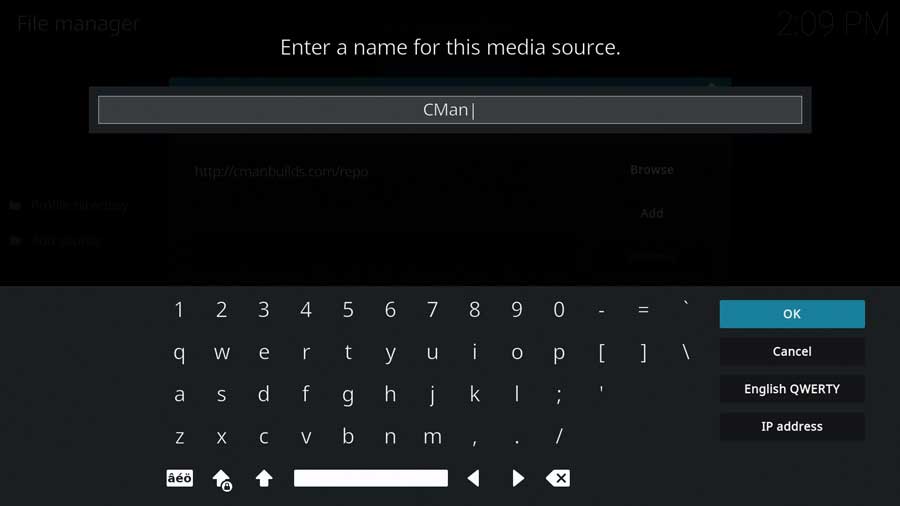
Once you type in the URL location and source name, click OK to finish this step.
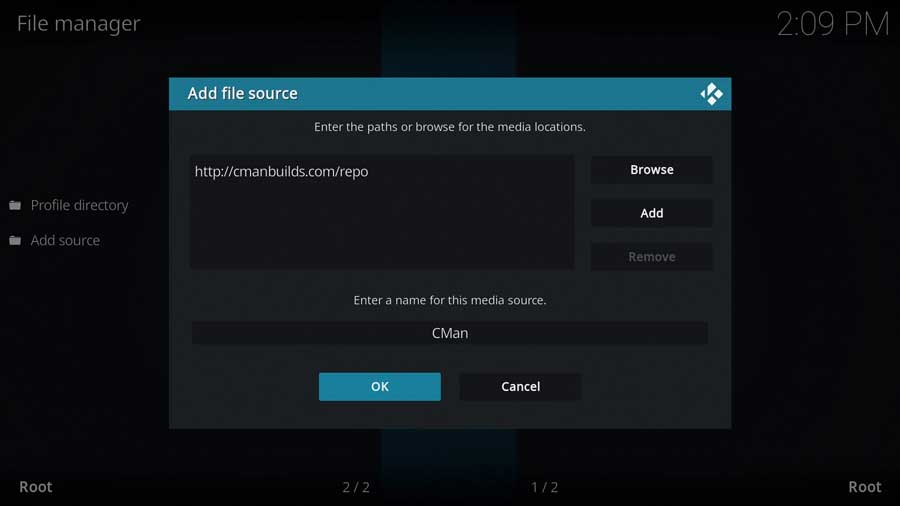
Step 3: Install The cMaN’s Wizard Repository from Zip File
In the previous section, we told Kodi where to find the cMaN’s Wizard repository file.
Now let’s go ahead and install it.
Go back to the System menu and click on the Add-ons icon.
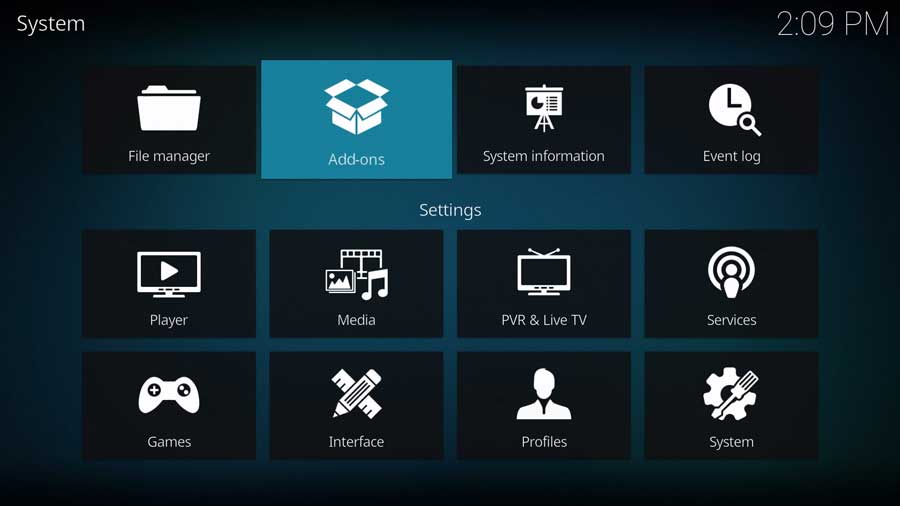
Next, click Install From Zip File.
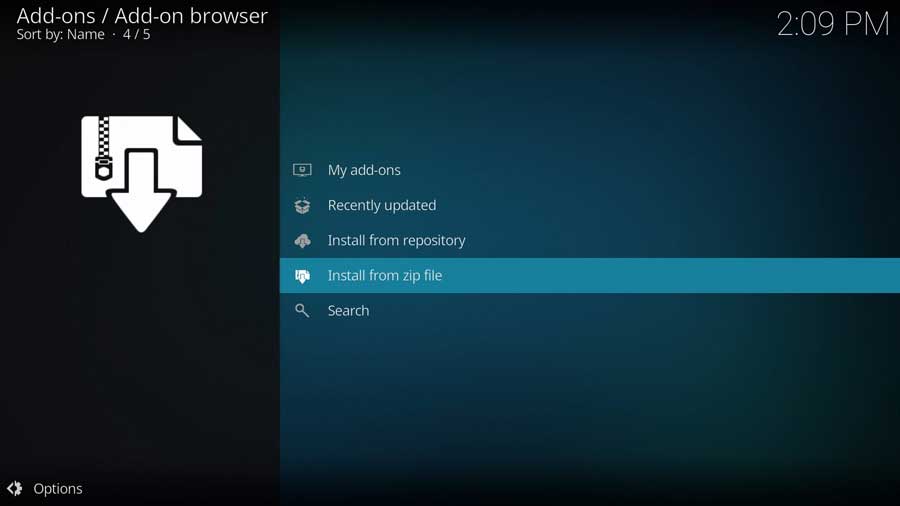
Depending on what versions of Kodi you have, a popup window may appear to remind you that any add-ons installed from a zip file will not auto-update.
This means you will need to manually update them from time to time.
Click Yes to close that popup box.
The next window shows all of the standard Kodi locations and any custom file locations you’ve specified on that particular device. For example, if you have a network file share, it will be listed here.
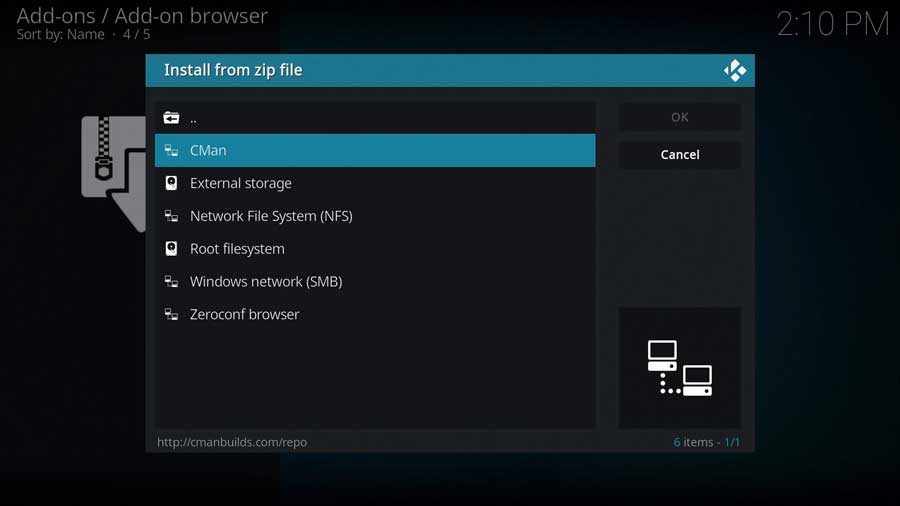
Scroll down until you see the source name you entered in the previous section. In my case, I named my source location CMan.
Click on it to continue.
Then click on the repository.cMaNWizard zip file.
Don’t worry if the version number appears slightly different than you see below. Kodi will automatically pull the latest version from their website for you.
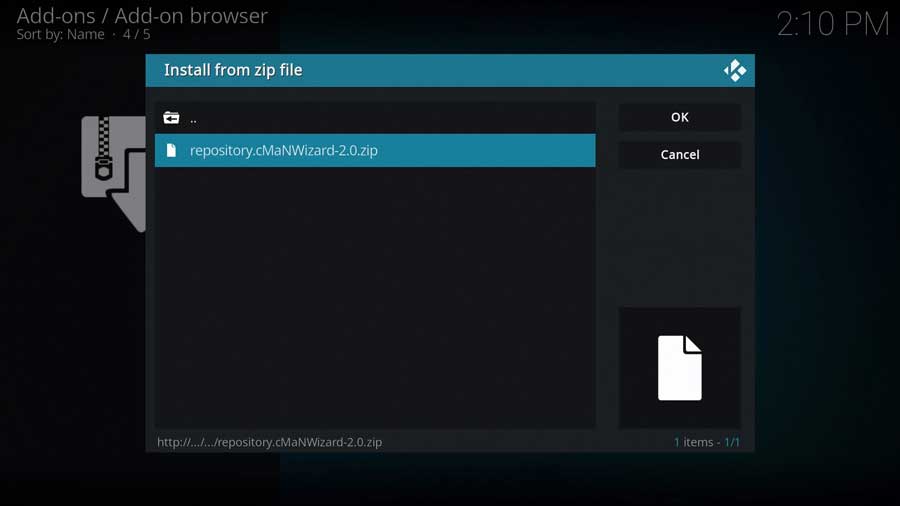
Kodi will take you back to the main Add-ons menu.
After a few seconds, you’ll get a message box that cMaN’s Wizard repository has been installed.
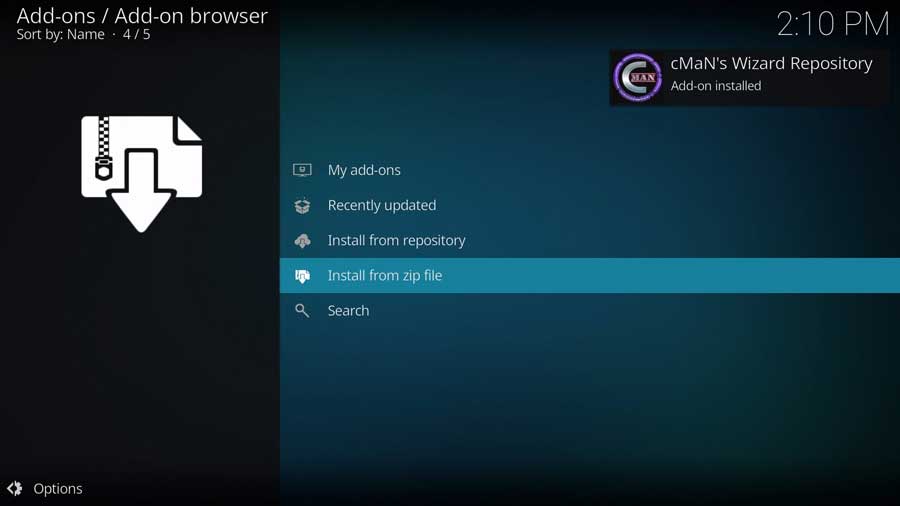
Step 4: Install Black Lightning Addon from the Repository
The final step is to install the Black Lightning addon after the repository is installed.
Click Install From Repository to continue.
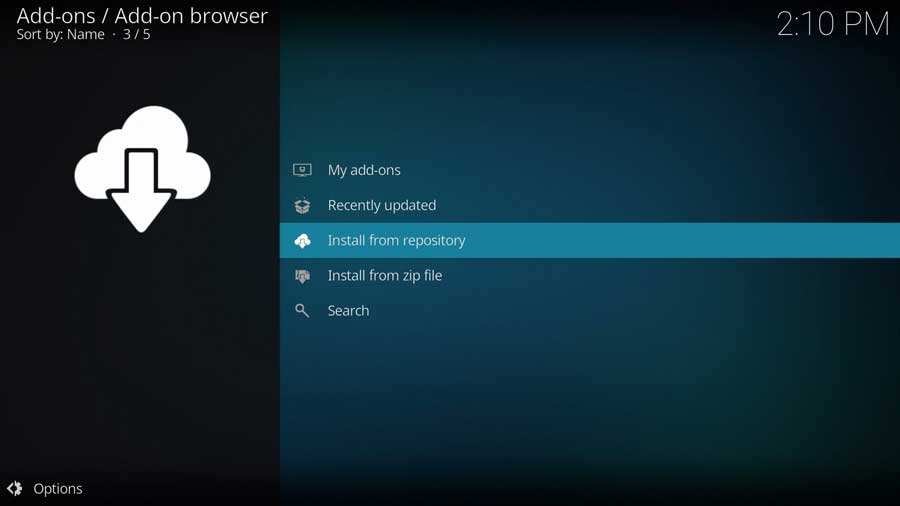
As I mentioned, I’m installing the Black Lightning addon to a clean install of Kodi 20 Nexus. The only repositories I have on this device are the official Kodi repository and the one we just installed.
You may have a lot more repositories on your system.
Scroll down until you see cMaN’s Wizard Repository and click on it.
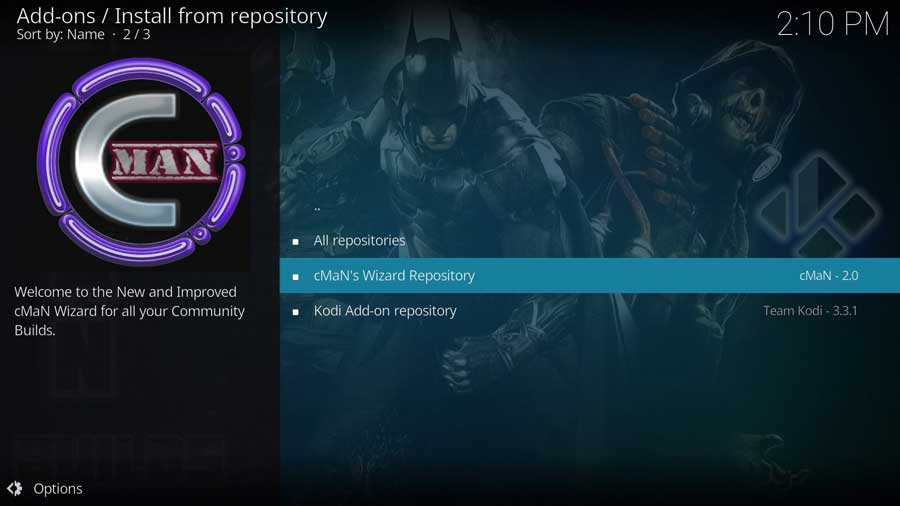
This brings you to the sub-menu that shows all of the individual add-ons included in the cMaN’s Wizard repository, sorted into categories.
The Black Lighjtning addon is in the Video Add-ons section, so click on it to continue.
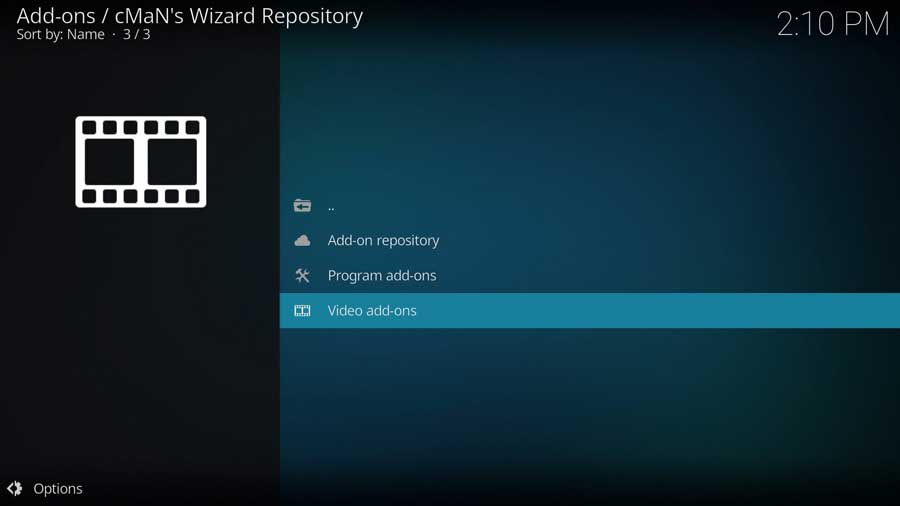
Scroll down until you see Black Lightning, and click on it to continue.
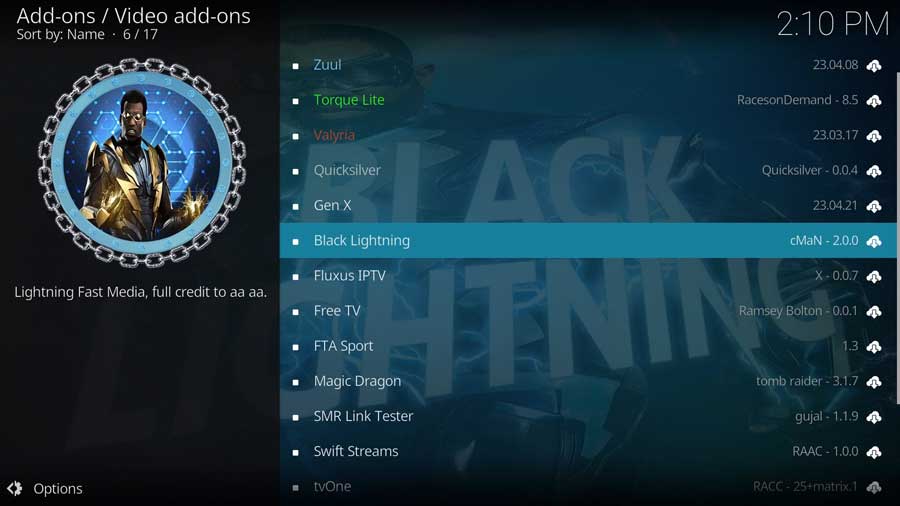
This brings you to the addon detail page, which looks like app detail pages in the Google Play Store or Aptoide TV. It shows you more details, like any different available versions of the addon and any dependencies that will be installed along with the addon.
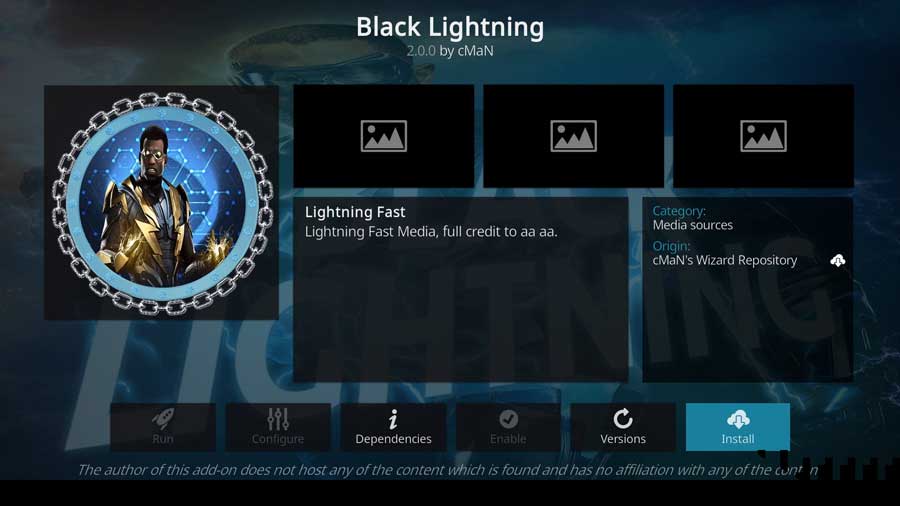
Click Install to continue.
Depending on what else you’ve installed on this particular Kodi device, you may have some additional addons to install. In this case, I had quite a few, as you can see below.
Click OK to install these automatically.
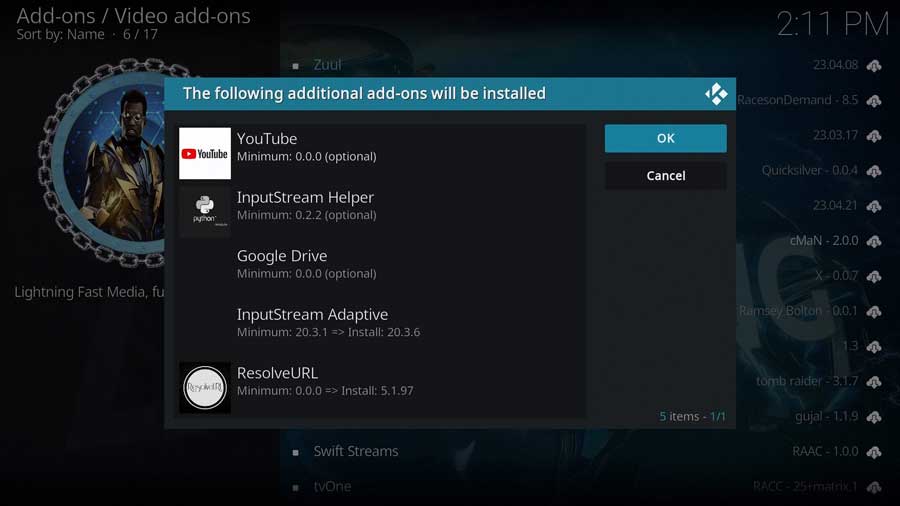
After a few seconds, you’ll see a popup message that the Black Lightning Add-on has been installed.
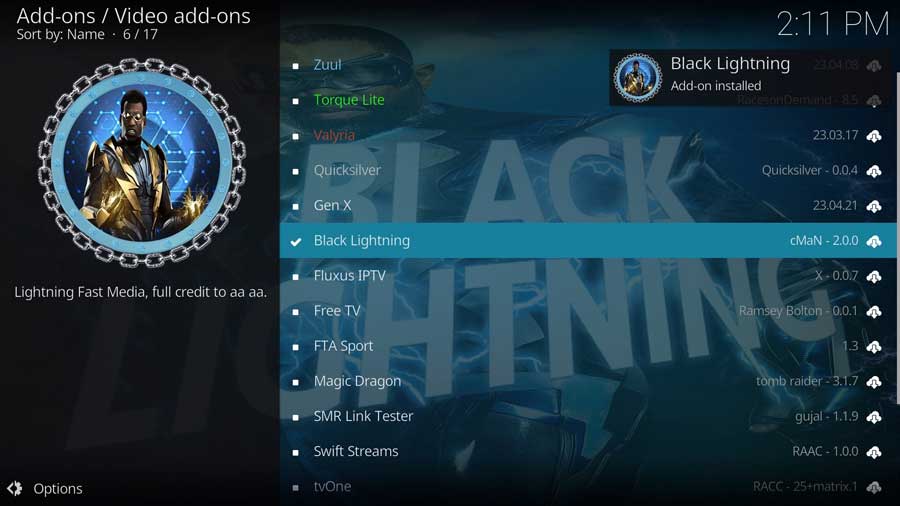
To watch content on Black Lightning, go to the Add-ons tab on the left-side menu and click on the Black Lightning icon.
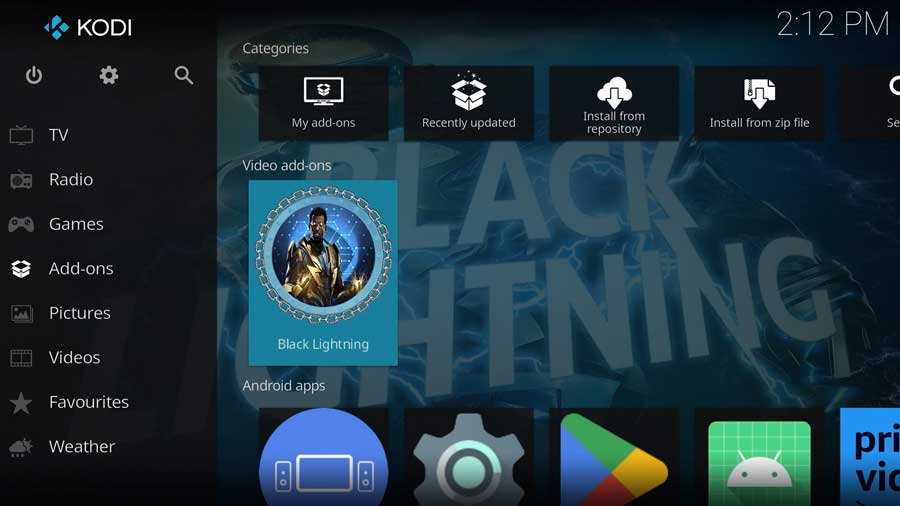
FAQ
What is Black Lightning Kodi addon and what does it offer?
Black Lightning Kodi addon is a user-friendly and versatile addon that provides a wide range of media content, making it an excellent alternative to subscription-based video streaming services. It supports One-click play, Trakt integration, and popular Debrid services such as Premiumize, Real-Debrid, and All Debrid.
What are the main sections and categories available in Black Lightning Kodi addon?
The main sections in the Black Lightning Kodi addon include One Click, Movies, TV Shows, Trakt, Search, Search History, Last Played, Settings, Resume, RD History, and RD Torrents. Movies and TV shows can be found based on various categories like genres, years, resolutions, actors, studios, and networks.
How do I watch movies and shows with Black Lightning Kodi addon?
To watch movies and shows with the Black Lightning Kodi addon, you need to integrate it with Real Debrid, which requires a Real Debrid account. Once integrated, you can navigate through the addon’s sections and categories to find and stream your desired content.
Why do I need a VPN to stream with Black Lightning Kodi addon?
Using a VPN with the Black Lightning Kodi addon helps protect your privacy, prevent ISP throttling, and bypass geographical restrictions that may limit your access to certain content. A VPN encrypts your online activity and hides your IP address, ensuring a secure and anonymous streaming experience.
How reliable and stable are the streams in Black Lightning Kodi addon?
The reliability and stability of streams in the Black Lightning Kodi addon depend on the availability of links and the user’s connection to the Debrid service. Generally, the addon offers stable and reliable streams, but users might occasionally encounter issues with specific links or content.
What are some alternatives to Black Lightning Kodi addon for movies and shows?
Some alternatives to the Black Lightning Kodi addon for movies and shows include:
- How to Install Kodi Diggz Xenon Plus & Free99 Build [March 2024] - March 3, 2024
- How to Enable Unknown Sources on Chromecast with Google TV [2024] - October 30, 2023
- How to Install the Seren Kodi Addon [2024] - October 29, 2023

