Last Updated on November 7, 2023 by Tim Wells
The more we use our Android TV boxes, the more random pictures, movies, and APK files we accumulate.
Unfortunately, these downloads aren’t always stored in the same location, so they can be tough to track down and delete.
In this article, I will show you the two most popular locations to find downloads on your Android TV box and how to delete them.
But first, we’re going to need an Android file manager.
Required: An Android File Manager
Your Android TV box might have come with a file manager right out of the box. But, chances are it’s ES File Explorer, which got banned from the Google Play Store in 2019.
For whatever reason, even brand-new TV boxes still come with ES File Explorer installed. If you see it on your Android TV box, I recommend deleting it and installing another file manager instead.
But which one should you install?
I recently tested every file manager I could find on the Google Play Store for Android TV, including a couple of premium options.
Easily the best of all of those options was the X-plore File Manager. It’s a free app that even beats out a lot of premium apps. BTW, you can check out the entire roundup review here!
If you already have a favorite file manager, you can still use it to delete the downloads on your Android TV box. However, all the screenshots below will be from the X-plore File Manager.
How to Delete Downloaded Files on Android TV Box
There are two main locations for downloaded files on your Android TV and TV box, and we will look at both.
To start, open X-plore or whatever file manager you prefer.
Most file managers, like X-plore, will have a split-screen interface, making copying and moving files super-easy.
A vertical menu ribbon runs up and down through the middle of the screen. On the left side of the screen is your Android TV box’s internal storage. On the right is a duplicate instance of the device’s internal storage and any network or web storage you have.
First, click on the Internal Shared Storage line to expand that selection.

Here you’ll find all the sub-folders on your Android TV box.
Both downloaded file locations will be at this level of detail, so we won’t need to dig any further.

How to Delete Files from the Download Folder
The default location for downloaded files on your Android TV box is the Download folder. If you have an Android phone, this is also the default location for their downloaded files.

The X-plore file manager makes it easy to see what files you have in the folder, what type of files, and how much space they take up.
In this case, I have two APK files that I’ve sideloaded on my device and a JPG file from my favorite Android TV website (shameless plug).
To delete a file, you highlight the file and click on the Delete button in the center menu.
Alternatively, you can long-press on the file to pull up a contextual menu.

In either case, clicking Delete will pull up a confirmation box to make sure. Click OK to confirm and delete the file.
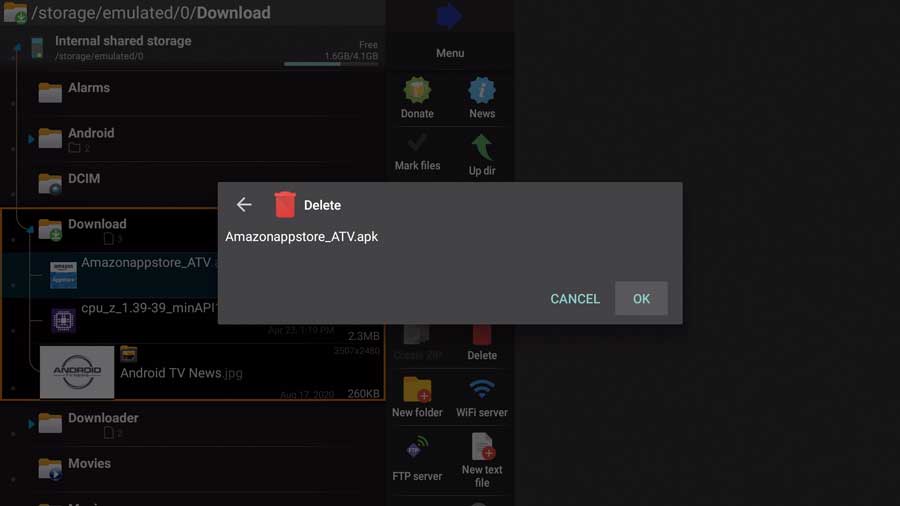
How to Delete Files from the Downloader Folder
The Downloader App by AFTVNews is my favorite method to sideload APK files on my Android TV box. If you’re not already using it, check out my tutorial here.
However, my one complaint is that it puts downloaded files in a different location than you’re used to. So if you’re trying to save as much space on your Android TV box as possible, don’t forget to check here.
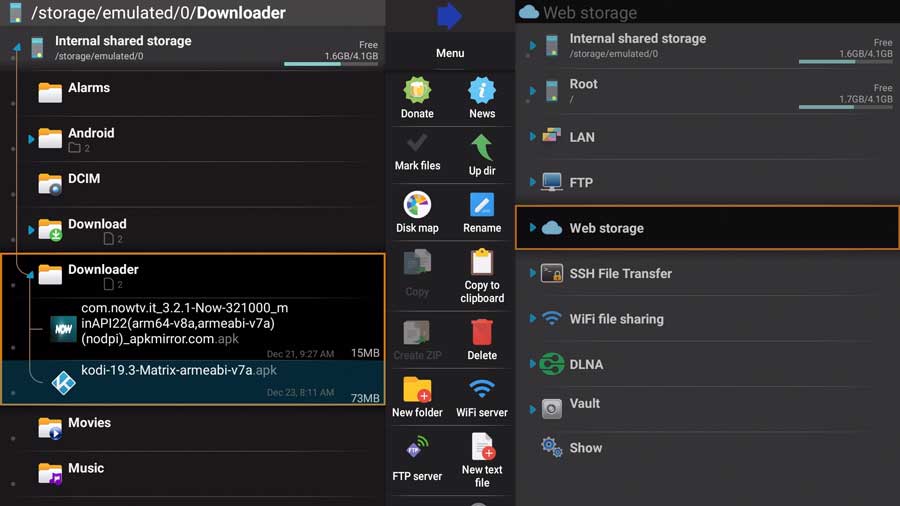
In this case, I installed two APK files using the Downloader app but forgot to delete them after I was done.
Deleting the APK files immediately after installation is always a good idea, so you don’t have to go back through X-plore and delete them after the fact.
As before, you can either highlight the file and click the Delete button in the center menu or long-press on the file to pull up the contextual menu.

Click OK to confirm and delete the file.
Wrapping It Up
There are two main locations for downloaded files on your Android TV box and Android TV.
The default location is the Download folder. This is where you’ll find most of your downloaded files, including anything you’ve transferred or downloaded from a web browser.
You’ll find those files in the Downloader folder if you sideload apps using the Downloader app.
You must check both folders to ensure you don’t miss anything.
To save even more space on your device, check out my article on deleting unused apps (even system apps) from your Android TV!
- How to Install Kodi Diggz Xenon Plus & Free99 Build [March 2024] - March 3, 2024
- How to Enable Unknown Sources on Chromecast with Google TV [2024] - October 30, 2023
- How to Install the Seren Kodi Addon [2024] - October 29, 2023

