Last Updated on May 8, 2023 by Tim Wells
I’m a control freak (or so my wife tells me). So when I hear that rooting your Android TV box gets you more control over your device, you’ve got my attention.
Rooting your Android device isn’t for everyone, and that holds true for smartphones, TV boxes, or smart TVs.
Why Root Your Android Device
First, let’s get one thing out of the way. Rooting an Android device is the same thing as jailbreaking an Apple device.
It’s simply different ways to say the same thing.
You know how Apple likes to “think different.”
Either process gives you ultimate power over your device, such as:
- Install custom ROMs: Imagine a custom version of Android specific to your device. Sites like FreakTab have been creating custom ROMs for Android TV boxes since the beginning. This is by far the best reason to root your Android TV box.
- Unlimited customization: By rooting your device, you can literally do anything to it. If you want to change the boot splash screen, you can. You can change the system font. If you want to install Samsung icons on your MINIX TV box, you can do that too. The sky’s the limit.
- Better battery life: Rooting gives you control over apps that are the biggest battery hogs. You can get very tactical to prioritize the apps you use most frequently and hibernate the apps that are just wasting power.
- Overclocking: Overclocking is dialing up the performance of your device’s CPU to perform faster than the manufacturer intended it to. I’ve been building and overclocking PCs for longer than I care to admit. It’s fun to tweak your device to get every ounce of performance you can get.
- Remove any app: You can add or remove anything you want. You can even uninstall system apps that come pre-installed by the manufacturer.
Why You Shouldn’t Root Your Android Device
With great power comes great responsibility…
As much as I hate the obvious Spider-Man reference, it is true.
I rarely root my Android devices because I don’t think the reward outweighs the risks.
Many websites will only tell you the good parts of rooting and conveniently leave out the bad ones. Just so you’re aware, let’s talk about the negatives here:
- Kiss your warranty goodbye: Rooting your device voids your manufacturer’s warranty. Period.
- You could brick your device: There are a lot of steps involved in correctly rooting your Android device. If you don’t do them correctly, you could brick your device. That means instead of unlocking the full potential of your TV box, you now have a $150 paperweight.
- It’s a hassle: Anyone who tells you there’s a simple, ‘one-click method’ to rooting your Android device is lying. Sure, some software will allow you to quickly root your device, but they have huge security concerns.
- No more updates: Rooting your device often means you’ll no longer receive updates from the manufacturer. That’s OK if your device is at the end of its useful life and you’re trying to extend it. It’s another thing entirely if you have a brand-new device that no longer has manufacturer support.
- More bugs: This should go without saying. You’re changing settings on your device that the manufacturer explicitly thought you shouldn’t. Expect things to go wrong from time to time.
How to Check If Your Android TV is Rooted
To verify your Android TV box is rooted, you’ll need to download the Root Checker app from the Google Play Store.
There’s a premium version of the Root Checker app, but we won’t need it for what we’re doing. Root Checker Pro adds a few extra features like checking for Superuser status, monitoring BusyBox utilities, and more customized help and reporting features.
But since all we want is to verify that the device is rooted, we can get by with Root Checker Basic.
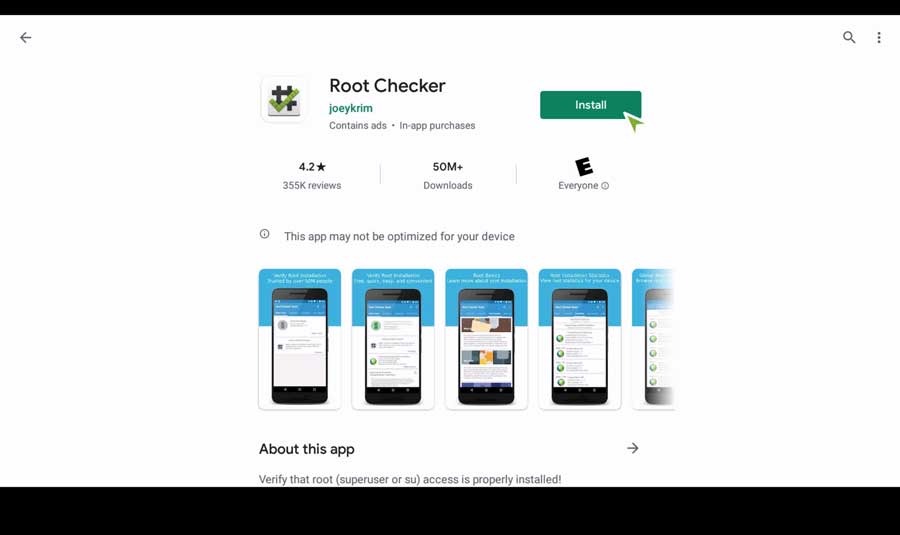
Both versions of Root Checker are available through the Google Play Store, so I recommend you download and install them from there.
Once installed, everything we need will be on the first tab, marked Verify Root.
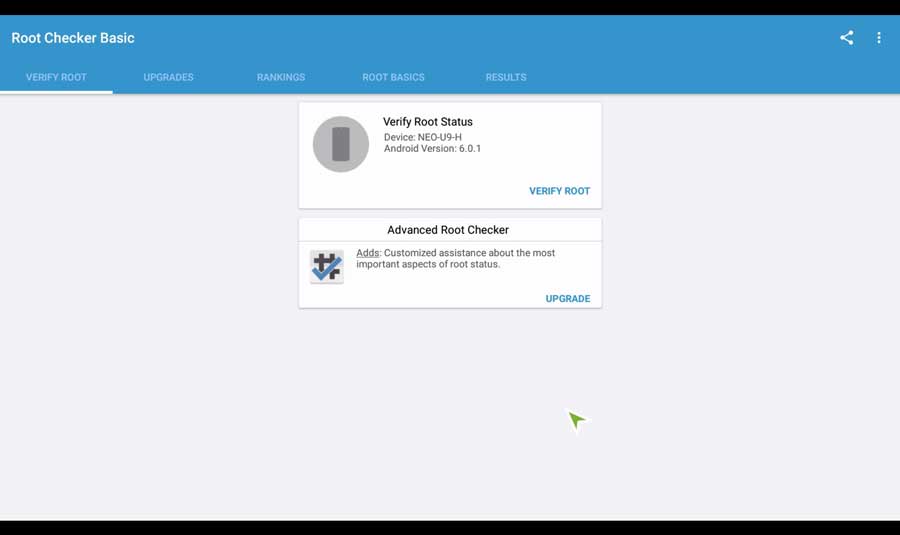
Here you’ll see your device name and the first of many offers to upgrade the app to the premium version.
Make sure the device name on this screen matches what you think it should be. Each device has a unique ID embedded in the hardware that identifies what type of device it is. If your device is showing as something other than what you’re expecting, it could be a sign of a larger issue.
To get started, click the top button that says Verify Root Status.
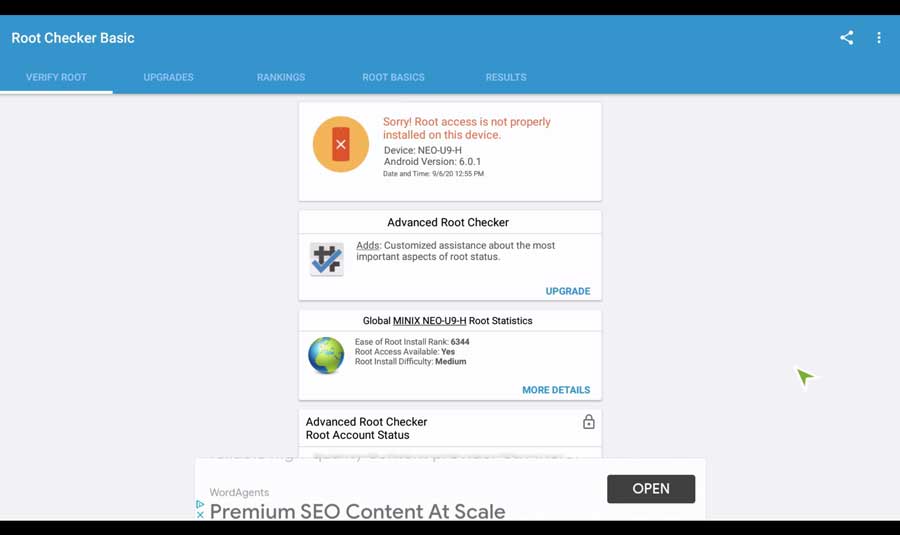
After a few seconds, Root Checker will return whether your Android TV box is rooted or not, as well as some basic information on what version of Android you’re running.
For our purposes, that’s all we need to know.
For more detailed information, you can click the Rankings tab to see some stats on how easy (or difficult) it is to root your particular Android device. If you run this test on the same device multiple times, they’ll all be stored on the Results tab.
- How to Install Kodi Diggz Xenon Plus & Free99 Build [March 2024] - March 3, 2024
- How to Enable Unknown Sources on Chromecast with Google TV [2024] - October 30, 2023
- How to Install the Seren Kodi Addon [2024] - October 29, 2023

