Last Updated on September 6, 2023 by Tim Wells
The NVIDIA Shield TV is such a great streaming device it’s easy to forget that it began life as a game console.
Over the years, there have been two distinct controller versions.
The original controller took a lot of inspiration from the original Xbox controller. Unlike the slim, lightweight Shield remote, the controller was big and bulky.
The 2017 version of the NVIDIA Shield got a brand new, redesigned controller. It trimmed off the excess bulk with a modern, angular look.

Both versions of the NVIDIA Shield controllers come with internal batteries. Eventually, they’ll need to be charged.
This article will cover how to charge the original 2015 NVIDIA Shield controller and the 2017/2019 version. But first, we will cover how to check the remaining battery life on both controllers.
However, if you want to upgrade your NVIDIA Shield controller, I recently tested several controllers in a head-to-head matchup.
You can see which Bluetooth gamepad won in this article, or check out all of my NVIDIA Shield tutorials by clicking on this link.
How to Check the Battery Life of Your NVIDIA Shield Controller
NVIDIA makes it easy to check the battery life on your Shield TV controllers.
You won’t get an exact amount (i.e., 84% remaining) because that can fluctuate too quickly based on what game you’re playing.
However, it gives you a ballpark idea of your remaining battery capacity.
Go to the Settings menu and click on Remotes & Accessories.
If you have a third-party Bluetooth gamepad, they’re listed at the bottom of the screen.
In the image below, I’ve paired my Xbox One wireless controller. Unfortunately, you won’t be able to check their remaining battery life on this screen.
If you’re using either of the official NVIDIA Shield controllers, click on Shield Accessories.
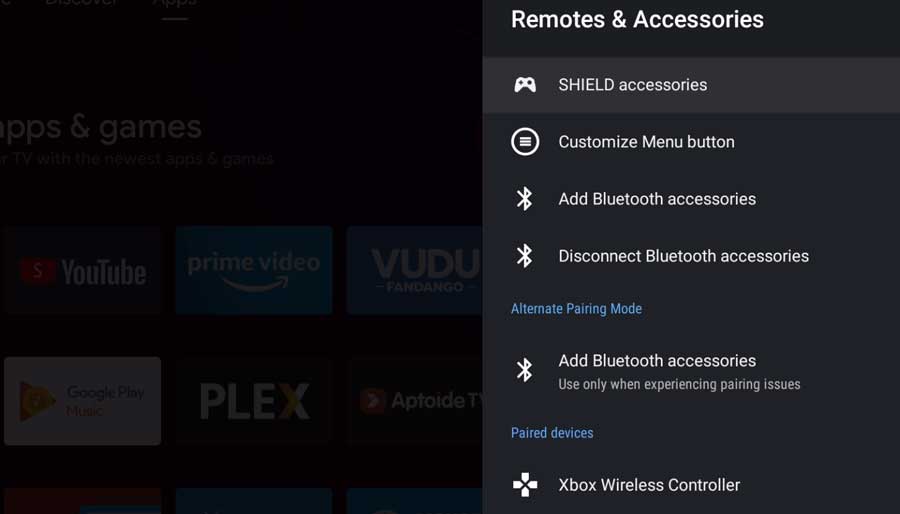
All the official NVIDIA remotes and gamepad controllers will be listed individually.
If you look at the image below, you can see a quick status of the batteries in my 2019 remote. Here you can see it’s about 3/4 full.
The following line shows my Shield Controller 1 (my 2017 gamepad) with a full battery.
The last line shows my Shield Controller 2 (my 2015 gamepad). This controller has a fully discharged battery.
It doesn’t matter if the controllers are turned on or not.
As long as they’re paired with this NVIDIA Shield TV, this screen shows the remaining battery level from the last time the controller was turned on.
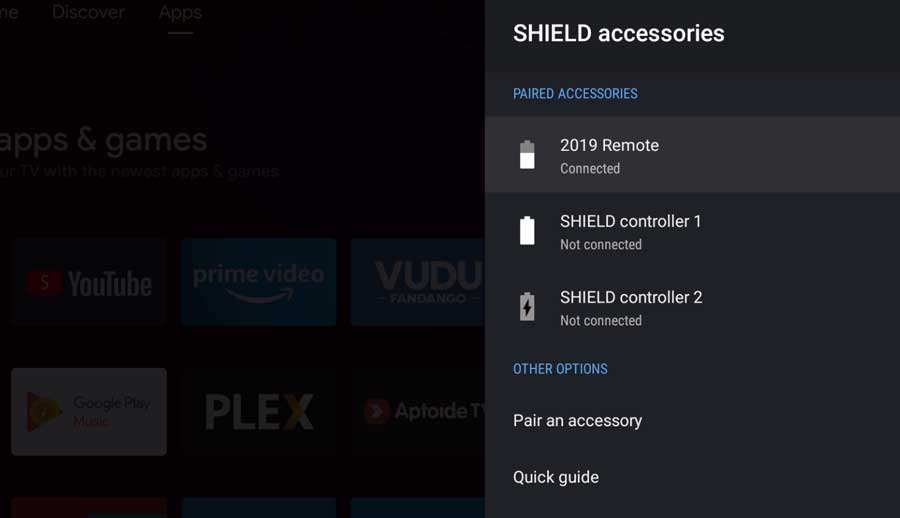
Clicking on one of the controllers will take you to a screen that gives you more detail.
Here you can also see what firmware version is running on that particular gamepad and more information on the battery itself.
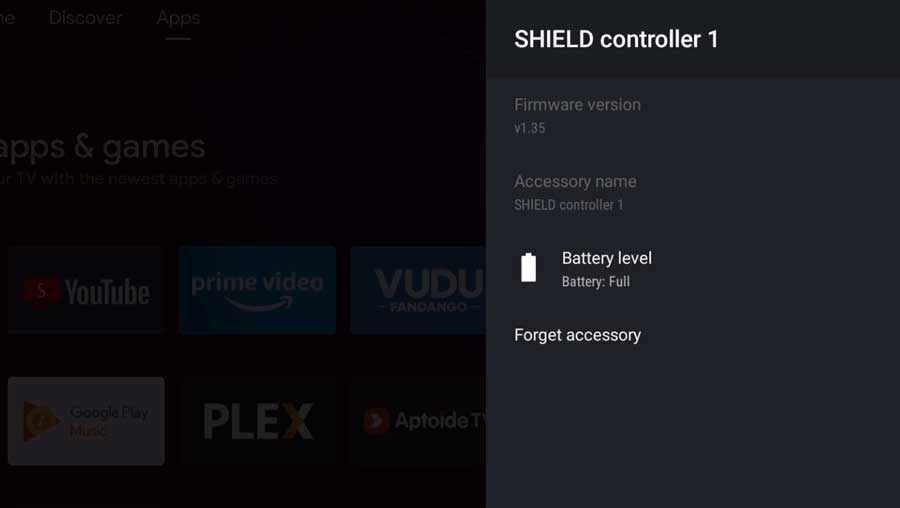
If your controller is low on battery, you’ll get a message box in the upper right-hand corner of the screen.
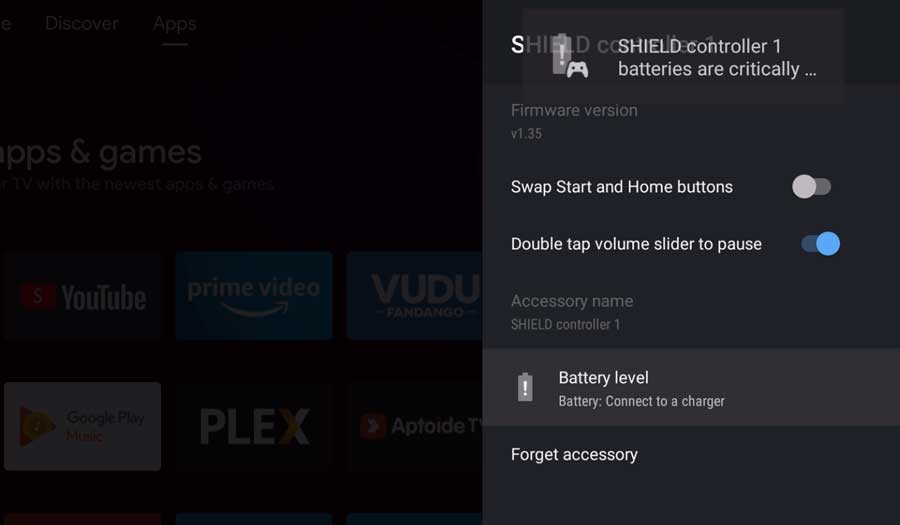
How to Charge the 2017 NVIDIA Shield Controller
Most of you probably have the second-generation Shield TV controller. This controller came out with the 2017 NVIDIA Shield and Shield Pro and is also bundled with the newer 2019 Shield TV.
It’s smaller and lighter than the bulky 1st generation controller.
Its most distinguishing feature is its angular, geometric design on the surprisingly comfortable grips.
The 2nd generation controller is backward compatible. You can use it on all three versions of the NVIDIA Shield console.
You charge the 2nd generation Shield controller by plugging a micro-USB cable into the small port on the front of the controller, directly above the “Shield” logo.

How Do You Know if It’s Charging?
As soon as you plug in the micro-USB cable, the 2nd generation Shield controller vibrates once to let you know it’s charging.
There is no LED status light on this version of the gamepad. That initial vibration is the only cue from the controller itself.
As we showed earlier, you can verify that the controller is charging on the Remotes & Accessories menu on your Shield TV.

How Long Does It Take to Charge?
According to NVIDIA support, the 2nd generation Shield controller should take about 5 hours. This assumes you’re charging it by plugging the micro-USB cable into the USB port on the Shield itself.
If you have a USB-to-AC adapter, you can reduce the charging time to about two hours.
How to Charge the 2015 NVIDIA Shield Controller
Older NVIDIA Shield controllers are still compatible with all three Shield TV versions.
This includes the one that came with the 2015 Shield TV.
The controllers took a lot of inspiration from the original XBOX controller. It’s much larger and bulkier than the 2nd generation gamepads.
As a result, most people (myself included) decided to use a third-party controller instead of the one that came with our Shield TVs.

Like the second-generation controller, you charge the 20015 Shield TV controller with a micro-USB cable.
The cable plugs directly into the front of the controller next to the headphone jack.
How Do You Know if It’s Charging?
The original 2015 NVIDIA Shield TV controller has a small LED status light directly above the micro-USB port.
As soon as you plug the cable in, the light turns amber to let you know it’s charging.
There is no vibration feedback on this controller.
However, you can still check the status on the Remotes & Accessories menu on your Shield TV.

Once the 2015 Shield TV controller has finished charging, the LED status light turns green, and you can unplug it.

How Long Does It Take to Charge?
According to NVIDIA, the 1st generation Shield TV controller charges from empty to full in less than five hours.
It also provides up to eight hours of gameplay on a single hour of charge.
- How to Install Kodi Diggz Xenon Plus & Free99 Build [March 2024] - March 3, 2024
- How to Enable Unknown Sources on Chromecast with Google TV [2024] - October 30, 2023
- How to Install the Seren Kodi Addon [2024] - October 29, 2023

