Last Updated on August 28, 2023 by Tim Wells
In this article, we’ll look at the Nine Lives Kodi addon, review it and tell you what it offers. Then, we’ll cover how to install the Nine Lives Kodi addon on your NVIDIA Shield, Chromecast, FireStick, and Android TV Box.
Since the Nine Lives addon isn’t available in Team Kodi’s official repository, you might be wondering whether it’s safe or legal.
We’ll address these questions and more as we examine this popular addon.
This guide offers a step-by-step tutorial with screenshots to help you through the installation process.
All screenshots are from a Chromecast with Google TV. However, the process is identical on other devices such as the Amazon Fire TV Stick, NVIDIA Shield TV, Windows PC, and smart televisions running Android TV and Google TV.
What is the Nine Lives Kodi Addon?
The Nine Lives Kodi addon is a popular video addon for streaming movies and TV shows, available on the Grindhouse Repository. It offers an extensive library of content – mostly movies and TV shows covering various genres, years, and languages.
Like many other addons, users can enable Real Debrid and Trakt services with 9 Lives.
The main menu includes sections such as Movies, TV Shows, My Movies, My TV Shows, New Movies, New Episodes, People, Tools, and Search. There are sections for both free and premium streaming links.
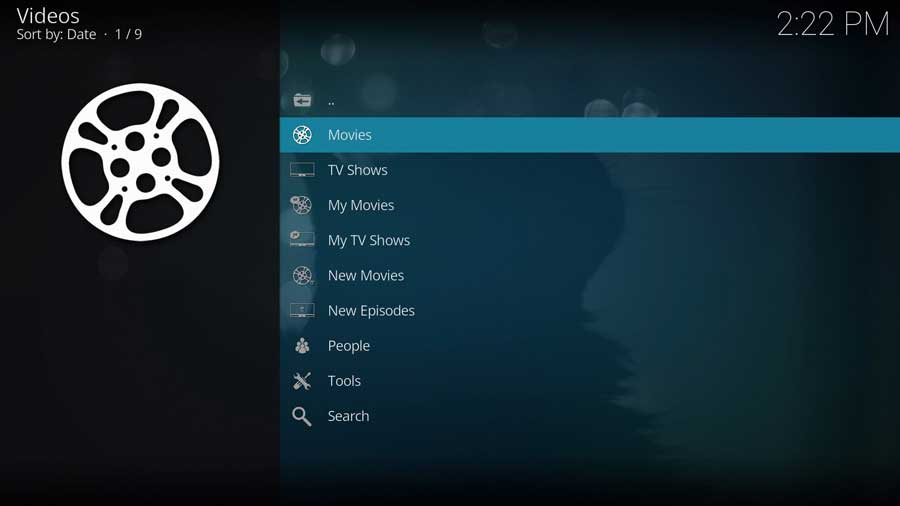
As always, you’ll find the best quality links through integration with Real Debrid or similar premium services.
Nine Lives is considered one of the most reliable streaming options on the Grindhouse Repository, and is a great choice for Kodi users.
Is the 9 Lives Kodi Addon Safe?
Before installing the Nine Lives Kodi addon, it’s a good idea to scan their repository URL to make sure there are no suspicious files or malware.
You can do that for free with a service called VirusTotal.
Unfortunately, two security vendors did find potential problems with this URL. One flagged it as ‘suspicious’, while the other did find traces of malware.
Exercise caution if you choose to install Nine Lives, or any other addon from the Grindhouse repository.
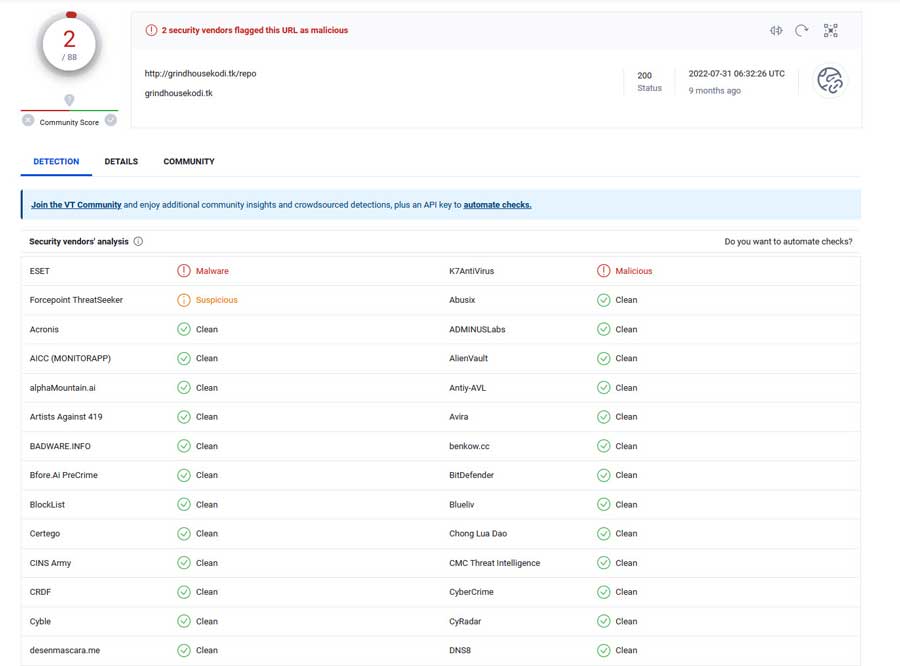
As we’ll see in the Installation Section, Kodi warns users that these third-party add-ons will be given access to personal data stored on the device.
Therefore, I recommend using a VPN to protect your online activity from being tracked by your Internet Service Provider.
What Your ISP isn’t telling you…
Your ISP knows more about you than you think!
Your IP address is your online fingerprint. It logs everything you do online and is visible to your Internet Service Provider, the apps & addons you use, and even the government.
Kodi Builds & Addons offer unlimited free streaming content, but there are risks.
Stream safely with Surfshark.
The Best VPN hides your identity and bypasses geo-blocked content and government surveillance while letting you stream your favorite movies buffer-free.
I’ve tested all the major VPNs on Android TV boxes and recommend Surfshark. It’s the fastest VPN for streaming and gives you access to the most geo-blocked content!
SAVE 81% ON Surfshark!!!
Try it risk-free for 30-days on unlimited devices at the same time.
After installing a VPN, you can follow the steps to install Nine Lives Kodi addon through their repository.
How to Install the Nine Lives Kodi Addon
In this tutorial, we will start with a clean installation of Kodi 20 Nexus and install the 9 Lives addon.
Since this is a clean install of Kodi, I haven’t installed any other addons on this particular device or even set up my media library.
Even if this is the only thing you want to use Kodi for, follow these instructions, and you’ll be up and running with Nine Lives in only a few minutes.
Step 1: Enable Addons from Unknown Sources
With every new installation, Team Kodi includes its official repository. It contains hundreds of different addons to change the look & feel and add new video sources, backgrounds, or utilities like checking the Kodi log files.
It’s enough to give you a good start.
Unfortunately, many popular addons aren’t in the official Kodi repository. We first need to enable addons from unknown sources to install addons from other repositories.
First, go to the System\Settings menu. You can get there from the gear icon on the left-hand menu or the Add-ons tab.
Click on System, as shown below.
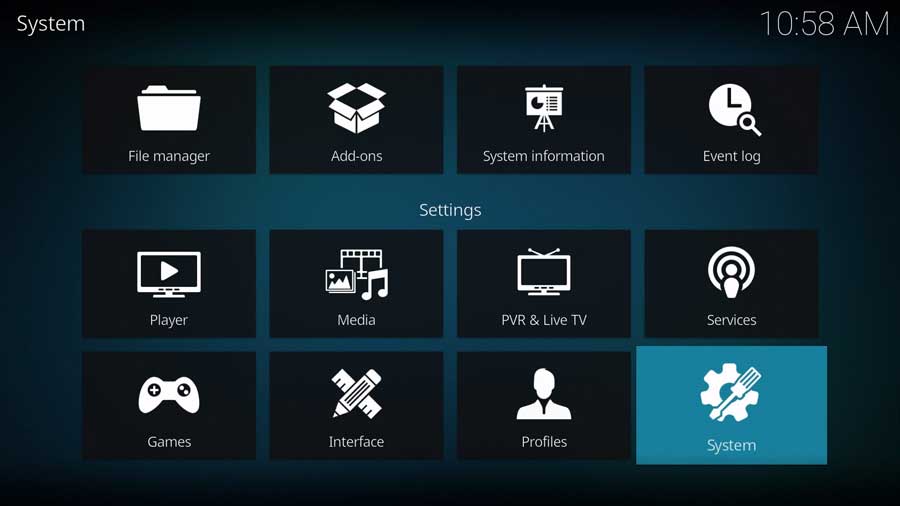
Then, on the Settings/System menu, scroll down to the Add-ons section.
I’m in the Standard menu settings, as seen in the image below. But even the Basic level of settings will allow you to enable Unknown Sources, so you don’t need to change anything.
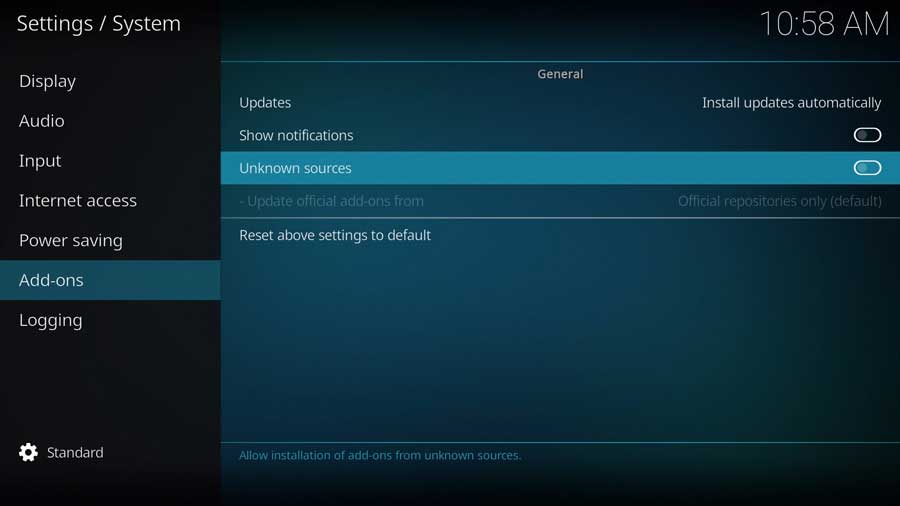
A menu box will appear as soon as you click on the Unknown Sources toggle switch.
Kodi add-ons inherit the same rights and permissions as Kodi itself. This includes access to your device’s files and network connections.
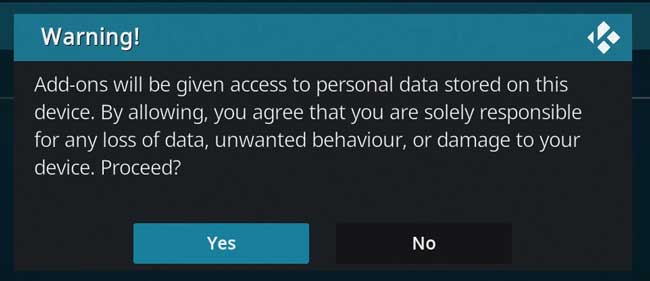
Even if you don’t store personal data on your Kodi box, never install an add-on you don’t trust.
Once you click Yes on that message box, the toggle switch turns white. Then you’re able to install Nine Lives or any other unofficial Kodi addon.
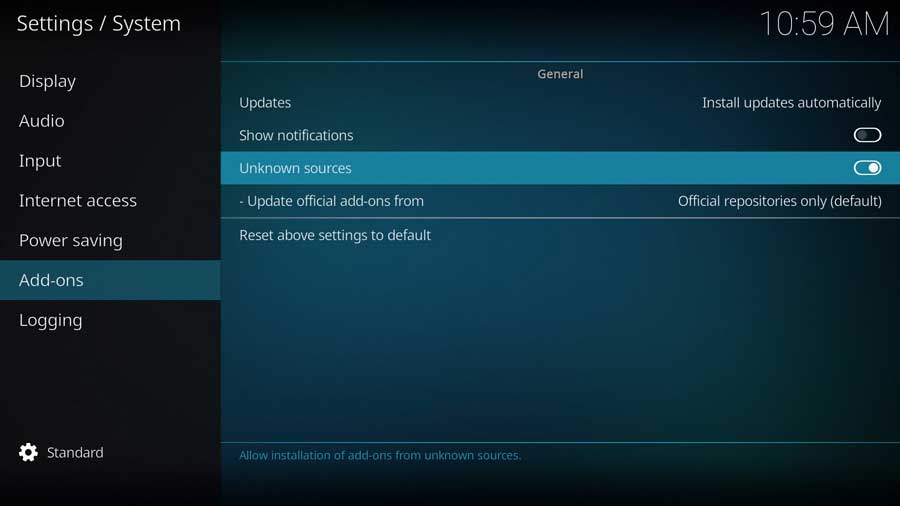
Step 2: Add The Grindhouse Repo File Source
Installing the Nine Lives addon is a three-part process.
Nine Lives is found in the Grindhouse Kodi repository. First, we need to add that repository’s location before we can install the Nine Lives addon.
First, go to the Settings/System menu and click on the File Manager icon.
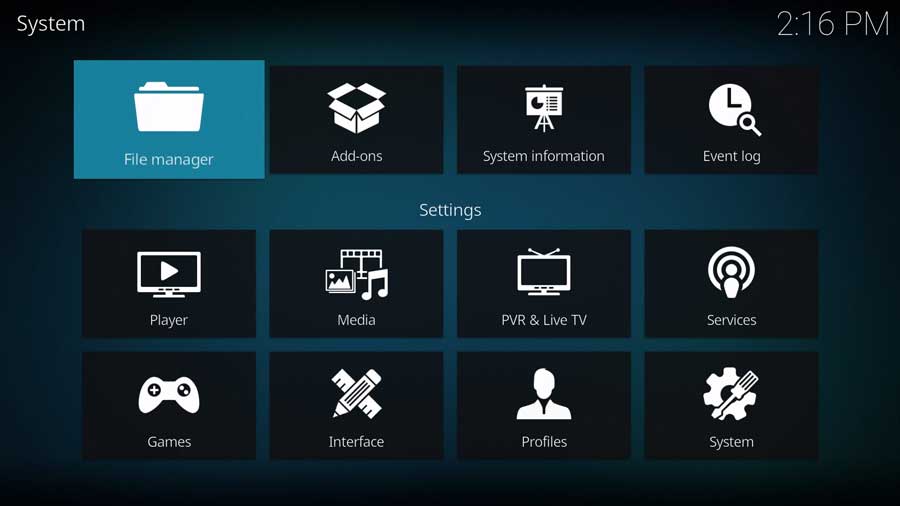
Most of the time, we use the File Manager screen to point Kodi to the locations of our media library. This time, we will tell it where the repository file is located.
Click on Add Source to continue.

Highlight <None> and click on it to add a custom source.
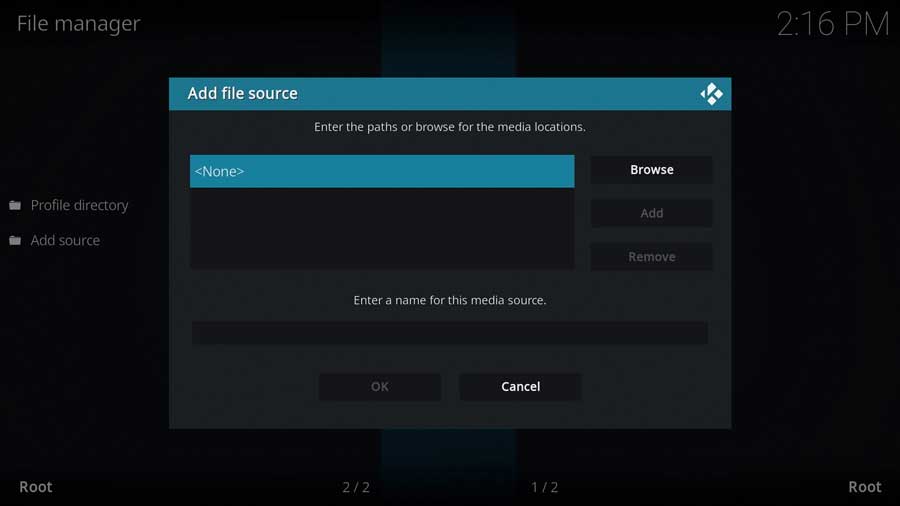
This screen lets you input a specific file path on your device or a network. In case, we’ll use the developer’s official website.
Type in the following URL and click OK:
http://grindhousekodi.tk/repo
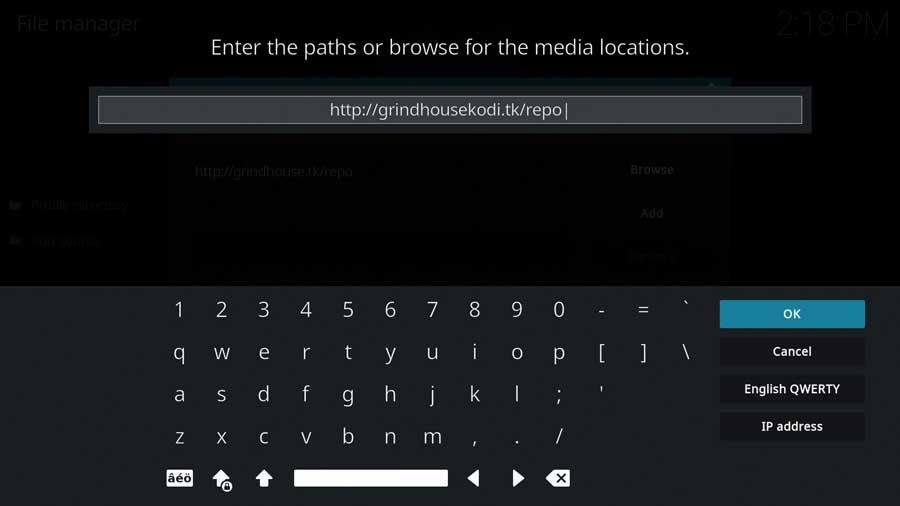
Next, create a name for this media source. This can be anything you want, so I named mine ‘Grindhouse.’
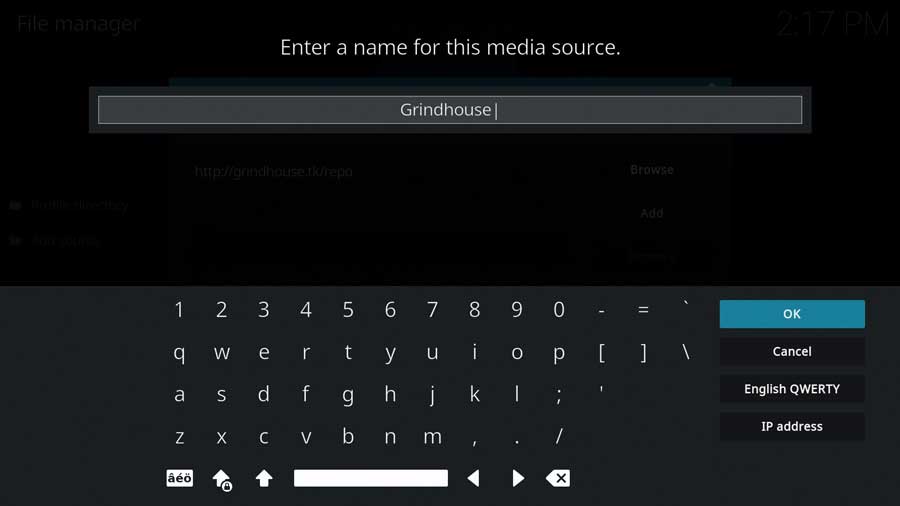
Click OK to continue.
Once you type in the URL location and source name, click OK to finish this step.
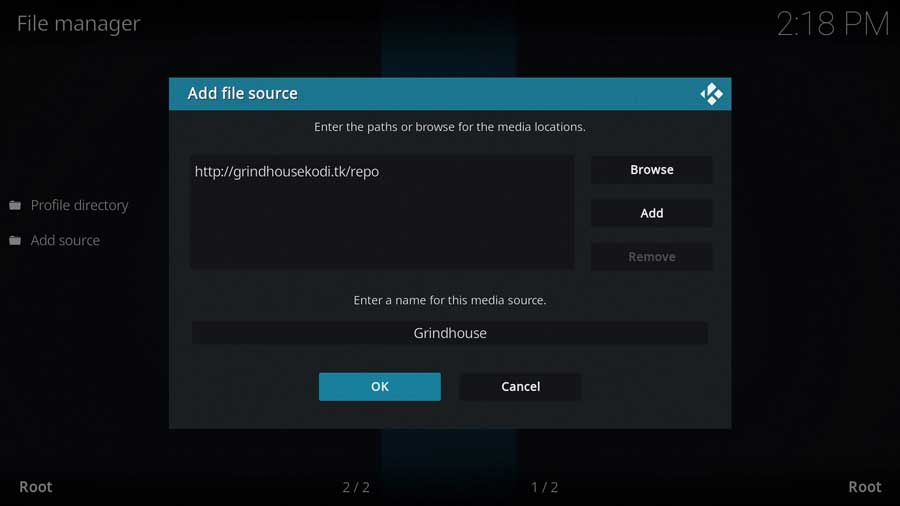
Step 3: Install The Grindhouse Repository from Zip File
In the previous section, we told Kodi where to find the Grindhouse repository file.
Now let’s go ahead and install it.
Go back to the System menu and click on the Add-ons icon.
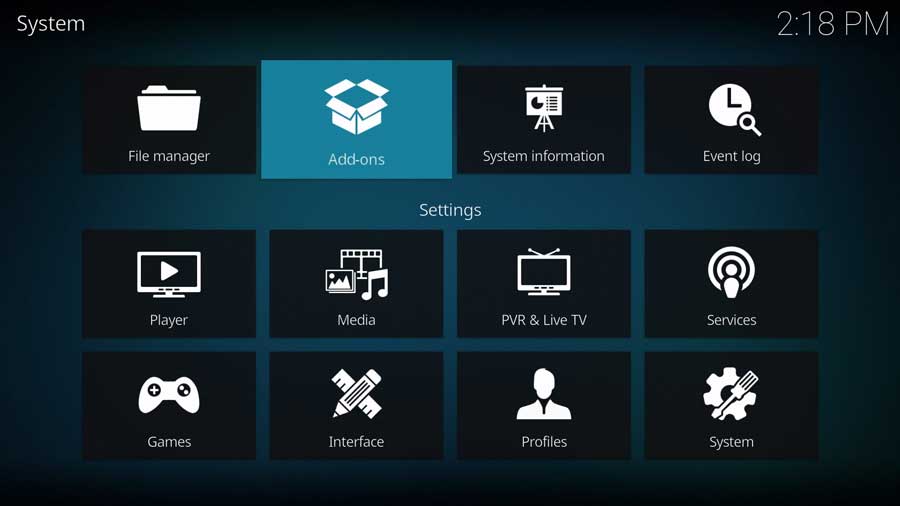
Next, click Install From Zip File.
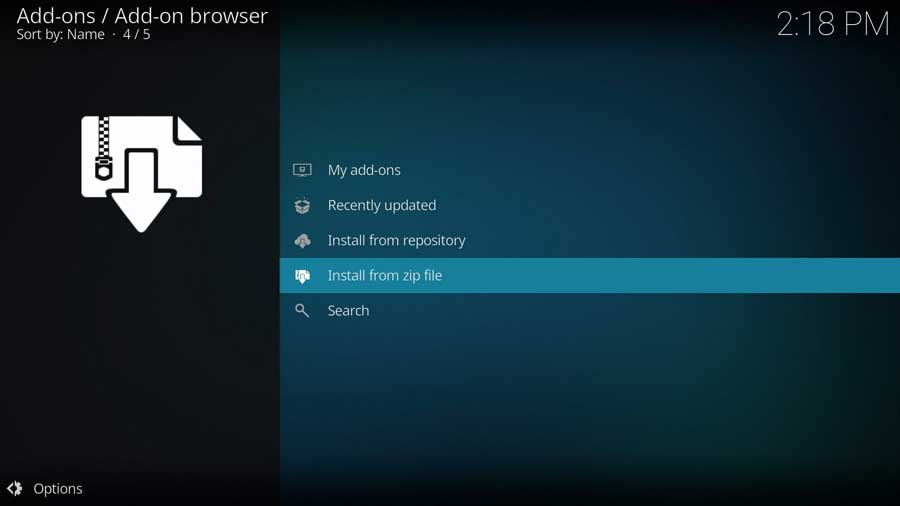
Depending on what version of Kodi you have, a popup window may remind you that any add-ons installed from a zip file will not auto-update.
This means you will need to manually update them from time to time.
Click Yes to close that popup box.
The next window shows all of the standard Kodi locations and any custom file locations you’ve specified on that particular device. For example, if you have a network file share, it will be listed here.
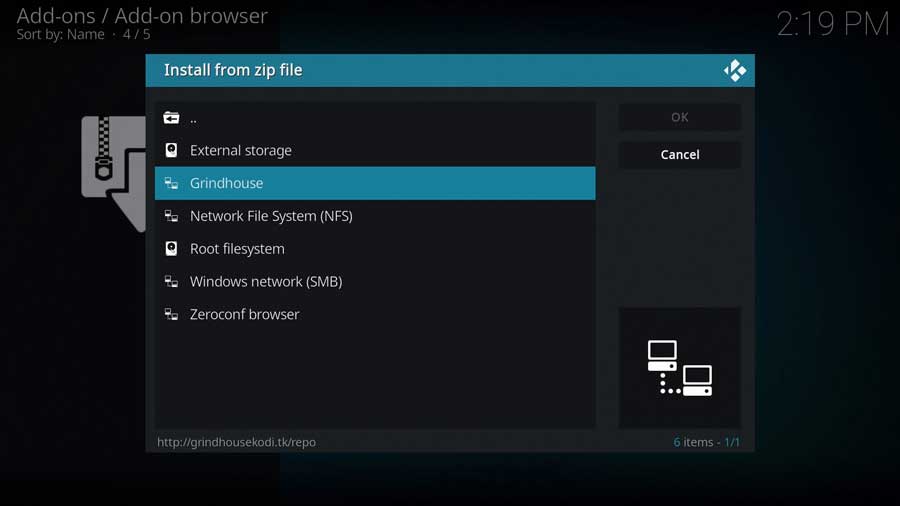
Scroll down until you see the source name you entered in the previous section.
Click on it to continue.
Then click on the repository.grindhousekodi zip file.
Don’t worry if the version number appears slightly different than you see below. Kodi will automatically pull the latest version for you.
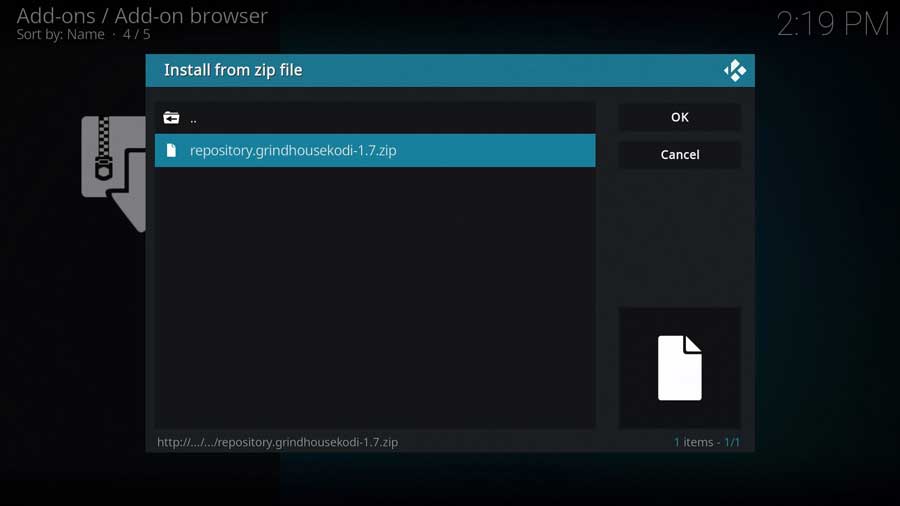
Kodi will take you back to the main Add-ons menu.
After a few seconds, you’ll get a message box that the Grindhouse repository has been installed.
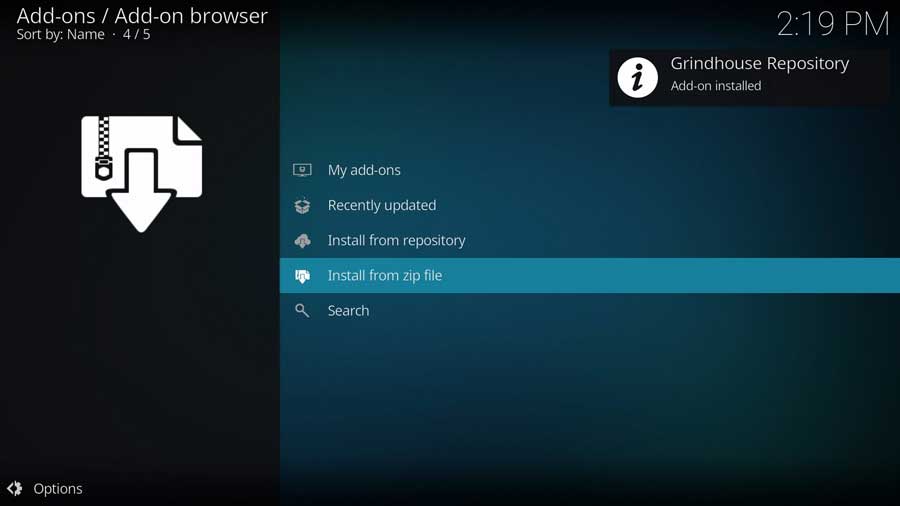
Step 4: Install The Nine Lives Addon from the Repository
The final step is to install the Nine Lives addon after the repository.
Click Install From Repository to continue.
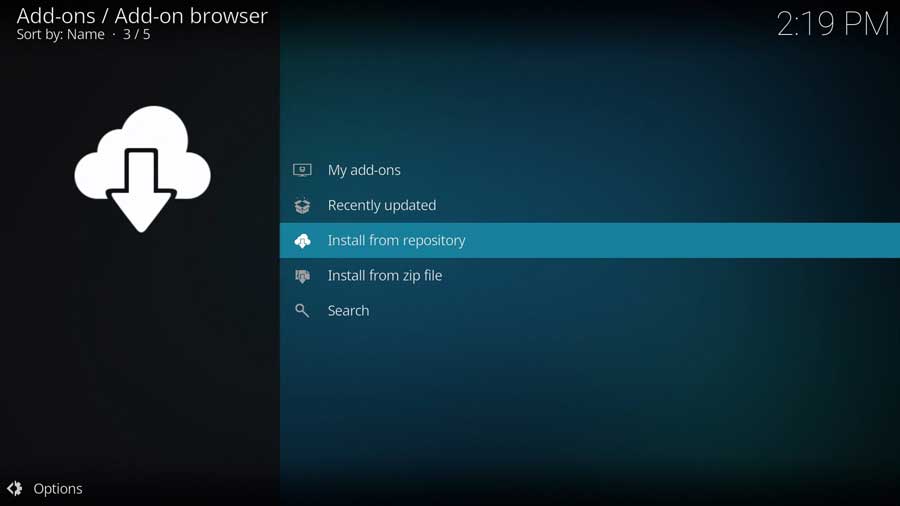
As I mentioned, I’m installing Nine Lives on a clean install of Kodi 20 Nexus. The only repositories I have on this device are the official Kodi repository and the one we just installed.
You may have a lot more repositories on your system.
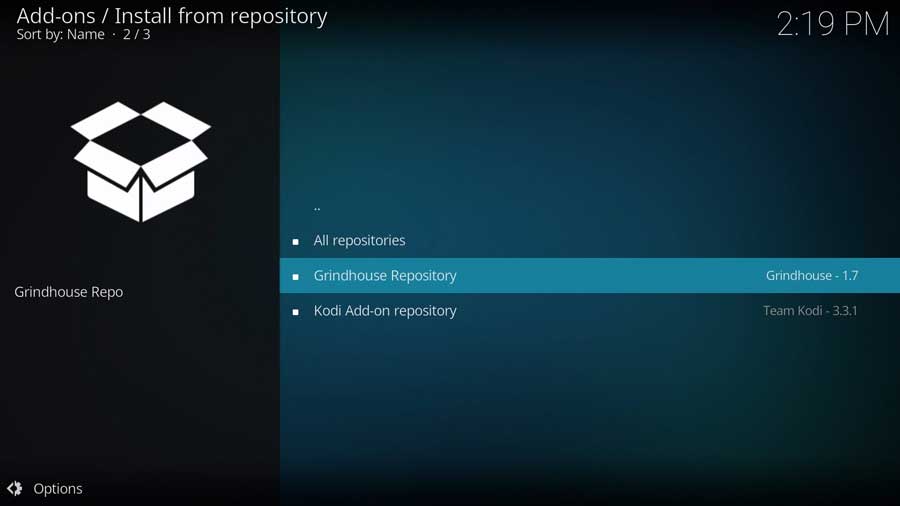
Scroll down until you see The Grindhouse Repository and click on it.
All of the addons in this repository are sorted into categories. Nine Lives is in the Video Add-ons section, so click on it to continue.
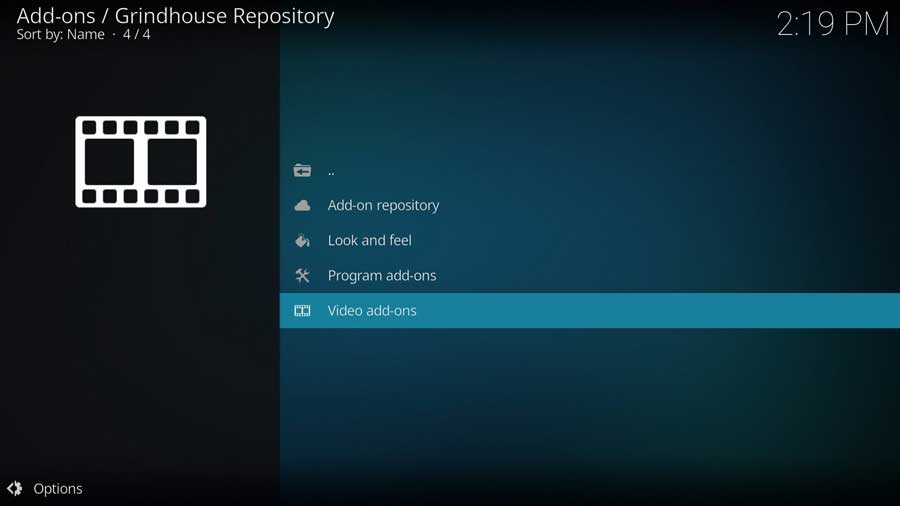
Scroll down until you see 9 Lives, and click on it to continue.
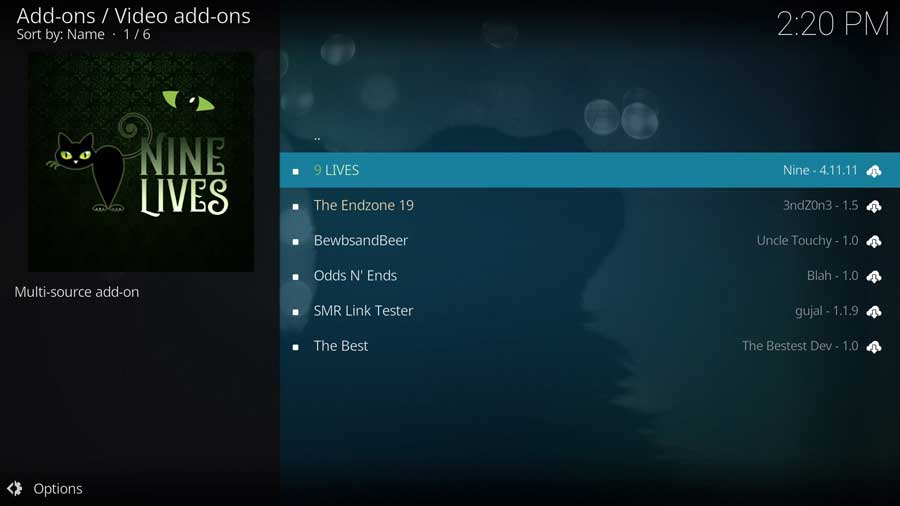
This brings you to the addon detail page, which looks like app detail pages in the Google Play Store or Aptoide TV. It shows you more details, like any different available versions of the addon and any dependencies that will be installed along with the addon.
Click Install to continue.
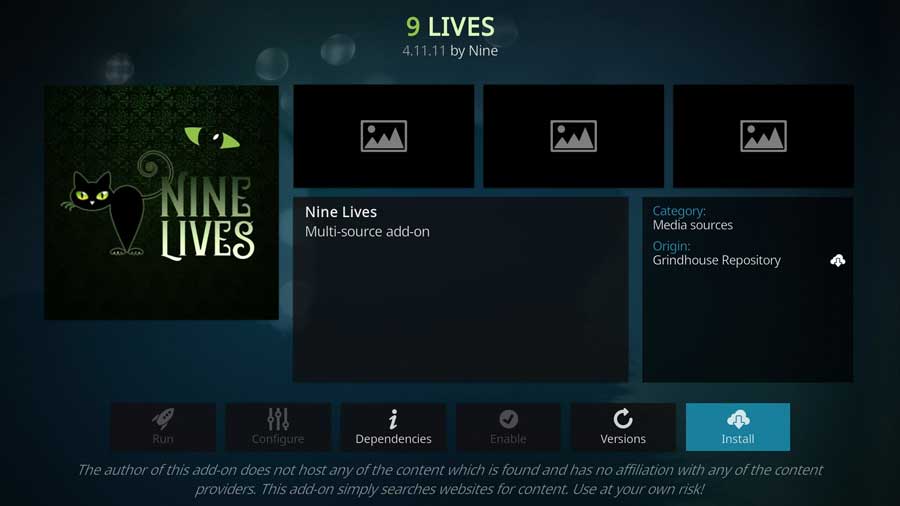
Depending on what else is installed on your device, you may have additional add-ons to install.
If so, click OK to continue.
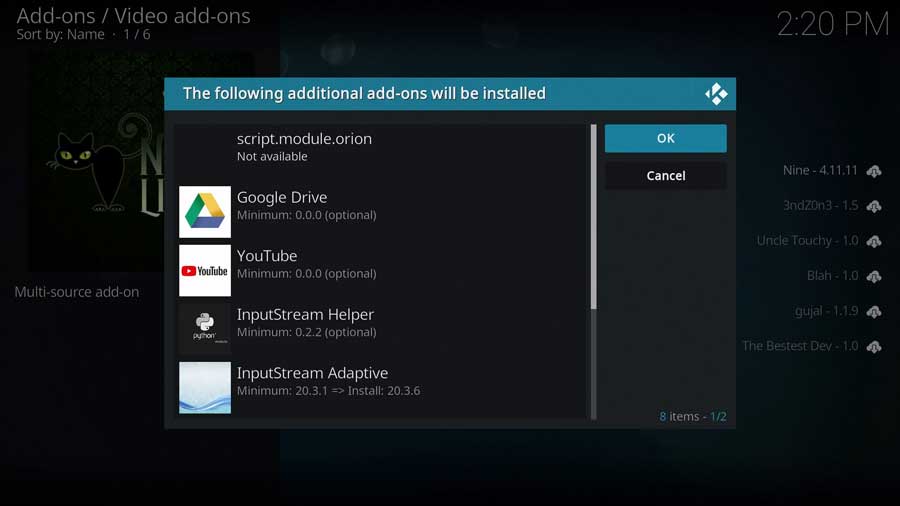
After a few seconds, you’ll see a popup message that the 9 Lives add-on has been installed.
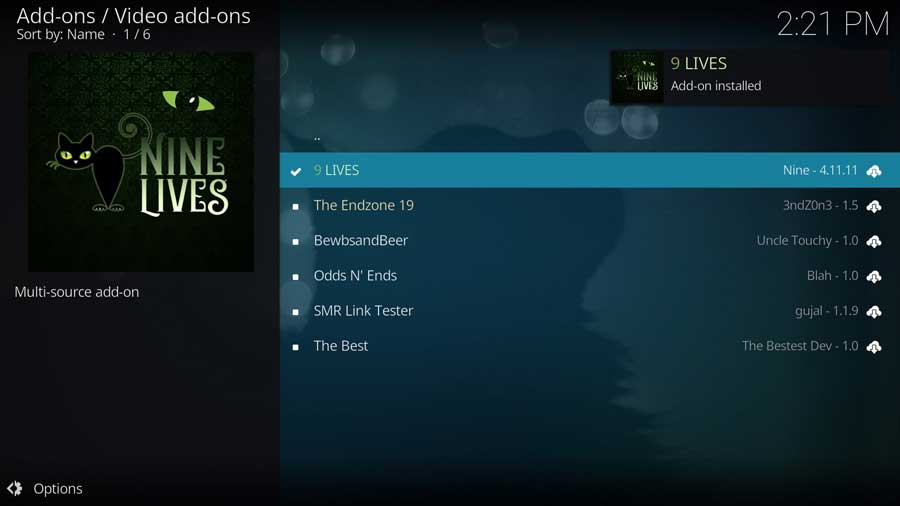
To launch Nine Lives, go to the Add-ons tab on the left-side menu and click on the Nine Lives icon.
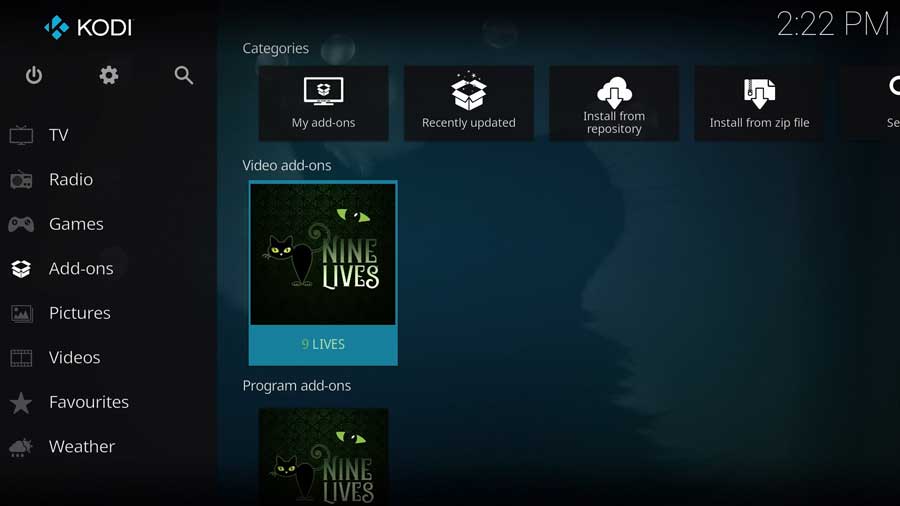
FAQ
What is 9 Lives Kodi addon and what does it offer?
9 Lives is a Kodi addon available on the Grindhouse Repository that focuses on streaming movies and TV shows. It offers an extensive library of content across various genres, languages, and years. The addon also supports Real Debrid and Trakt services for an enhanced streaming experience.
What are the main sections and categories available in 9 Lives Kodi addon?
The main sections in the 9 Lives Kodi addon include:
- Movies
- TV Shows
- My Movies
- My TV Shows
- New Movies
- New Episodes
- People
- Tools
- Search
How do I watch movies and shows with 9 Lives Kodi addon?
To watch movies and shows with the 9 Lives Kodi addon, first, install the addon from the Grindhouse Repository. Once installed, navigate through the main menu sections and categories to find your desired content. You can also use the Search function to find specific titles.
Is 9 Lives Kodi addon legal to use?
That depends on the laws in your particular area. Streaming copyrighted content without permission is illegal in many countries. To ensure you’re streaming legally, always stick to public domain content or content you have the right to watch.
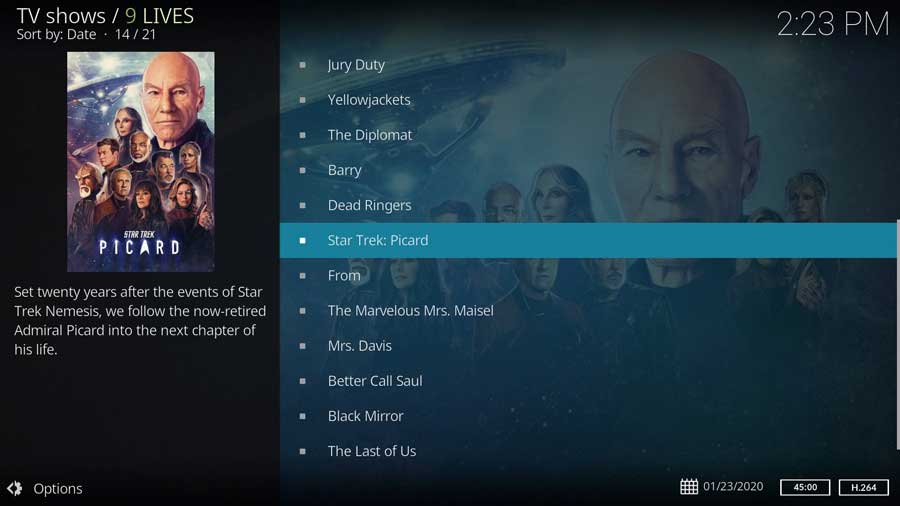
Why do I need a VPN to stream with 9 Lives Kodi addon?
Using a VPN while streaming with 9 Lives Kodi addon is recommended for several reasons. A VPN helps maintain your privacy and security, preventing your ISP or third parties from tracking your online activities. It also allows you to bypass geographical restrictions and access content that may be blocked in your region.
How reliable and stable are the streams in the Nine Lives Kodi addon?
9 Lives Kodi addon is considered to be one of the most reliable streaming options on the Grindhouse Repository. It offers both free and premium streaming links, with the highest quality links available through integration with real-debrid or similar premium services. However, the stability of the streams may vary depending on the content and the user’s internet connection.
What are some alternatives to 9 Lives Kodi addon for movies and shows?
Some alternatives to 9 Lives Kodi addon for movies and shows include:
- Exodus Redux
- Seren
- The Crew
- Venom
- Magic Dragon
- Gaia
- Covenant
These addons offer similar content libraries and streaming features, providing users with more options for watching movies and TV shows on Kodi.
- How to Install Kodi Diggz Xenon Plus & Free99 Build [March 2024] - March 3, 2024
- How to Enable Unknown Sources on Chromecast with Google TV [2024] - October 30, 2023
- How to Install the Seren Kodi Addon [2024] - October 29, 2023

