Last Updated on August 28, 2023 by Tim Wells
IcDrama is one of the most popular Kodi addons if you’re looking for Asian movies and TV shows. With this addon, you can stream content from China, Korea, Japan, Taiwan, and Hong Kong.
With different categories for each major country, IcDrama makes finding what you’re looking for easy. Content is scraped from various sites on the Internet, so you can get them all in one place.
Unfortunately, IcDrama doesn’t have an official website. The only way to get this content is by using their official Kodi addon.
In this tutorial, I will walk you through how to install the IcDrama Kodi addon step-by-step.
First, we will cover some basic information, like what version of Kodi you need.
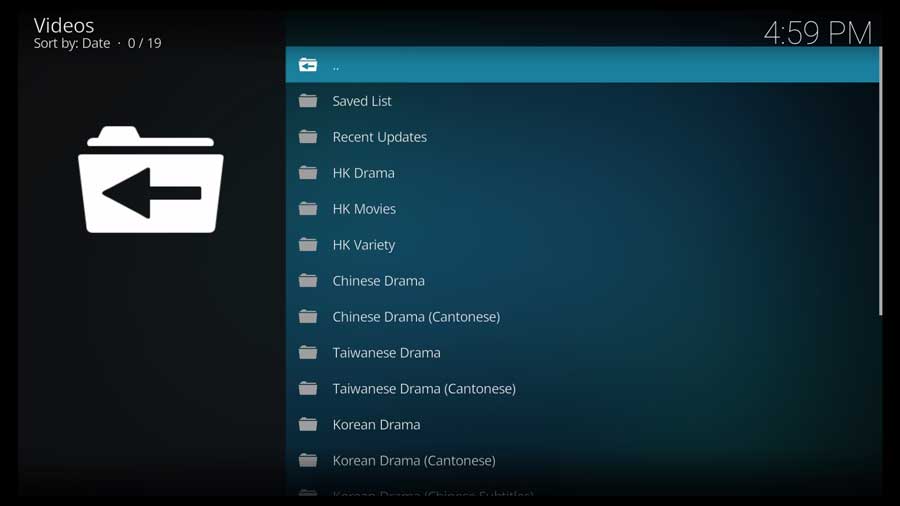
FAQ
What is the current version of IcDrama?
The latest version of the IcDrama addon for Kodi is version 2.2.0. You can check the newest version on Aznhusband’s GitHub page here. To find out which version you have installed, open Kodi and go to the Add-ons Tab –> My Add-ons –> Video Add-ons.
Does IcDrama work with Kodi 19 or Kodi 20?
No. Unfortunately, IcDrama does not work with Kodi 19 or Kodi 20. Team Kodi changed from Python 2 to Python 3 between version 18 (Leia) and Version 19 (Matrix). IcDrama is not compatible with Python 3.
Is IcDrama working in 2023?
Yes. If you have Kodi 18.9 (or lower), the IcDrama addon works perfectly with Kodi.
What Your ISP isn’t telling you…
Your ISP knows more about you than you think!
Your IP address is your online fingerprint. It logs everything you do online and is visible to your Internet Service Provider, the apps & addons you use, and even the government.
Kodi Builds & Addons offer unlimited free streaming content, but there are risks.
Stream safely with Surfshark.
The Best VPN hides your identity and bypasses geo-blocked content and government surveillance while letting you stream your favorite movies buffer-free.
I’ve tested all the major VPNs on Android TV boxes and recommend Surfshark. It’s the fastest VPN for streaming and gives you access to the most geo-blocked content!
SAVE 81% ON Surfshark!!!
Try it risk-free for 30-days on unlimited devices at the same time.
How to Install IcDrama Addon for Kodi
Alright. Let’s get started installing the IcDrama addon for Kodi.
I will walk you through the entire process, and it should only take a few minutes. All screenshots are using a brand new installation of Kodi 18.9 Leia, running on my NVIDIA Shield TV “Tube.”
Step 1: Enable Addons from Unknown Sources
By default, Kodi only lets you install addons from their official repository. So first, we’ll need to enable the setting that allows us to install third-party addons.
Go to the Settings menu and click on the System icon.
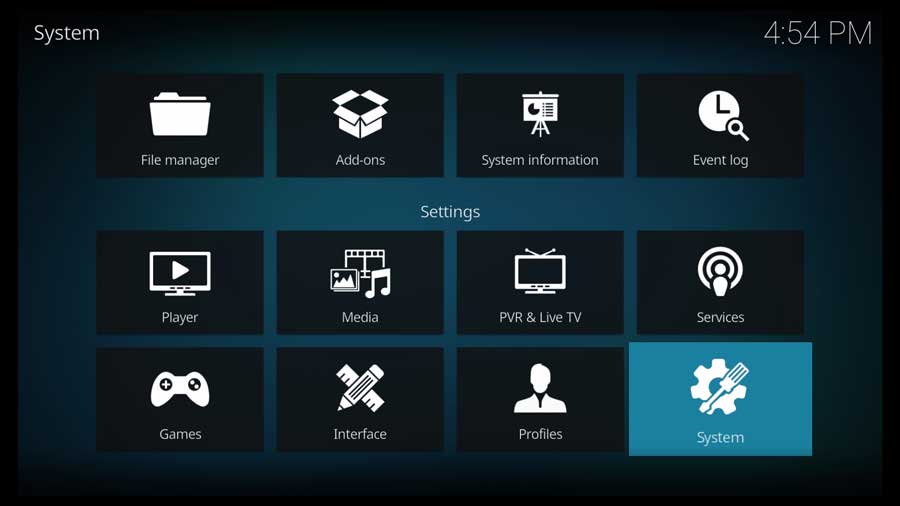
Next, scroll down to the Add-ons section and find the setting titles Unknown Sources.
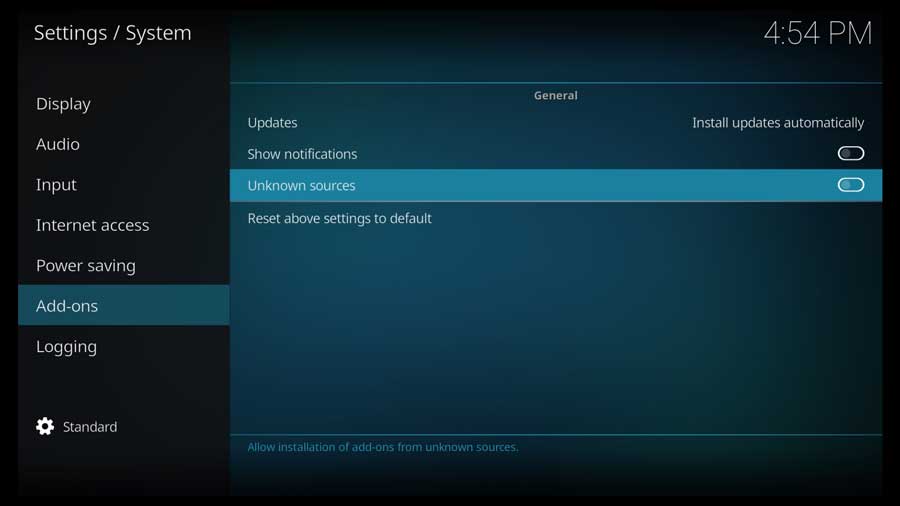
Click to turn this setting on. You’ll get a message box warning you that the add-ons you install will have access to any personal data stored on this device.
Addons typically need access to the device’s file system to work, so this makes sense.
Click Yes to continue.
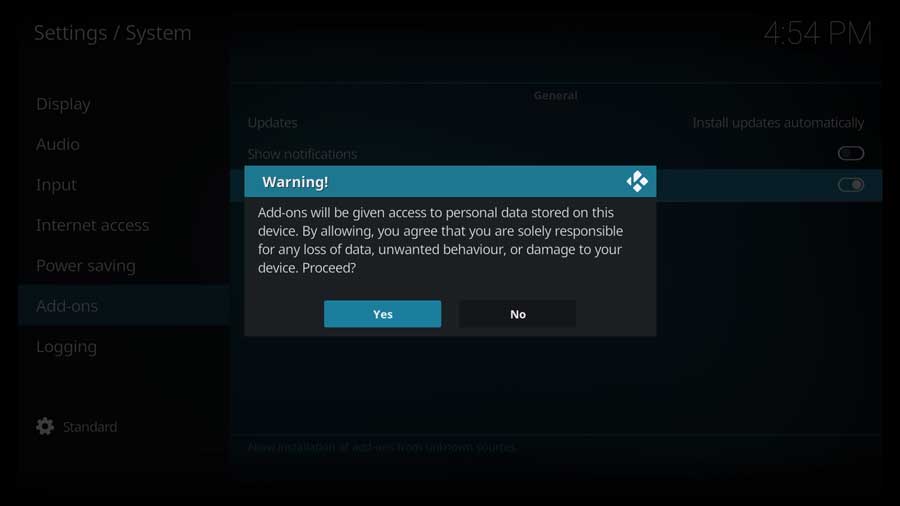
With installation from unknown sources enabled, head back to the main menu to continue.
Step 2: Add IcDrama File Source
In Kodi, you can install an addon in two ways. If it’s a standalone addon, you can install it from a zip file. However, if it’s part of a repository of many different addons, you must install that first.
Since the IcDrama addon is part of a repository, we need to install the repository first. To do that, we must tell Kodi where to find it. We will point Kodi directly at the developer’s GitHub page in this case.
In the Settings menu, click on the File Manager icon.
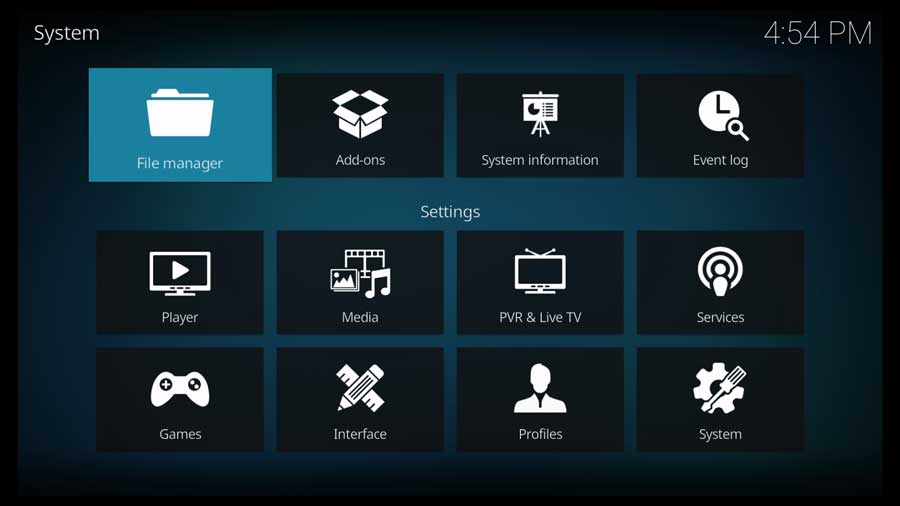
On the left-hand side of the screen, click on Add Source.
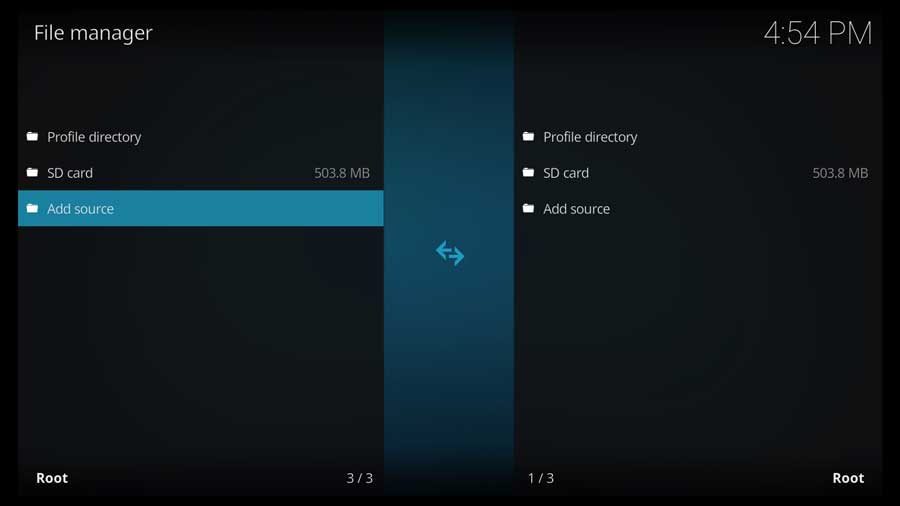
Once the Add Source dialog box opens up, make sure <None> is highlighted and click it.
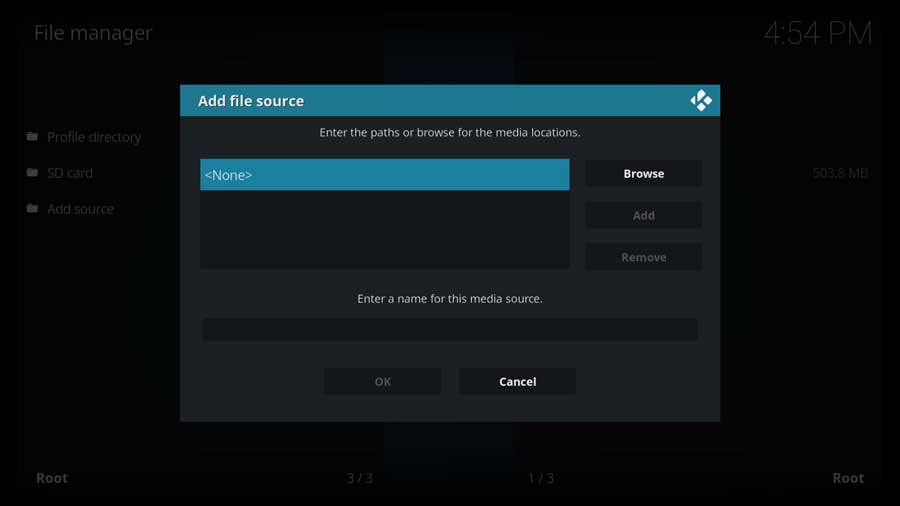
This opens up the “Enter a path” dialog box. Enter the following and click OK.
https://aznhusband.github.io/repo/
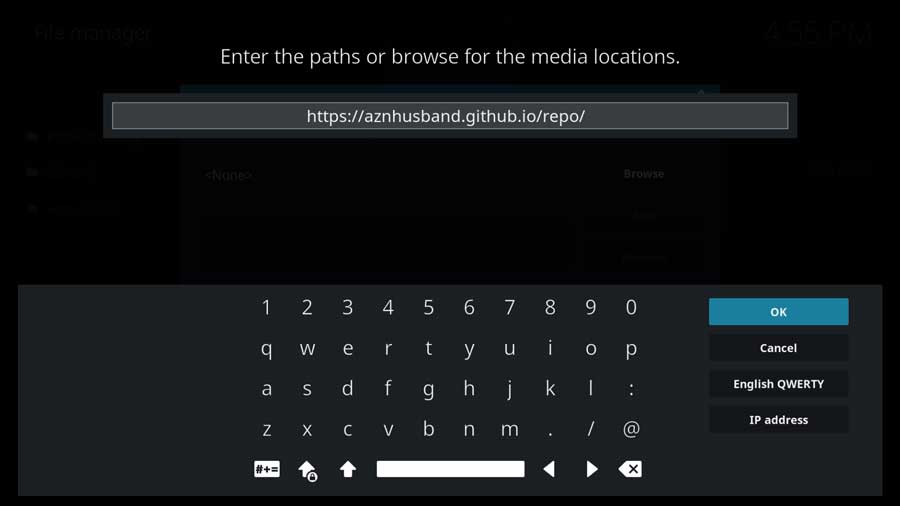
Next, name the source. You can name it whatever you like, but I recommend calling it IcDrama so you know what it points to.
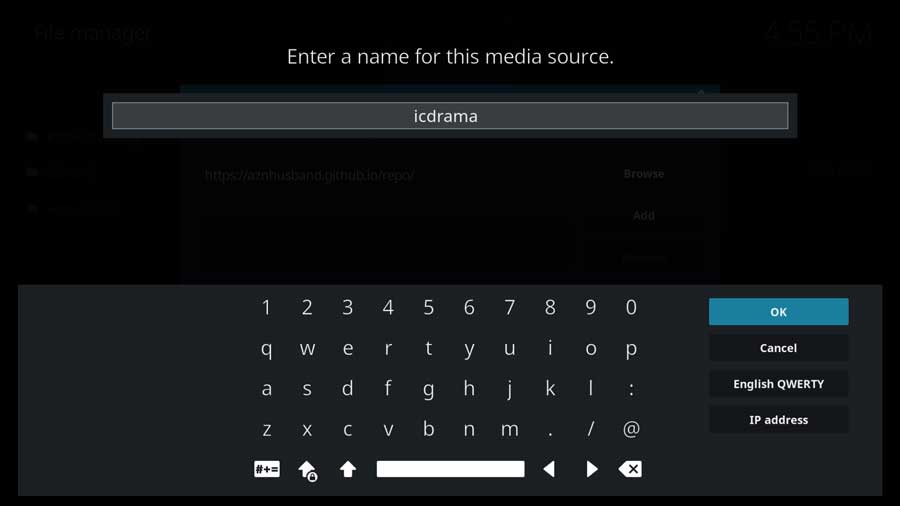
Click OK to continue.
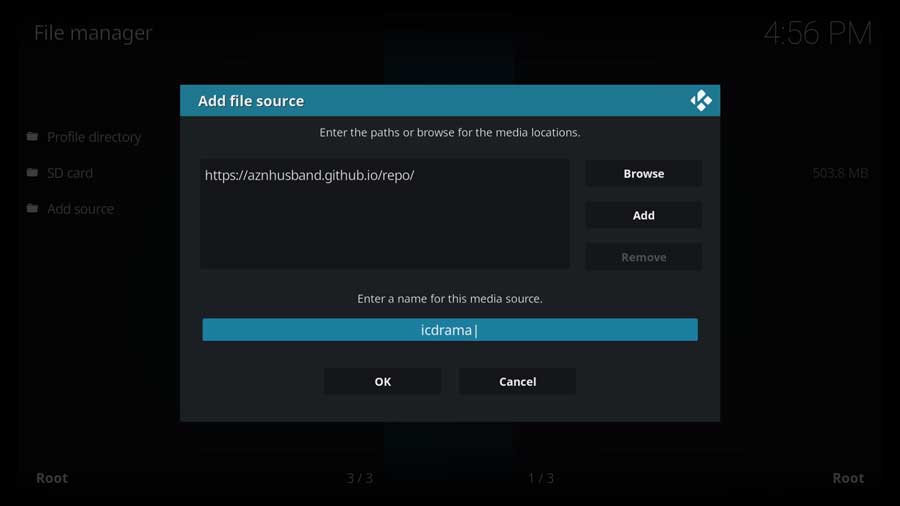
Your new file source will appear on the right-hand side of the screen. Now it’s available for you to install in the next section.
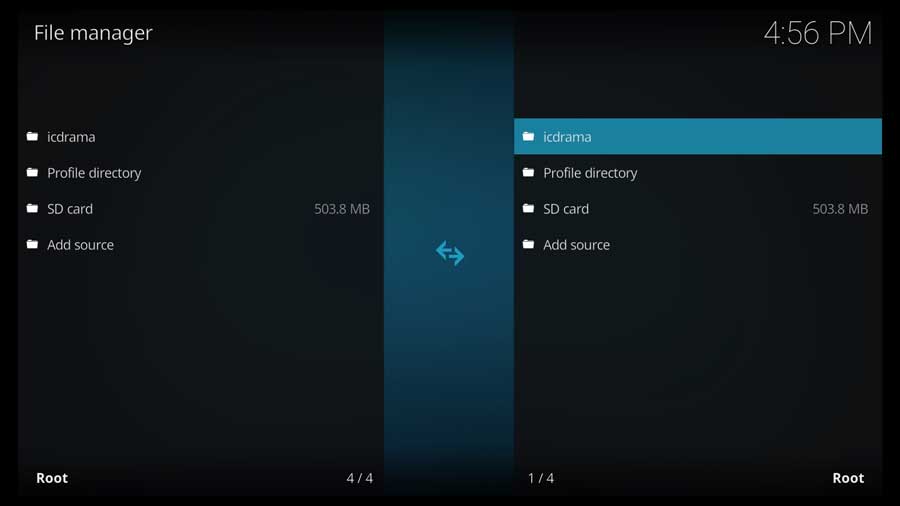
Step 3: Install the Aznhusband Repository
Now that we’ve added the GitHub source to Kodi, the next step is installing the repository.
On the main menu, scroll down until you see the Add-ons section. Then select Install From Zip File.
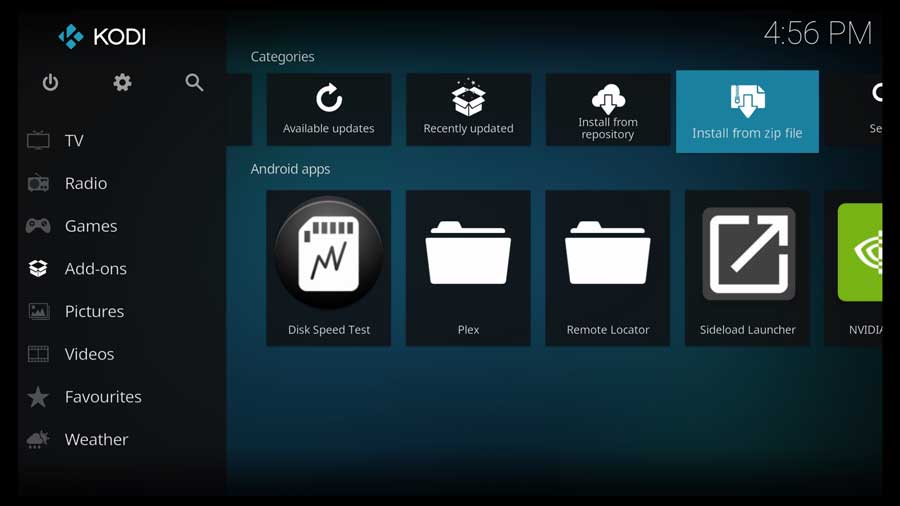
This menu lists all the file sources you have configured on your Kodi device.
Click on IcDrama, or whatever you named it in the previous section.
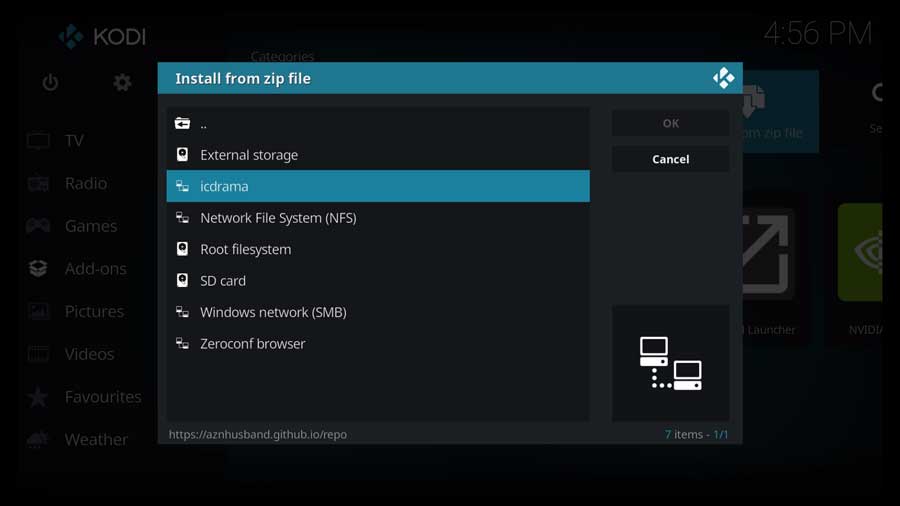
Next, click select repository.aznhusband-kodi-repo-1.1.1.zip. Your version number could be different.
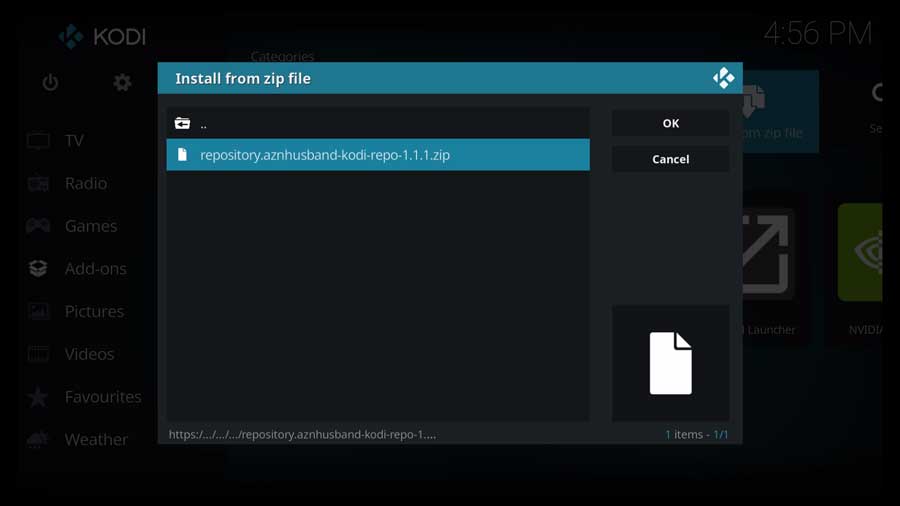
You’ll see a message in a few seconds that the aznhusband-kodi-repo has been installed.
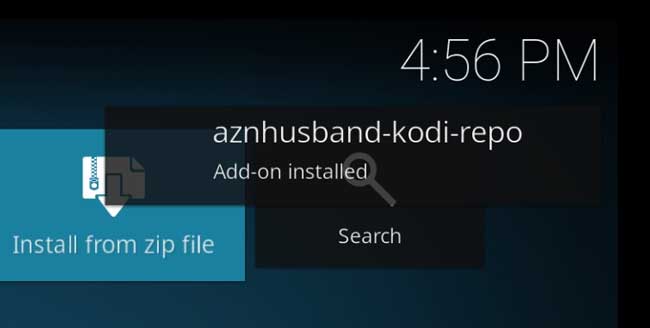
Step 4: Install the IcDrama Addon from the Repository
Now that the Kodi repository is installed, we can install the IcDrama addon.
In the Add-ons menu, click Install from Repository.
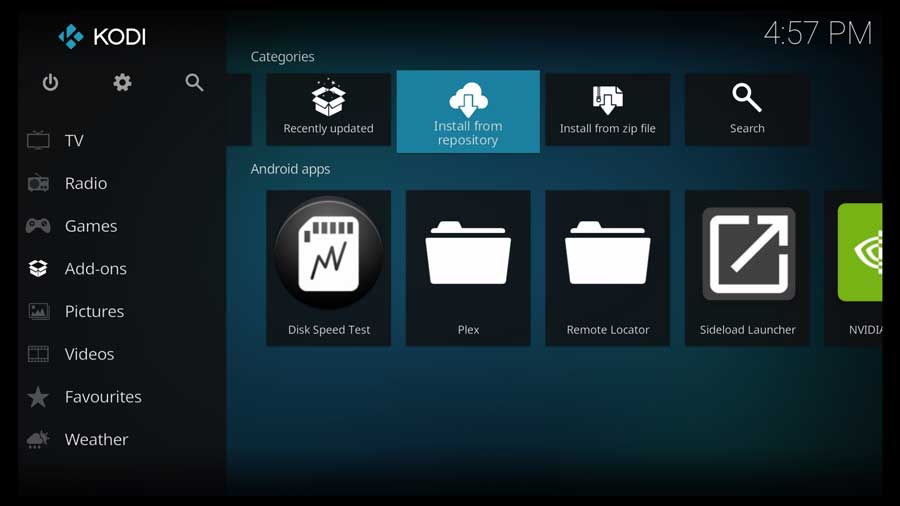
This will pull up a list of all the repositories installed on your device.
Since I’ve done this on a fresh installation of Kodi, I only have the official Kodi Add-on Repository and the aznhusband repository we installed earlier.
Click on aznhusband-kodi-repo.
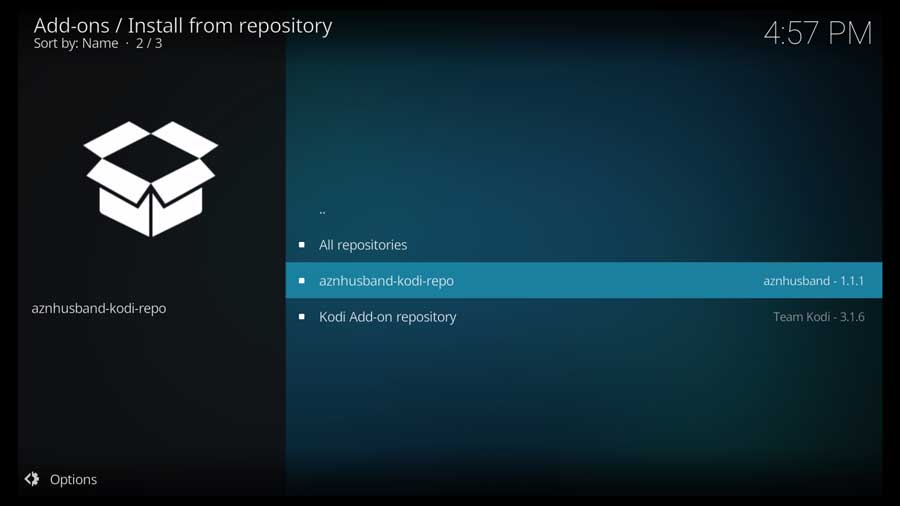
Then select Video Add-ons.
Note: Here’s where the difference between Kodi 18.9 and Kodi 19 will become apparent. On Kodi 19, you won’t see a Video Add-ons section. You’ll only have an Add-on repository section.
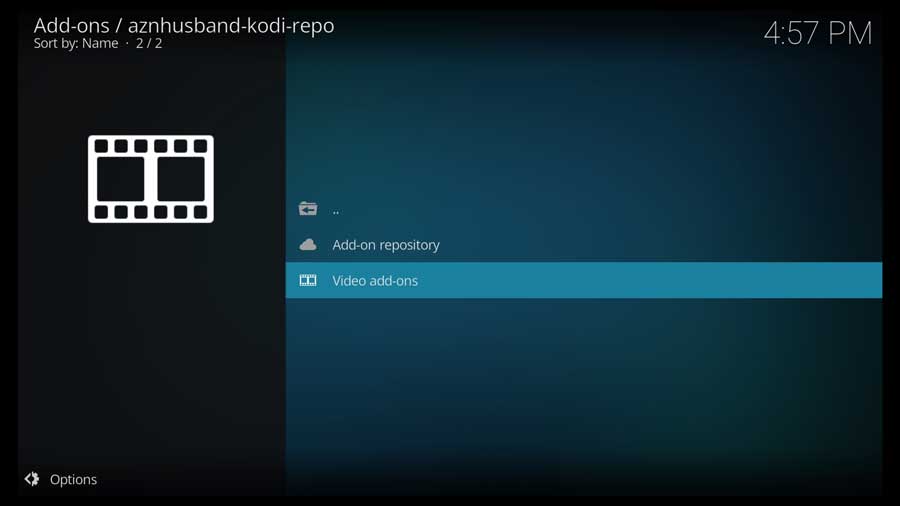
Then select the Icdrama Kodi video addon.
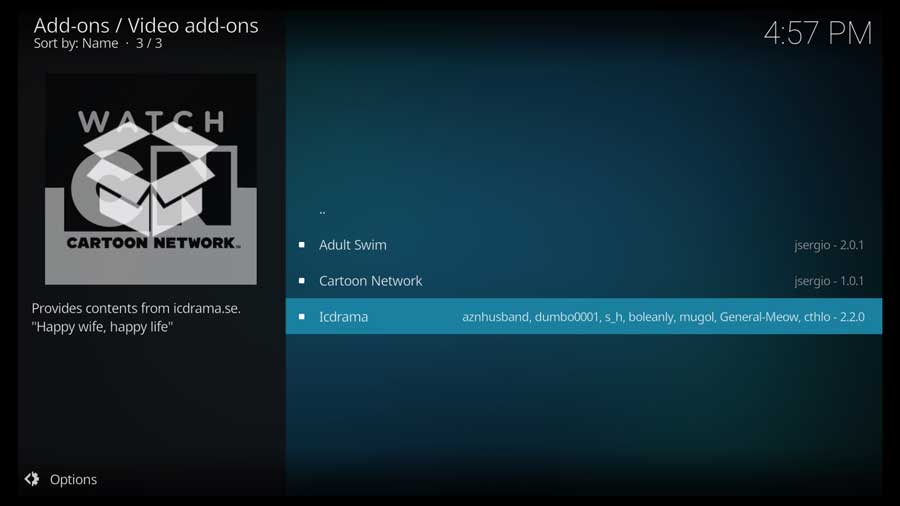
That takes you to the add-on detail page.
Click Install to continue.
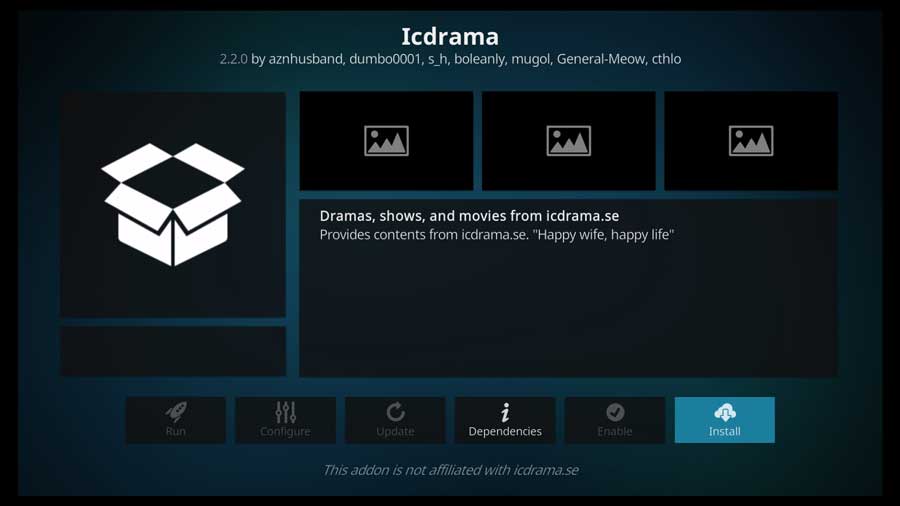
Depending on your system, you may get a window showing additional add-ons that will also be installed. These are dependencies that the IcDrama addon needs to work.
Click OK to continue.
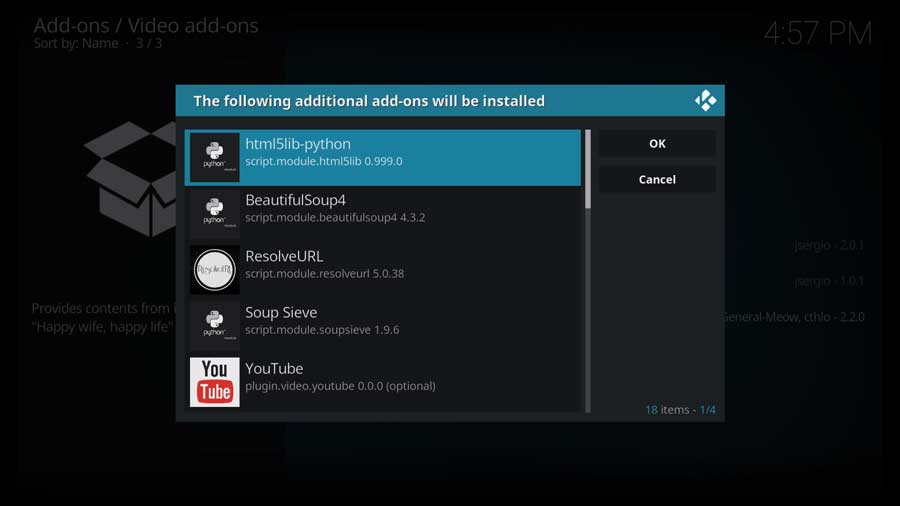
Because I had so many dependencies, the installation took about thirty seconds to completely install on my Kodi device.
Once it’s finished, you’ll get a pop-up box saying IcDrama Add-on installed.
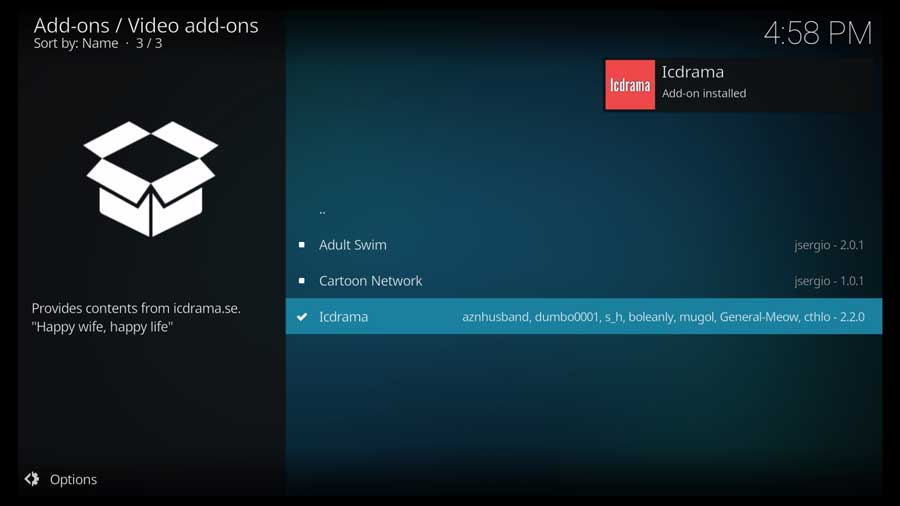
Head back to the Add-ons menu and click the IcDrama icon to run the addon.
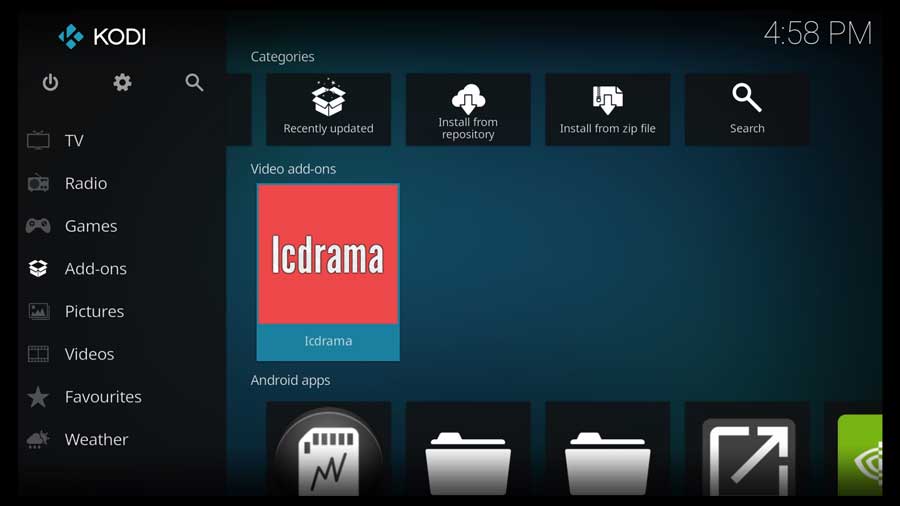
- How to Install Kodi Diggz Xenon Plus & Free99 Build [March 2024] - March 3, 2024
- How to Enable Unknown Sources on Chromecast with Google TV [2024] - October 30, 2023
- How to Install the Seren Kodi Addon [2024] - October 29, 2023

