Last Updated on September 6, 2023 by Tim Wells
Whether you’re a tech enthusiast or a home entertainment fan seeking a simple and effective way to elevate your entertainment setup, Android TV boxes are the answer. These devices offer high-quality streaming, easy installation, and a plethora of content—all without breaking the bank.
In this comprehensive guide, we’ll transform you from a novice into a confident user, delving into everything from how Android TV boxes stack up against Google TV devices to optimizing your box’s performance. You’ll learn about accessing diverse content, balancing quality with affordability, and even explaining advanced features like voice commands and parental controls.
So, are you prepared to revolutionize your viewing experience and explore a world of boundless entertainment possibilities?
Read on—your Android TV box journey begins here.
Trust us; you won’t want to miss any of it.

What is an Android TV Box and How Does it Work?
An Android TV box is a versatile device that connects to your TV and runs on the Android operating system.
Essentially, it’s a catch-all term for any gadget that enables you to access content from a variety of sources, including streaming services, apps, and the web.
With an Android TV box, you can stream your favorite movies and TV shows, browse the internet, download apps, and even play games on your big screen.
Here are some core features and functions you can expect from an Android TV box:
- Stream content from popular services like Netflix, Hulu, and Amazon Prime Video
- Browse the web using a built-in browser or apps like Chrome and Firefox
- Download and use apps from the Google Play Store
- Play games using a compatible game controller or remote
- Access local media files stored on your network or connected devices
Different Types of Android TV Boxes
In addition to Android TV boxes, several other devices look very similar. Each has its own unique features and capabilities.
Here are some examples:
- Streaming Media Player: Devices like the Roku Express, Google Chromecast (all versions), and Amazon Fire TV Stick connect to your TV and stream content from various online services and apps.
- HTPC (Home Theatre PC): Devices like the Intel NUC, Zotac ZBOX, and Raspberry Pi connect to your TV and serve as a media center, enabling you to access content from multiple sources and perform other tasks like browsing the web or running productivity apps.
- Kodi Box: Powered by the open-source Kodi software, these devices (e.g., Matricom G-Box Q3, Minix Neo U9-H, MXQ Pro 4K) are an entertainment hub, accessing content from various sources and add-ons.
- IPTV Box: Devices like the MAG 322w1, Formuler Z8 Pro, and BuzzTV XRS4500 connect to your TV and stream live TV channels or on-demand content from internet protocol television (IPTV) providers or services.
- Set-Top Box: These devices, including the Comcast Xfinity X1, DirecTV Genie, and Dish Hopper, connect to your TV and receive signals from cable or satellite providers or services.
Android TV Boxes vs. Google TV Devices
Now that we’ve covered Android TV boxes, let’s compare them with Google TV devices. Google TV is another streaming platform that offers a different user experience than Android TV.
The most famous Google TV device, the Chromecast with Google TV, aims to simplify finding and watching content on your TV.
It aggregates all available streams in one place, enabling voice search and control, and even learning your preferences to suggest content you might enjoy.
In contrast, Android TV offers a more customizable experience, with a vast range of apps and content available from the internet or your devices. It also supports voice search and control, but its interface resembles an Android phone or tablet on your TV.
An Android TV box might be better if you prioritize customization and a wide range of app choices.
However, Google TV may be preferable if you seek a more streamlined, user-friendly experience focused on content discovery.
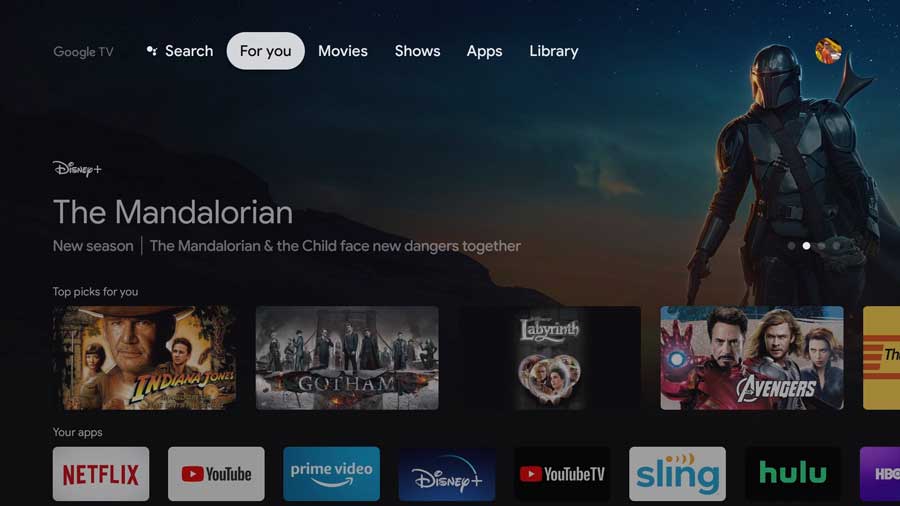
How Easy Is It to Set Up an Android TV Box?
Setting up an Android TV box is a breeze, even for those with little technical knowledge. To get started, make sure you have the following:
- A compatible TV with an HDMI port
- A stable internet connection (preferably high-speed)
- A power outlet and an HDMI cable
- A remote control or a compatible smartphone app
Step-by-Step Setup Guide
- Power up: Connect the power adapter to the Android TV box and plug it into a power outlet.
- Connect to your TV: Use the HDMI cable to link the Android TV box to your TV’s HDMI port.
- Choose the correct input: Turn on your TV and select the HDMI input corresponding to the Android TV box.
- Complete the on-screen setup: Follow the on-screen instructions, including selecting your language, region, and network.
- Sign in with your Google account: Use your existing Google account or create a new one if necessary.
Can I use my existing Google account with an Android TV box?
Absolutely! In fact, linking your existing Google account with your Android TV box unlocks a world of convenience and personalized experiences. Let’s explore the many benefits this integration brings to your home entertainment setup:
Sync Your Personal Preferences and Subscriptions
Signing into your Google account on your Android TV box allows you to seamlessly transition between devices without missing a beat.
Your personal preferences, recommendations, and YouTube subscriptions are synced across platforms, just like Google keeps your information accessible when switching between your laptop and phone.
Experience the power of Android and Google in your living room!
Google Assistant: Your Personal Home Entertainment Helper
You know that helpful Google Assistant on your phone that answers questions, sets reminders, and even tells jokes?
Well, it’s also available on your Android TV box. Once you’re signed in, control your Android TV with just your voice. Want to change the channel, increase the volume, or pull up your favorite show?
Just say, “Hey, Google!” followed by your command. It’s like having a personal remote control you’ll never lose in your couch cushions.
Access to Google Play Store: A Universe of Apps and Games
Your Android TV box isn’t just for streaming shows and movies. Your Google account grants you full access to the Google Play Store.
There, you can download apps and games designed for your TV’s big screen.
Whether you want to stream music with Spotify, workout with fitness apps, or immerse yourself in action-packed gaming, the Google Play Store has got you covered.
It’s worth noting that, even without the Google Play Store, there are plenty of alternative app stores like Aptoide TV to download your apps.
Chromecast: Stream from Your Devices to Your TV
Ever wanted to share that hilarious YouTube video from your phone on the big screen?
Or stream that critically acclaimed foreign film from your tablet?
With Chromecast built-in, your Android TV box, you can effortlessly cast content straight from your phone or tablet to your TV. Press the cast button on your device, and you’re good to go.
Linking your existing Google account with an Android TV box doesn’t just make your life easier—it transforms your entertainment experience.
How can I optimize the performance of an Android TV box?
Are you struggling with slow speeds, storage issues, or intermittent streaming on your Android TV box?
No worries!
We’re here to help you streamline your device for optimal performance.
Check out these essential tips and tricks that will take your Android TV box experience to new heights:
Clear Cache and Data of Unused or Problematic Apps
Over time, apps on your Android TV box may accumulate excess data or cache that can hog valuable storage space, causing your device to slow down. To combat this, consider clearing the cache and data of apps you don’t frequently use or are causing problems. Here’s how:
- Navigate to Settings on your Android TV box.
- Click on Apps.
- Select the app you want to clear the cache and data for.
- Choose Clear cache and Clear data.
Remember, clearing an app’s data will remove all the settings and data within the app, so only use this step for apps that aren’t working correctly.
Uninstall Unnecessary Apps
A cluttered Android TV box results from installing too many unnecessary apps, taking up storage space, and potentially slowing your device with needless background processes.
If there are apps you no longer use or need, it’s best to uninstall them:
- Go to Settings.
- Click on Apps.
- Select the app you want to uninstall.
- Choose Uninstall.
Voila! You’ve freed up some space and decluttered your device.
Tweak Your Device Settings
Your Android TV box has various adjustable settings to help personalize and optimize your experience.
You can change the display resolution for optimal picture quality, adjust the brightness to suit your room’s lighting, tweak sound settings for a better audio experience, and more. Here’s how:
- Navigate to Settings.
- Click on Device Preferences.
- Select the option you wish to adjust or change.
Don’t be afraid to experiment with these settings until you find what works best for you!
Wired Internet Connection: A Stable Streaming Experience
While Wi-Fi is convenient, it can sometimes lead to unstable internet connections, resulting in buffering or lagging issues.
If possible, using an Ethernet cable for a wired internet connection can significantly improve your streaming experience:
- Connect one end of the Ethernet cable to your router.
- Connect the other end to your Android TV box.
This simple change can lead to a more stable and faster internet connection, making your streaming experience much smoother.
By implementing these tips and tricks, you can ensure your Android TV box works at peak performance, providing you with a seamless, enjoyable home entertainment experience.
What kind of content can I access using an Android TV Box?
So, you’re considering an Android TV box to upgrade your in-home entertainment experience. Still, you might wonder what content you can access with this device.
Can I access streaming services like Netflix, Hulu, and Disney+?
An Android TV box is a versatile streaming device that lets you watch popular streaming services like Netflix, Amazon Prime Video, Disney+, YouTube, and more.
But that’s not all.
You can also access live TV channels, movies, shows, music, games, and other apps from the Google Play Store or third-party sources.
For UK folks, rejoice! Android TV boxes grant access to BBC iPlayer, ITV Hub, All 4, and other UK catch-up services, as well as streaming content from Kodi, Plex, VLC, and other media players supporting Android TV.
Keep in mind that not all content may be compatible with your Android TV box.
Some streaming services require a subscription or a VPN to access their content.
Moreover, certain apps may not be optimized for Android TV, potentially causing navigation, resolution, or performance issues.
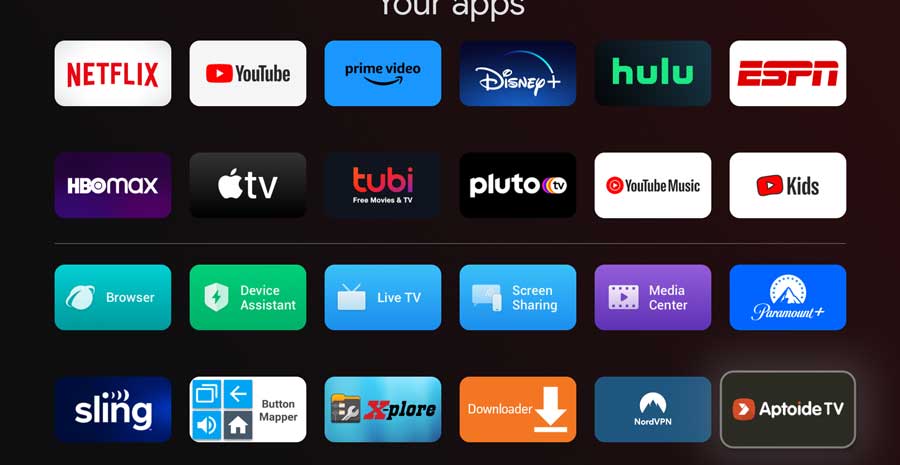
Is there any difference in quality when streaming content using an Android TV box compared to traditional cable or other streaming devices?
The quality of content streamed via an Android TV box depends on several factors.
This includes the device’s hardware specifications, internet speed, and stability, the resolution and sound quality of the content, and the compatibility of the app or service with Android TV.
Generally, Android TV boxes support up to 4K resolution and HDR10+ or Dolby Vision for enhanced contrast and color, and Dolby Atmos or DTS-HD Master Audio for immersive sound.
However, not all devices or apps offer these features. It’s wise to check the specifications and reviews before purchasing or downloading an app.
Many users and experts claim Android TV boxes provide better quality and performance than alternatives like smart TVs or streaming sticks. This is because of their increased storage space, memory, processing power, ports, and customization options.
Plus, Android TV’s simple and intuitive interface and its integration with Google services and apps make it stand out.
Are there any geographical restrictions on content with an Android TV box?
Geographical restrictions can limit the content you access with an Android TV box.
Some streaming services or live TV channels may be unavailable in your country or region due to licensing agreements or censorship laws.
Thankfully, using a VPN or proxy server to change your IP address allows you to bypass these restrictions and access content otherwise blocked or limited in your area.
Some reliable VPN or proxy services for Android TV boxes include ExpressVPN, NordVPN, Surfshark, IPVanish, and Smart DNS Proxy, which offer fast speeds, secure connections, and easy installation.
Is an Android TV box a good choice if I’m interested in sports content?
Sports fans, rejoice! Android TV boxes are an excellent choice if you’re looking for sports content.
Access popular sports channels or apps like Sky Sports, BT Sport, Eurosport Player, DAZN, ESPN+, FuboTV, Sling TV, and YouTube TV for live coverage of football (soccer), rugby, cricket, tennis, golf, boxing, MMA, NFL, NBA, MLB, NHL, and more.
Can I play content from my local network on an Android TV box?
Connect your device to your home network via Wi-Fi or Ethernet to play content from your local network on an Android TV box.
Then, use an app like Plex, Kodi, VLC, Emby, or BubbleUPnP to stream local media files to your Android TV box and organize, manage, and enhance your media library.
An Android TV box can be a game-changer for your in-home entertainment experience. They offer access to a wide variety of content, customization options, and quality. It’s definitely worth considering.
How Much Do Android TV Boxes Cost?
Searching for the perfect Android TV box that fits within your budget? Look no further!
With numerous options on the market, there’s something for everyone.
Here, I’ve compiled a list of budget-friendly, mid-range, and high-end devices to suit your needs and provide an optimal streaming experience.
- Amazon Fire TV Stick 4K: For just around $50, this streaming device offers 4K HDR10+, Dolby Vision, and Dolby Atmos content. Running on Fire TV OS (an Android-based system), it features a quad-core processor, 8GB of internal storage, dual-band Wi-Fi, Bluetooth 5.0, and a voice remote with Alexa integration.
- Mecool KM7 Plus: Priced at approximately $80, this Android TV box runs on Android TV 11 and supports 4K HDR and HDR+ content. It boasts a powerful Amlogic S905Y4 processor, 16GB of internal storage, 2GB of RAM, dual-band Wi-Fi, Ethernet, USB ports, microSD slot, and Bluetooth 5.0.
- Xiaomi Mi Box S: At around $60, this device runs on Android TV 9 and supports 4K HDR and Dolby Audio content. It features built-in Google Assistant and Chromecast, a quad-core processor, 8GB of internal storage, 2GB of RAM, dual-band Wi-Fi, Bluetooth 4.2, USB, HDMI, and a voice remote.
For those looking to invest in a top-of-the-line Android TV box, several high-end options offer advanced features and superior performance.
Although specific models aren’t mentioned here, these premium devices typically provide faster processors, more storage, and better overall user experiences.
Are there any additional accessories or hardware I’ll need to buy to get the most out of an Android TV box?
When planning your budget, don’t forget to account for any extra costs or accessories required to maximize your Android TV box experience:

- VPN or proxy service: Access geo-restricted or censored content by using a VPN or proxy service, such as ExpressVPN, NordVPN, Surfshark, IPVanish, or Smart DNS Proxy. Be prepared for a monthly or yearly subscription fee.
- Wireless keyboard or mouse: Boost control and convenience with devices like the Logitech K400 Plus Wireless Touch Keyboard, Rii i8+ Mini Wireless Keyboard with Touchpad Mouse, or Logitech MX Master 3 Wireless Mouse.
- Game controller: Elevate gaming sessions with an Xbox Wireless Controller, PlayStation DualShock 4 Wireless Controller, or NVIDIA Shield Controller.
What kind of support or warranty does an Android TV box come with?
Before purchasing an Android TV box, familiarize yourself with the support and warranty terms accompanying it.
Technology can malfunction, and having solid warranty coverage and a reliable support system can make all the difference.
Let’s explore what to expect from your Android TV box’s warranty and support.
Warranty and support for your Android TV box depend on two main factors: the manufacturer and the seller.
These parties are responsible for ensuring a smooth user experience and a dependable product.
Do your homework on the manufacturer and seller before buying to guarantee you receive top-notch support.
Aim for an Android TV box with at least a one-year warranty.
This indicates that the manufacturer and seller trust their product and are ready to address any issues during that period.
A one-year warranty is the industry standard, so anything shorter should be approached with caution.
Beyond the warranty, assess the manufacturer and seller’s customer service quality.
Remember, a warranty is only as valuable as the support team behind it. Investigate product reviews and customer feedback to determine the responsiveness and helpfulness of the support staff.
Tips and Tricks
- Ask questions: If you’re uncertain about warranty or support details, seek clarification. It’s better to be informed than surprised when issues arise.
- Keep receipts and documentation: Having all necessary paperwork on hand can streamline the warranty or support process.
- Stay up-to-date with software updates: Regularly updating your Android TV box’s software can help prevent potential issues and maintain optimal performance.
How reliable are Android TV boxes in terms of streaming quality and consistency?
When it comes to the reliability of Android TV boxes, you might be wondering if buffering or lagging issues are common.
After all, no one wants to deal with interruptions during a thrilling movie or an important sports game.
The good news is that Android TV boxes can offer reliable and consistent streaming performance. However, there are a few factors to consider.
The streaming quality and consistency of an Android TV box largely depend on its hardware specifications and your internet speed.
These devices generally support up to 4K resolution and HDR10+ or Dolby Vision for enhanced contrast and color.
They can also support Dolby Atmos or DTS-HD Master Audio for immersive sound. However, not all devices or apps may offer these features, so be sure to check the specifications and reviews before making a purchase.
Are buffering or lagging issues common?
A stable internet connection is essential for smooth streaming. Some users and experts claim that Android TV boxes rarely have buffering or lagging issues.
If they do, they can be easily fixed by clearing the cache, updating the software, or using a VPN or proxy service.
Another critical factor to consider is the compatibility of the app or service with Android TV.
There are two main types of Android TV boxes: those that use the official Android TV OS and those that use a modified version of Android OS.
The official Android TV OS is designed for TV screens and remote controls, offering a simple and intuitive interface.
With Google Assistant and Chromecast built-in, you can enjoy voice control and screen mirroring features.
On the other hand, the modified version of Android OS is not optimized for TV screens and remote controls, which can result in a more complex and cluttered interface.
This may require a mouse or keyboard to navigate and might have compatibility issues with some apps.
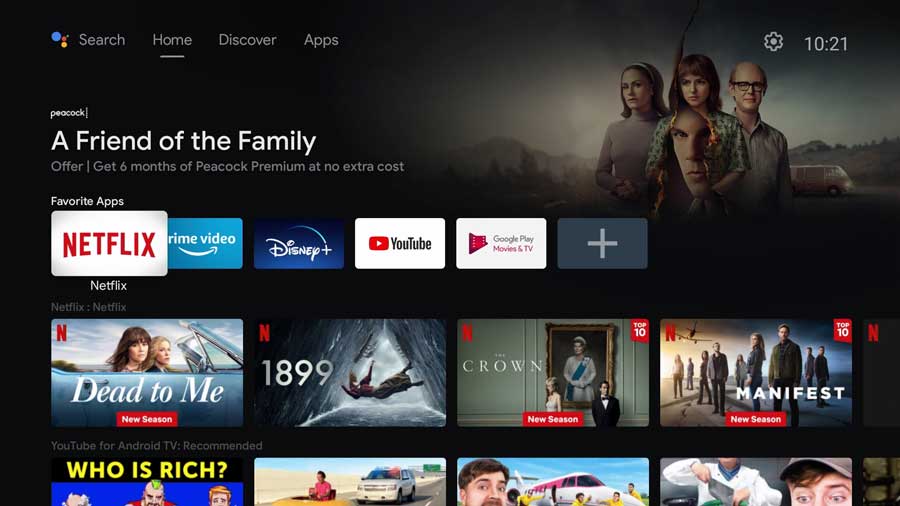
How user-friendly is the interface of an Android TV box?
The user-friendliness of an Android TV box’s interface is determined by its operating system and remote control.
A more user-friendly remote control may have features like voice control, volume control, power control, navigation keys, and playback keys.
Ergonomically designed remote controls with a curved shape, rubberized grip, or backlit keyboard can also enhance the user experience.
Android TV boxes can provide a reliable and consistent streaming experience if they’re equipped with the proper hardware, a stable internet connection, and a user-friendly interface.
While some devices may experience occasional buffering or lagging issues, these can usually be resolved with simple fixes.
Android TV Box: Advanced Features
Can I use voice commands with an Android TV box?
Voice commands have revolutionized the Android TV box experience, offering users unparalleled ease of use, accessibility, and a hands-free approach to entertainment.
To harness the power of voice commands, you’ll need an Android TV box with Google Assistant and Chromecast built-in or an external device that supports Google Assistant, such as a Google Home speaker or a smartphone.
Picture this: you’re lounging on the couch, the remote is MIA, and you want to change channels or launch an app. With voice commands, you can achieve all of this without lifting a finger!
Here are some common voice commands for your Android TV box:
Playback Commands:
- “Pause”
- “Stop”
- “Resume”
Channel Commands:
- “Switch to BBC News”
- “Switch to CNN”
- “Channel [name or number]”
Volume Commands:
- “Louder”
- “Increase volume”
- “Lower”
- “Decrease volume”
- “Adjust volume to [number]”
Input Commands:
- “Switch to HDMI 2”
- “Connect to Bluetooth”
Disable Commands:
- “Turn off”
App Commands:
- “Open Netflix”
- “Open YouTube”
Content Commands:
- “Watch Stranger Things on Netflix”
- “Watch ESPN on YouTube TV”
Information Commands:
- “What’s the weather today?”
- “What’s the latest news?”
- “Who won the game last night?”
Voice commands can revolutionize your Android TV box experience by providing a convenient, hands-free way to navigate your device and access the content you love.
Just remember to speak clearly and use specific phrases for optimal results.
Try it out, and you might wonder how you ever lived without voice commands!
Are Parental Controls Available on Android TV Boxes?
Parental controls on Android TV boxes are essential for restricting or limiting access to specific content or apps, ensuring your child’s safety from inappropriate material.
Whether you have an official Android TV OS device or use apps and services with built-in parental control settings, these features can offer peace of mind.
Let’s examine how they can restrict content and apps on your Android TV box:
- Apps & Games: Limit the installation or purchase of apps and games from the Google Play Store by content ratings. You can also block specific apps from launching on your device.
- Movies: Restrict film playback from sources like Google Play Movies & TV, Netflix, or YouTube based on MPAA ratings. Additionally, block specific movies from being played on your device.
- TV Shows: Based on TV Parental Guidelines ratings, manage TV show playback from sources like Google Play Movies & TV, Netflix, or YouTube TV. You can also block specific shows from being played on your device.
- Music: Control music playback from sources like Google Play Music, Spotify, or YouTube Music based on explicit lyrics or content. Moreover, block specific songs or artists from playing on your device.
As demonstrated, setting up parental controls on your Android TV box is a straightforward process.
By tailoring these settings to your preferences, you can ensure a safe and enjoyable streaming experience for your entire family.
Keep an eye on the ever-evolving world of streaming television and movies, and adjust your parental control settings accordingly.
Experiment with different rating levels and specific content restrictions to find the perfect balance for your family’s needs.
Can I play games on an Android TV box?
Absolutely! Android TV boxes aren’t just for streaming movies and shows — they double as impressive gaming devices.
But before you jump into the gaming world, consider factors like compatibility and hardware specs.
When gaming on an Android TV box, consider the device’s hardware specs, internet speed, and app compatibility.
Most Android TV boxes support up to 4K resolution, HDR10+, Dolby Vision, Dolby Atmos, and DTS-HD Master Audio.
However, not all devices or games offer these features.
So, checking the specifications and reviews of the device and game is crucial before purchasing.
With a powerful processor, ample storage space, and a compatible app or service, your Android TV box should handle most games without lagging.
If you encounter problems, try clearing the cache, updating the software, or using a VPN or proxy service.
One of the best features of playing games on an Android TV box is the variety of input options.
You can use the remote control, a keyboard, a mouse, or a game controller, depending on your preference and the game’s requirements.
Check out these popular games compatible with Android TV boxes:
- Asphalt 8: Airborne: A high-speed racing game with realistic graphics, physics, and sound effects. Compatible with 4K resolution and HDR10+ content, play it using a remote control, keyboard, mouse, or game controller.
- Crossy Road: A casual game with pixelated graphics and simple gameplay, perfect for quick, lighthearted entertainment. Supports 4K resolution and Dolby Vision content. Play it with a remote, keyboard, mouse, or game controller.
- Half-Life 2: Immerse yourself in this first-person shooter’s rich graphics, story, and gameplay. Supports 4K resolution and Dolby Atmos content, and works with a keyboard, mouse, or game controller.
Wrapping It Up
By exploring the multifaceted world of Android TV boxes, we’ve uncovered how they compare to Google TV devices and the benefits they offer.
Setting up an Android TV box is relatively simple, even for those without technical expertise.
Using your existing Google account unlocks a suite of benefits, and optimizing performance is as easy as following essential tips and hacks. While Android TV boxes need periodic updates, the process is typically user-friendly.
Android TV boxes grant access to diverse content from popular streaming services like Netflix, Hulu, and Disney+.
Sports enthusiasts will find plenty of content to enjoy. While some geographical restrictions on content may exist, streaming quality using an Android TV box can rival traditional cable or other streaming devices.
Budget-wise, Android TV boxes come at various price points without compromising quality.
You may need additional accessories to maximize your device’s capabilities. You should consider the support or warranty that comes with your Android TV box.
In terms of reliability and performance, Android TV boxes excel.
Occasional buffering or lagging issues may occur, but overall streaming quality and consistency are impressive.
Plus, the user-friendly interface makes for a smooth and enjoyable streaming experience.
Android TV boxes go beyond streaming with voice commands, parental controls, and gaming capabilities, making them a versatile addition to any home entertainment setup.
If you’re a tech enthusiast or just seeking a cost-effective way to elevate your home entertainment, choosing the best Android TV box could be your perfect solution.
They’re simple to use, offer excellent performance, and provide access to an array of content, making them a valuable addition to your tech arsenal.
- How to Install Kodi Diggz Xenon Plus & Free99 Build [March 2024] - March 3, 2024
- How to Enable Unknown Sources on Chromecast with Google TV [2024] - October 30, 2023
- How to Install the Seren Kodi Addon [2024] - October 29, 2023

